How To Accept a Guest Invitation
Recommended Browsers: Google Chrome (PC/Mac/Android) or Safari (iOS)
The host will send you an invitation to join their live stream via a website URL. Please copy & paste your invitation URL into a new Chrome browser window (PC/Mac/Android) or Safari window (iOS).
- Please ensure to not accept the invitation through a text message or third-party messenger app, as this may not allow you to join successfully.
- If you use VPN extensions, we kindly ask that you disable them before accepting a guest invitation.
1. When first visiting Talk Studio, your browser will ask for your permission to access your camera & microphone. Please accept this permisson.
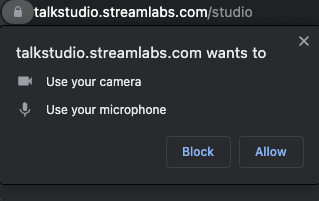
2. Please enter your name that you wish to show on the live stream in the box provided. Select your Camera, Microphone, and Speaker options accordingly.
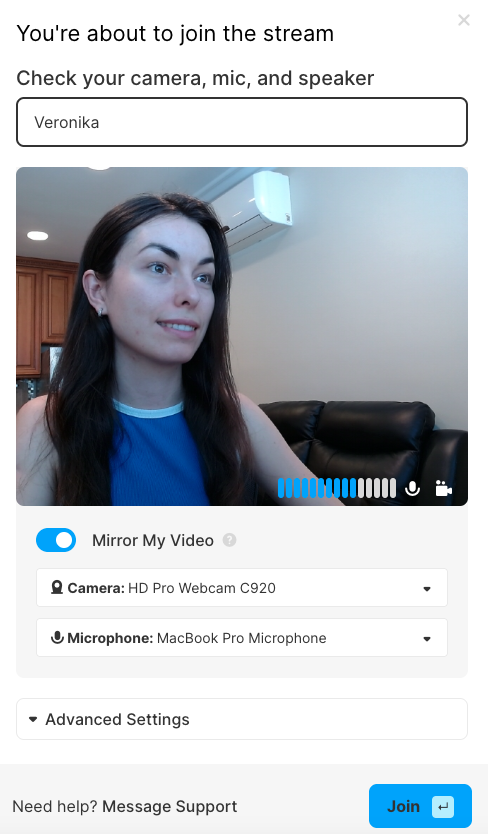
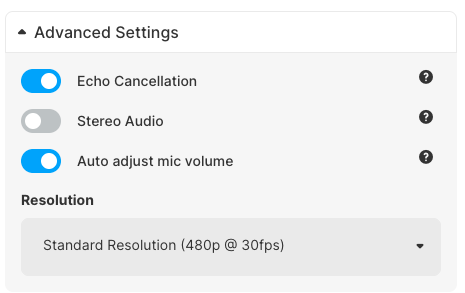
3. If you do not wish to show your camera feed on the live stream, you may select the Camera: No Video option. Then click Advanced Settings located at the bottom and upload an image to display as your Stream Avatar instead.
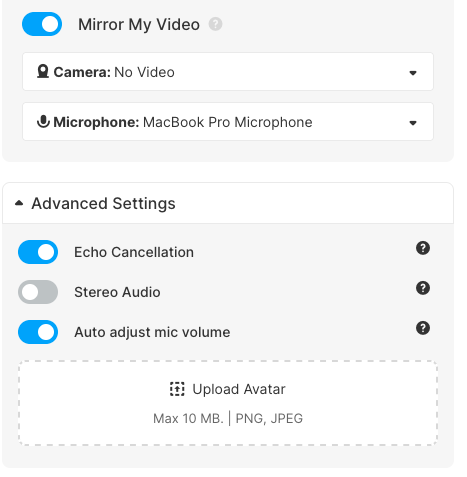
How To End a Live Stream
When you have completed your live stream as a guest, we ask that you please ensure to:
- Locate & press the Leave button displayed on your Talk Studio. You will see a displayed notification that Talk Studio is Finishing up your recording...
- Please wait until you receive a 'Recording Complete' notification in order to leave the broadcast safely and so that the host can download your live stream after the event has ended.

Screen Sharing (Mac Setup)
If you wish to screen share during a live stream, please ensure you include your browser to your Screen Recording settings page before accepting a guest invitation to a live stream.
- Please visit your System Settings > Privacy & Security > Screen Recording settings page to add your browser (Chrome preferred) by toggling it on or by pressing the "+" button located at the bottom of the page. If you are asked to Relaunch, please continue in order to save your new settings.
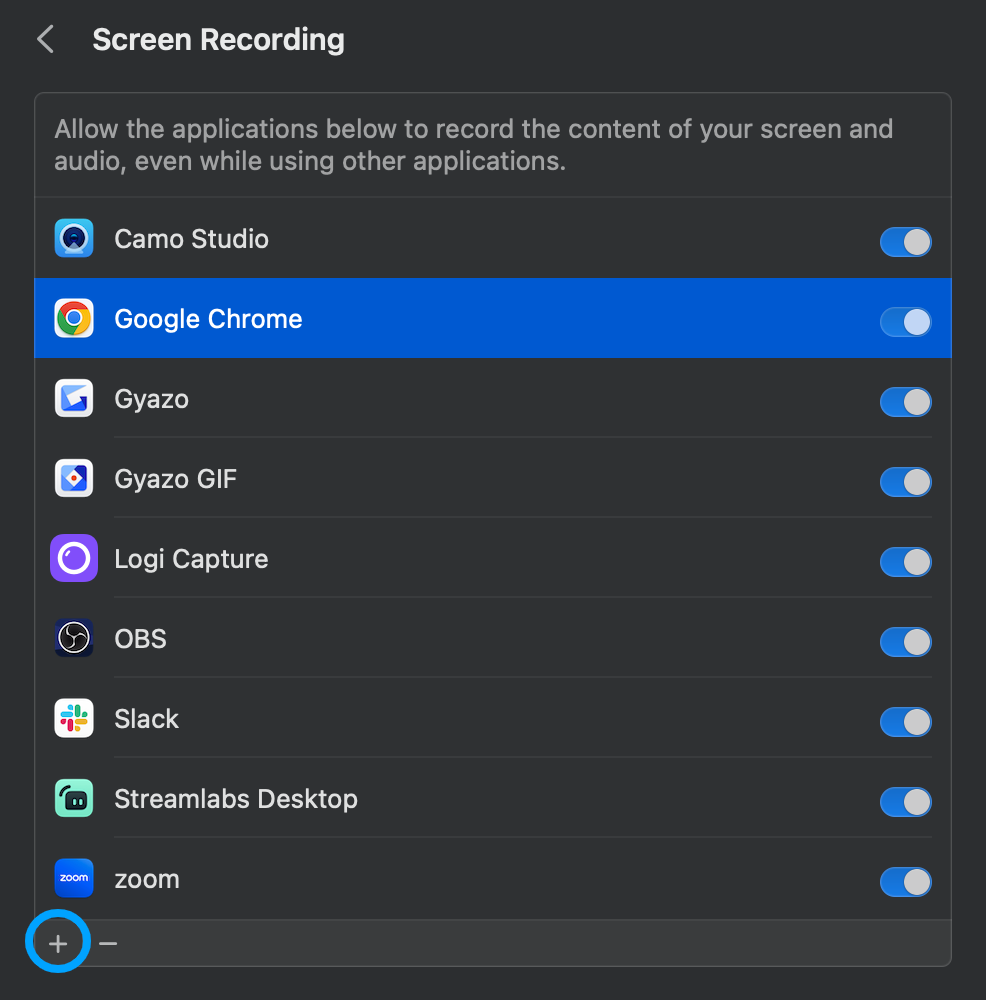
We would love hear from you! If you wish to send our team a message, please email us at [email protected] Happy streaming!
- The Talk Studio Team