In 2021, we announced a new monthly tipping service to help streamers earn consistent monthly income. That means your viewers can set up recurring tips for you and trigger monthly alerts whenever they want. Plus, as with all tips processed by Streamlabs, we don't take a cut. After standard payment processing fees, all of your tips are yours.
Check out our full announcement for more about the latest way Streamlabs is letting viewers subscribe to their favorite creators, or keep reading for a quick and easy guide on the monthly tipping experience for viewers and how to set it up as a streamer.
How Monthly Tipping Works for the Viewer:
First, go to the creator tipping page. Below you can see a screenshot of the tipping page view you are probably already familiar with, except now there is a toggle that shows a new option to set up a monthly tip.
After you select it, the amount will change. In the example below, the amount is changed from a one-time $10 tip to a monthly $10 tip.
Now, you can send your tip and the alert will play on the creators stream like usual. However, If you come back to view the tipping page you will notice that there’s a new banner that appears confirming that you have set up a monthly tip.
We will notify you via email whenever you set up new monthly tip for a creator and remind you you have a redeemable alert.
Now, when you visit the streamers tip page again, the banner will tell you the next time you can redeem your alert.

Once a month has passed you will be able to redeem a new alert. If you know the creator is online and you want to use your alert you can come back to the tipping page and the banner will look like this.
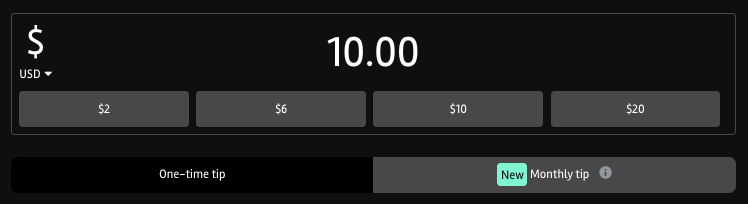
In terms of payments, the money is transferred directly from you to the creator’s PayPal account. We’ll never take a cut, and we’ll never hold on to your money.
Clicking the ‘Manage’ button will bring you to your /my-portal/ page where you can see the history of all tips you have sent so far. You will notice a new tab called ‘Monthly Tips’.
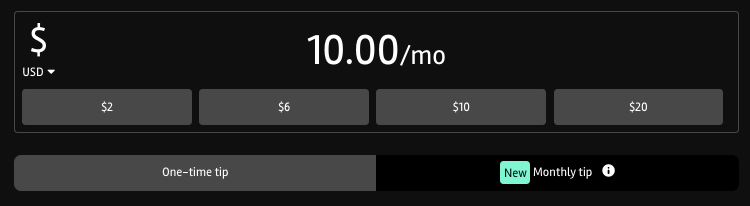
You can also cancel your tips from the ‘Manage’ section. Please note that if you have any active unredeemed alerts left you will lose them if you cancel your monthly tip.
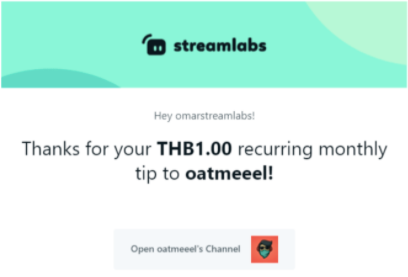
How Monthly Tipping Works for the Creator
As a streamer, navigate to Dashboard > Account > Monthly Tips to view all of the monthly tips you’ve received and toggle this feature on/off. This section displays how frequently they occur, how many months in a row someone has supported you, and whether or not the tip is active.

We have two options in the ‘Settings’ tab of the Monthly Tips feature: Pause or Cancel. Pausing Monthly Tips means that this feature will no longer be available on your tipping page and your current subscribers will not be charged. Using ‘Cancel All Monthly Tips’ option will cancel all of your viewers’ existing active monthly tips. You may still receive new monthly tips after this action. Toggling Monthly Tips feature off would mean that the subscriptions will not be available for your future audience, but current subscribers will not be affected in that case.

How to Create Custom Alerts for Monthly Tipping
As a streamer, you can customize your alert. In your Alert Box settings, go to your tipping settings.

Scroll down and click on “Open Alert Variations”
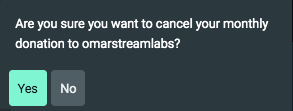
Open Alert Variation and this is where you can edit your variation. Please set Condition to ‘Donation is recurring’
You can also personalize the message to appear in the alert and as always, select an image too
Remember to follow us on Twitter, Facebook, Instagram, and YouTube.
You can download Streamlabs Desktop here.
About Streamlabs
Founded on the belief that we want to help creators make a living do what they love, Streamlabs provides a robust suite of features to help creators better engage with their fans, grow audiences, and improve monetization. Building on this mission, Streamlabs is expanding its product with 1) Melon, our browser-based streaming studio, 2) Willow, an all-in-one bio link tool, 3) Oslo, a video review and collaboration tool. And 4) Crossclip, the easiest way to convert Twitch clips to videos for TikTok, Instagram Reels, and YouTube Shorts.