Twitch, YouTube, Facebook, or Trovo? How about Kick or TikTok? The real question is: Why limit yourself to just one platform? With multistreaming, you can go live on your favorite platforms at the same time, including short-form social media sites like TikTok. Reaching multiple audiences at once? Yes, please!
Let’s face it: it can be hard to grow as a streamer, especially if you’re only going live on one platform. Many content creators have taken the plunge into multistreaming in order to reach as many viewers as possible. Different folks have different preferences for where they like to watch streams. That's why multistreaming is so great — you can accommodate everyone. With multistreaming in Streamlabs Desktop, you only have to click “Go Live” once to stream everywhere.
Jump Ahead:
- What is Multistreaming
- Benefits of Multistreaming
- How to Multistream with Streamlabs Desktop
- How to Multistream with Talk Studio (from web browser)
- Multistream Chat
What Is Multistreaming?
If you haven’t heard by now, multistreaming is going live to multiple platforms simultaneously. Essentially, you can stream as you’ve always done, but viewers will be able to see you on their platform of choice, whether it be Twitch, YouTube, Facebook, or anywhere else you designate.
All you need to do is have an account with the sites you wish to stream on and connect them to a streaming software such as Streamlabs Desktop once. From there, you’ll be able to sail the multistreaming seas easily. You can also add custom RTMP destinations to stream to even more platforms. All aboard the hype train…err, boat!
What Are the Benefits of Multistreaming?
Before creators were able to multistream, each network meant another dedicated broadcast. If you were on three platforms, that meant repeating the same broadcast three times. Who has that kind of time?
Thankfully, multistreaming has saved the day. Other than the obvious benefit of reaching a wider audience with less effort, there are a few other perks to consider.
- Increased reach. The more platforms you live stream on, the higher your chances for reaching unique viewers. Multistreaming maximizes your chances of getting discovered by new audiences. You no longer have to choose between mainstream and niche platforms since you can use both at the same time.
- Reduced time and effort. With multistreaming, you can avoid broadcasting the same session many times. It's also more efficient than downloading and reuploading your content to other platforms.
- Insights about your audience. Multistreaming makes it easy to compare how your content performs on different platforms. If your content performs better on Facebook and TikTok than on YouTube and Twitch, you can focus on those platforms instead. Test and explore new emerging networks together with your audience.
- Meet your audience where they are. Rather than trying to steer your audience to a specific destination, you can go live on their preferred platform. Reduce the friction it takes for your audience to access your content. Stay engaged with your audience across platforms with consolidated chat for Twitch, YouTube, Facebook and more with built-in multichat. You can also stream up to 5 RTMP destinations if you wish.
- Diversify your income. More platforms mean more opportunities for sponsorships and collaborations, increased advertising options, and different systems for subscriptions, tipping, and donations.
Multistreaming allows content creators to focus on their true passion—creating.
How to Multistream
For someone already used to streaming, going live on multiple sites is easy! Whatever streaming software and sites you choose will have specific steps, but here’s the overall gist.
To multistream, creators need to:
- Set up accounts on platforms that support live streaming
- Pick their multistreaming solution of choice (more on that below)
- Set up their multistreaming solution
- Go live to multiple platforms
Choosing Your Multistreaming Destinations
With Streamlabs Desktop, you can stream to YouTube, Facebook, Twitch, TikTok, Kick, a custom RTMP destination, and more to take advantage of any platform you desire.

Here are some strategies for deciding which platforms to choose for multistreaming:
- Stream to the platforms where you already have a growing following. Skip the guesswork and focus on increasing your follower base with multistreaming.
- Make sure you cover the biggest platforms like Twitch and YouTube. By focusing your energy on these mainstream networks, you get the biggest bang for your buck.
- Choose 1-2 big platforms plus a niche or emerging site. This is perfect for diversifying your audience and taking advantage of being one of the first creators on a newer platform.
Remember that it takes time to develop a follower base on these platforms. While you are able to stream to as many platforms as you wish, avoid wasting time and energy on those that do not suit your brand or achieve your goals.
Multistreaming Solutions
There are several types of multistreaming solutions available to content creators. The one that’s right for you will depend on your goals and resources.
1. Hardware encoders with multistreaming capabilities. Hardware encoders like Pearl-2 and Pearl Mini are capable of streaming to many destinations. This is a reliable option since the hardware does all the heavy lifting when processing your live stream. However, it can be very expensive, and the quality of your stream will depend on your internet bandwidth.
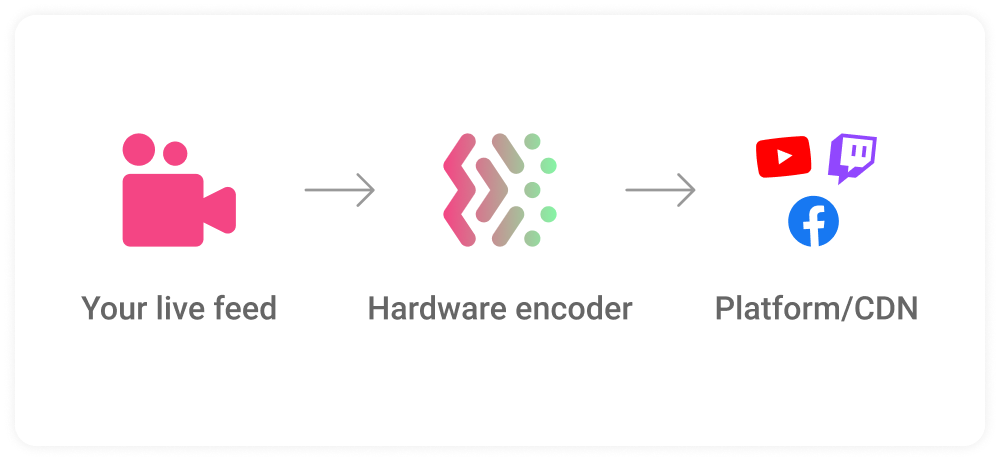
2. Multistreaming software. Streaming software such as Wirecast and vMix allow users to stream to multiple destinations. However, the more platforms you stream to, the more processing power and upload speed is required. Each additional stream will take up more CPU and bandwidth. It can be very demanding on your hardware and your internet bandwidth, which may affect the quality of your stream. Multistreaming software is less reliable than hardware encoders.
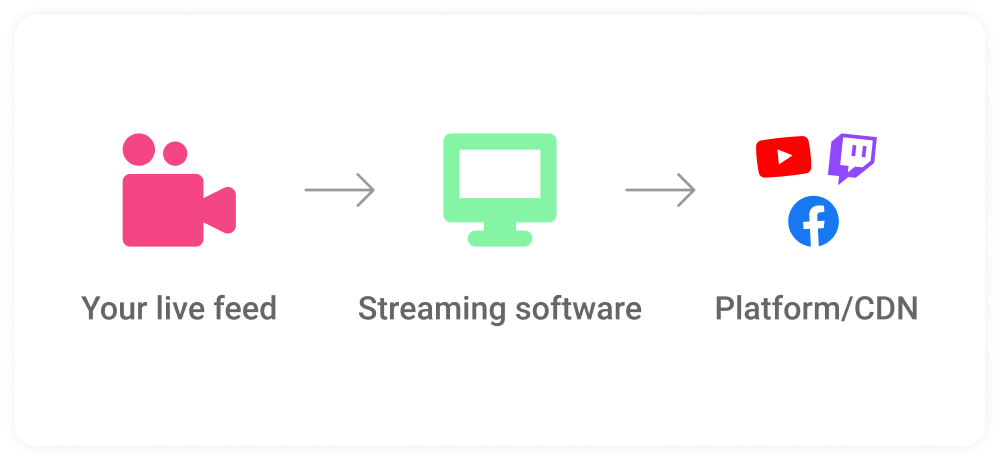
3. Cloud-based multistream solutions. For those new to multistreaming, cloud-based solutions such as Streamlabs and Talk Studio can be the most cost-efficient. Since the cloud platform handles all the processing, there is no bandwidth or hardware requirements for the creators. Multistreaming with cloud-based platforms is no more demanding than streaming to one platform. They are also easy to set up and use.
Below are some cloud-based solutions and how to set them up for multistreaming.

How to Multistream in Streamlabs Desktop with Ultra
At Streamlabs, we designed it to be as streamlined and straightforward as possible.
Step 1: Open Streamlabs Desktop and click on the Settings cog.
Step 2: Open your Stream settings.
Step 3: Add a stream destination by clicking Add Destination. Streamlabs Desktop will walk you through the process of adding your platform of choice.
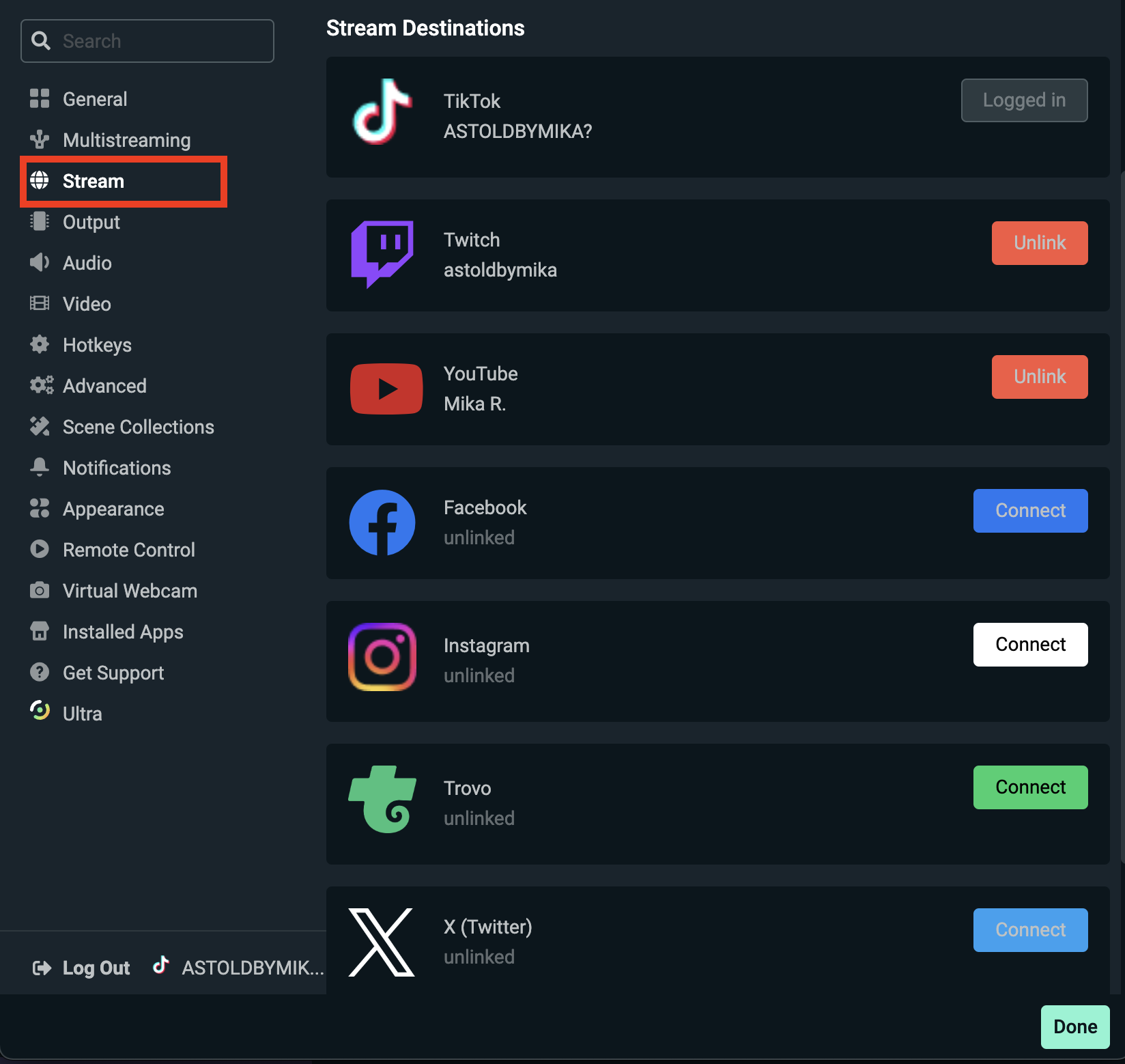
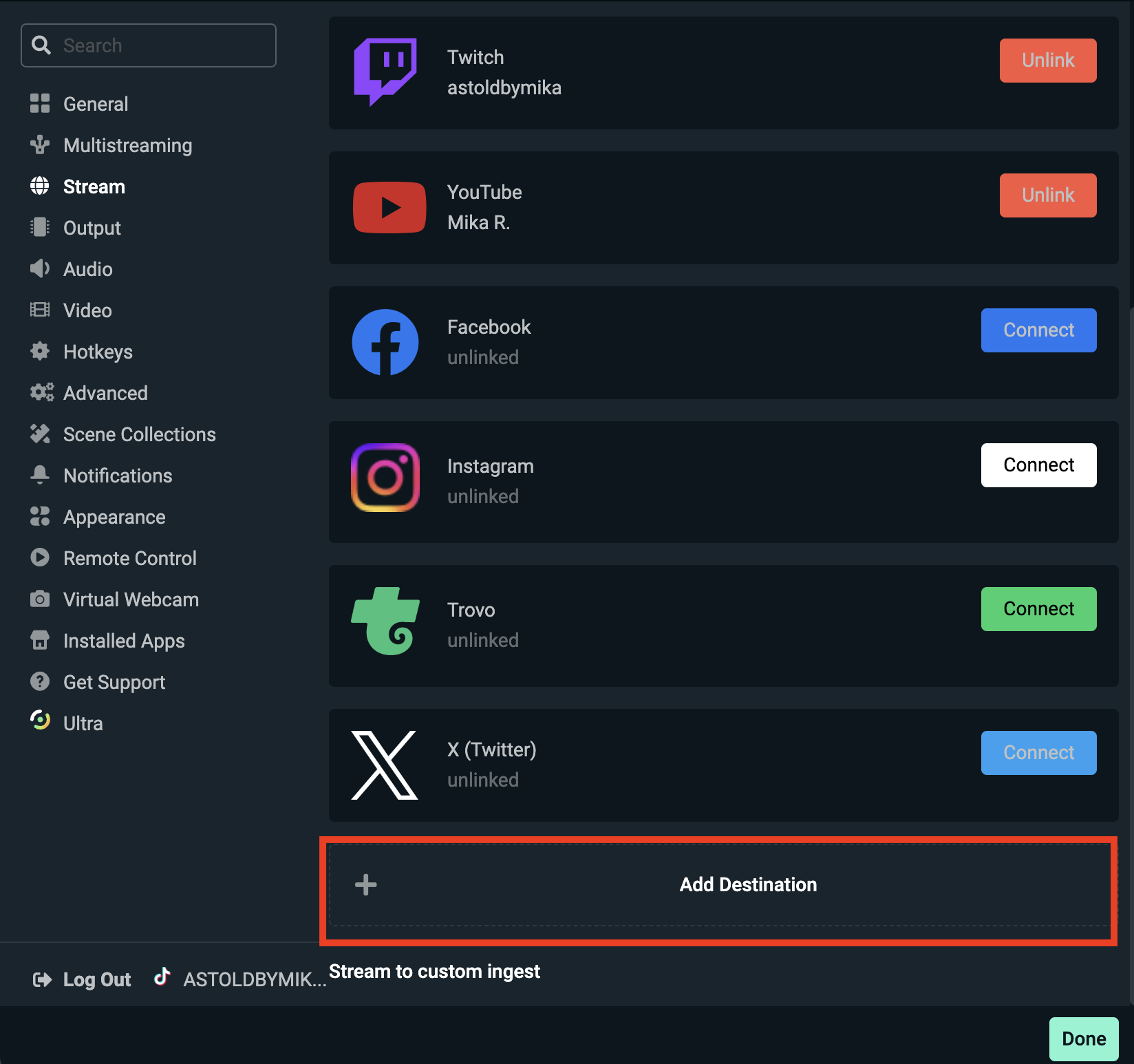
Step 4: Update your stream info. After linking your accounts, press the “Go Live” button in your main stream editor to bring up the “Go Live” window. From here, you’ll be able to toggle which platforms you’d like to stream to.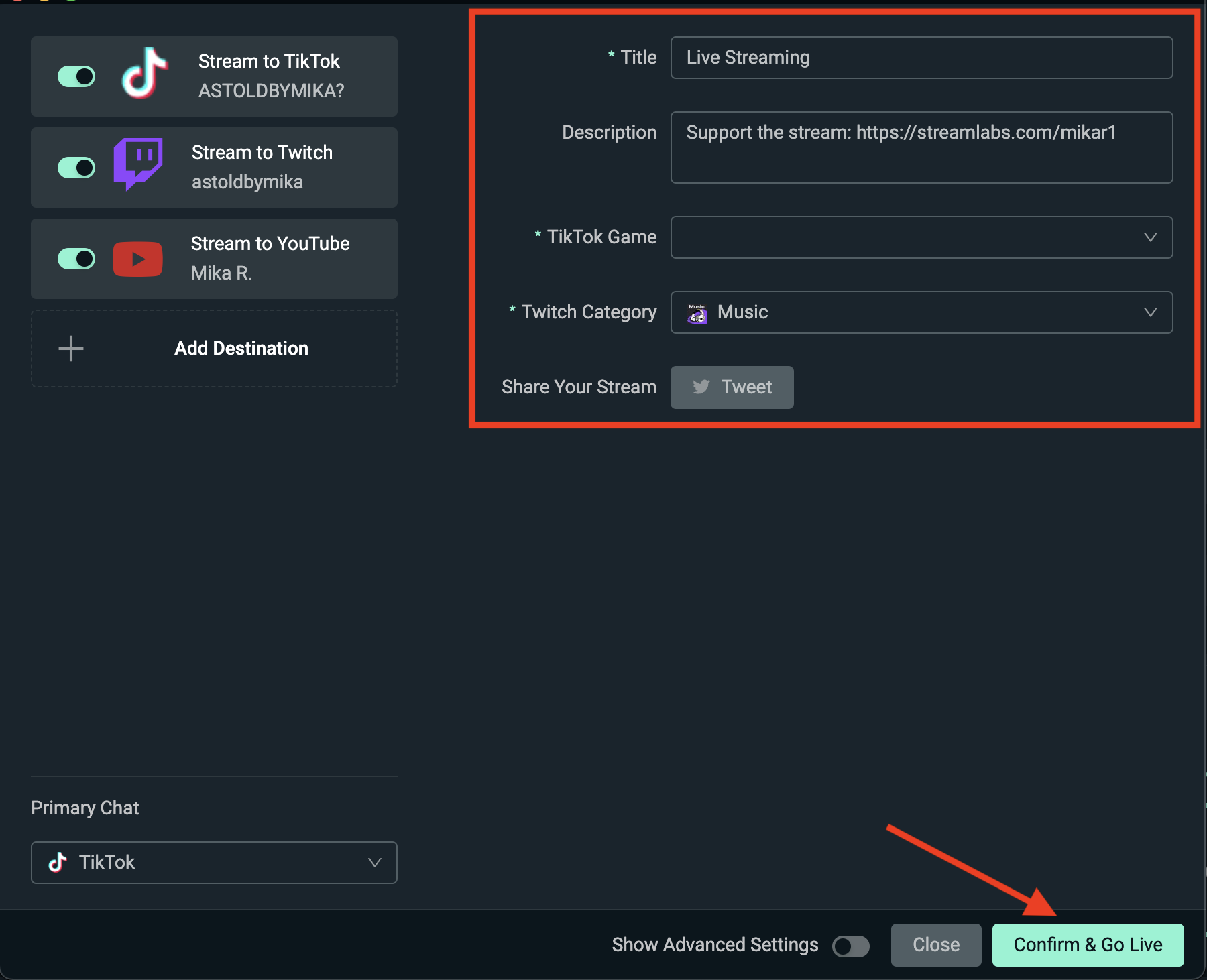
The title and description you choose here will reflect across all streaming platforms (please note that Twitch does not have a description and will not display on your Twitch stream). The game category needs to be selected individually because each platform has a unique game library.
Step 5: When you've filled out all the details of your live stream, click Confirm & Go Live.
Note: You will need Streamlabs Ultra to use multistreaming. When multistreaming with Streamlabs, you can use the multistream chat to engage with your followers on all platforms simultaneously.
How to Multistream with Talk Studio
Looking for a multistreaming solution that's browser-based (aka, no downloads necessary)? Check out Talk Studio. Talk Studio is a web-based live streaming service that enables creators to go live with ease. With Talk Studio, all you need is a webcam, a Talk Studio account, and a web browser to multistream within minutes.
To live stream from Talk Studio, visit the website and create an account (if you haven’t already). After you create an account, you will be in “Studio” mode. From the Studio, you can control every aspect of your live stream, including going live, adding guests to your show, adjusting layouts, etc.
To multistream, perform the following steps:
Step 1: Hover over your profile icon and click Account Settings.
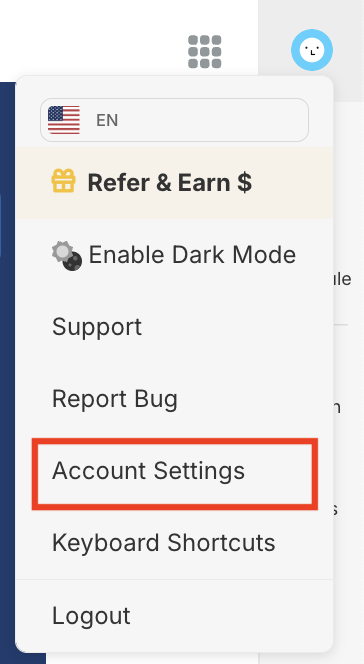
Step 2: In the Destinations section, link your accounts by selecting Add Destination and following the onboarding steps.
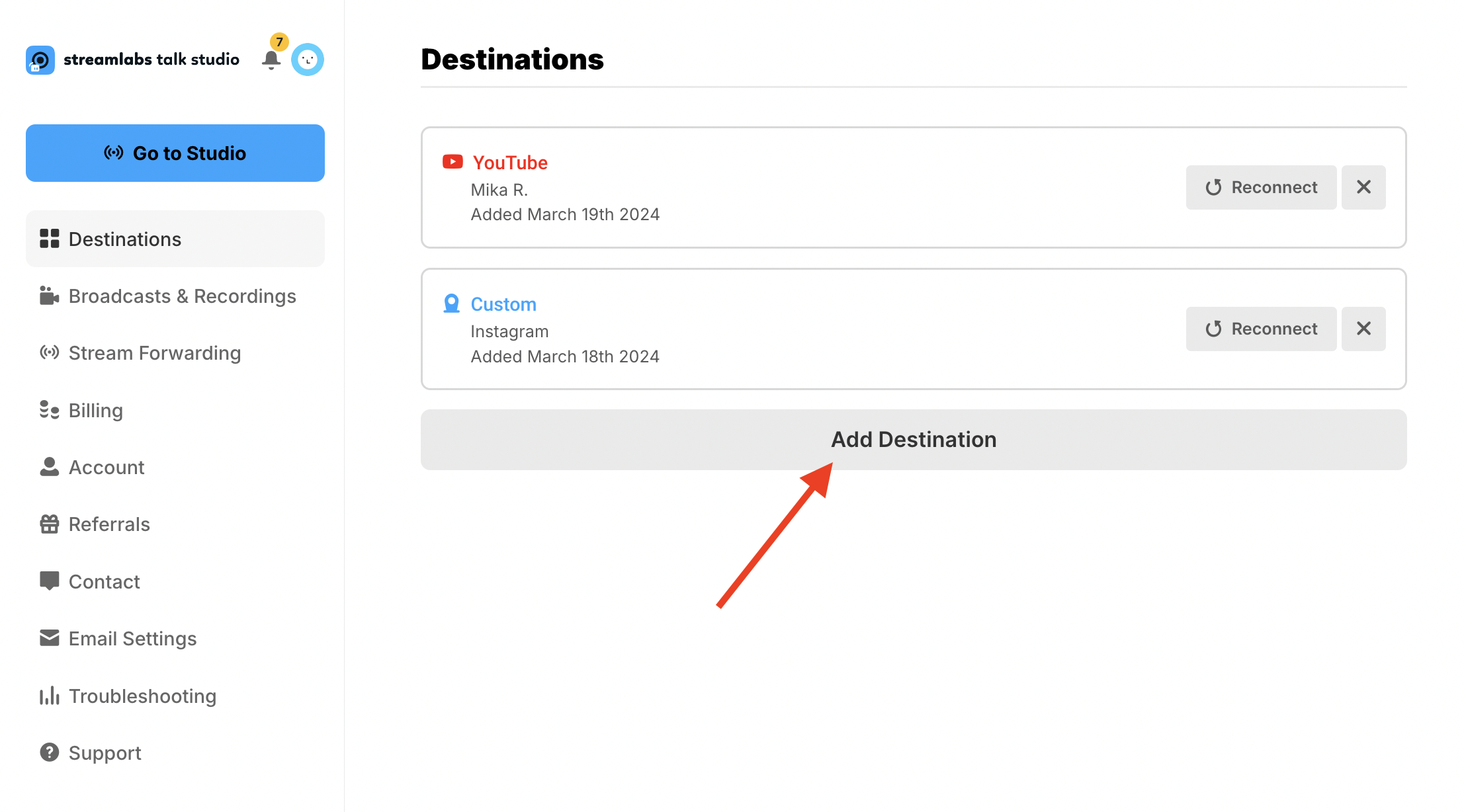
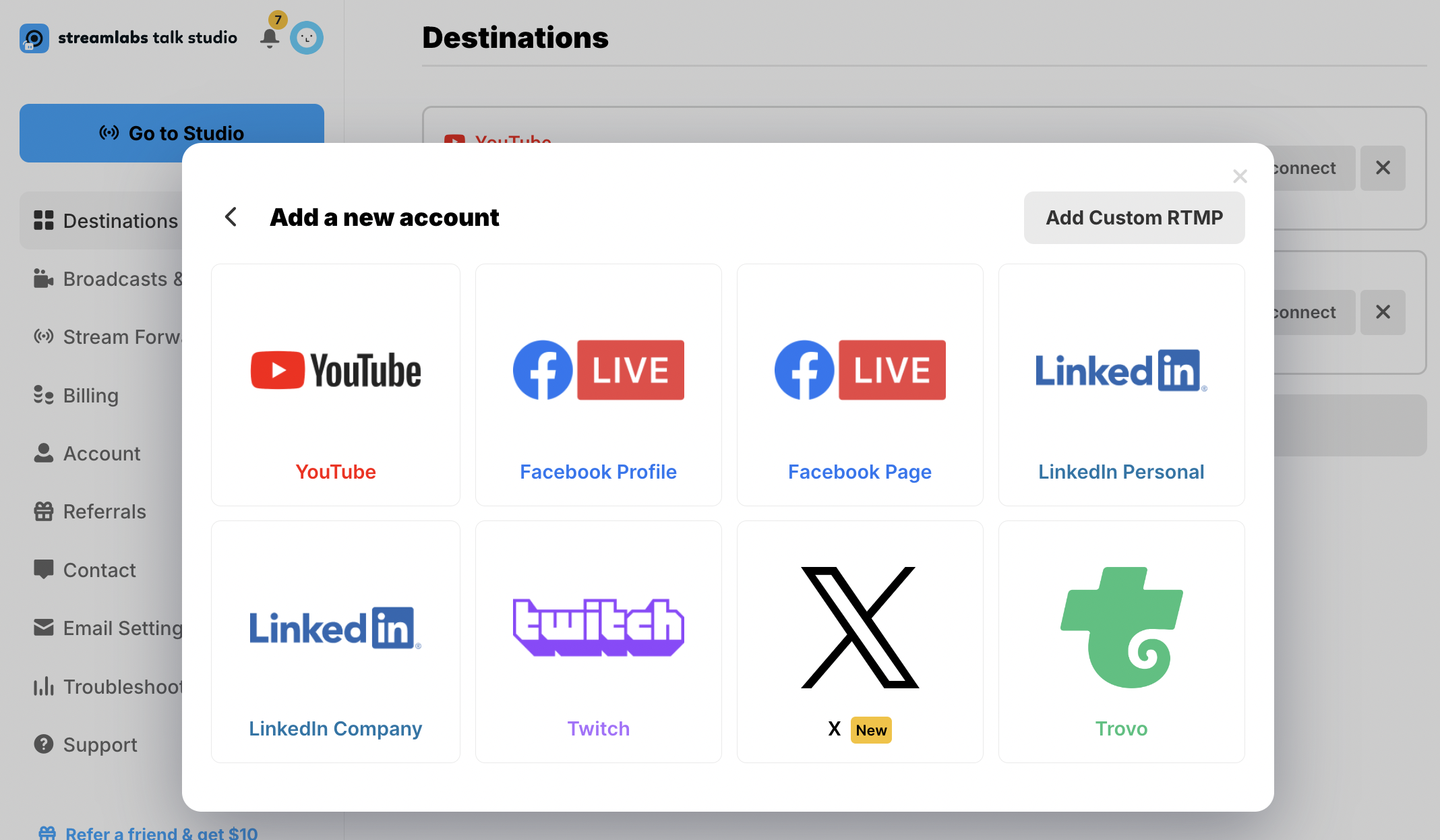
Step 3: Go back to the Studio and click Go Live.
Step 4: Select which platforms you’d like to live stream to by clicking the plus sign (+) on each.
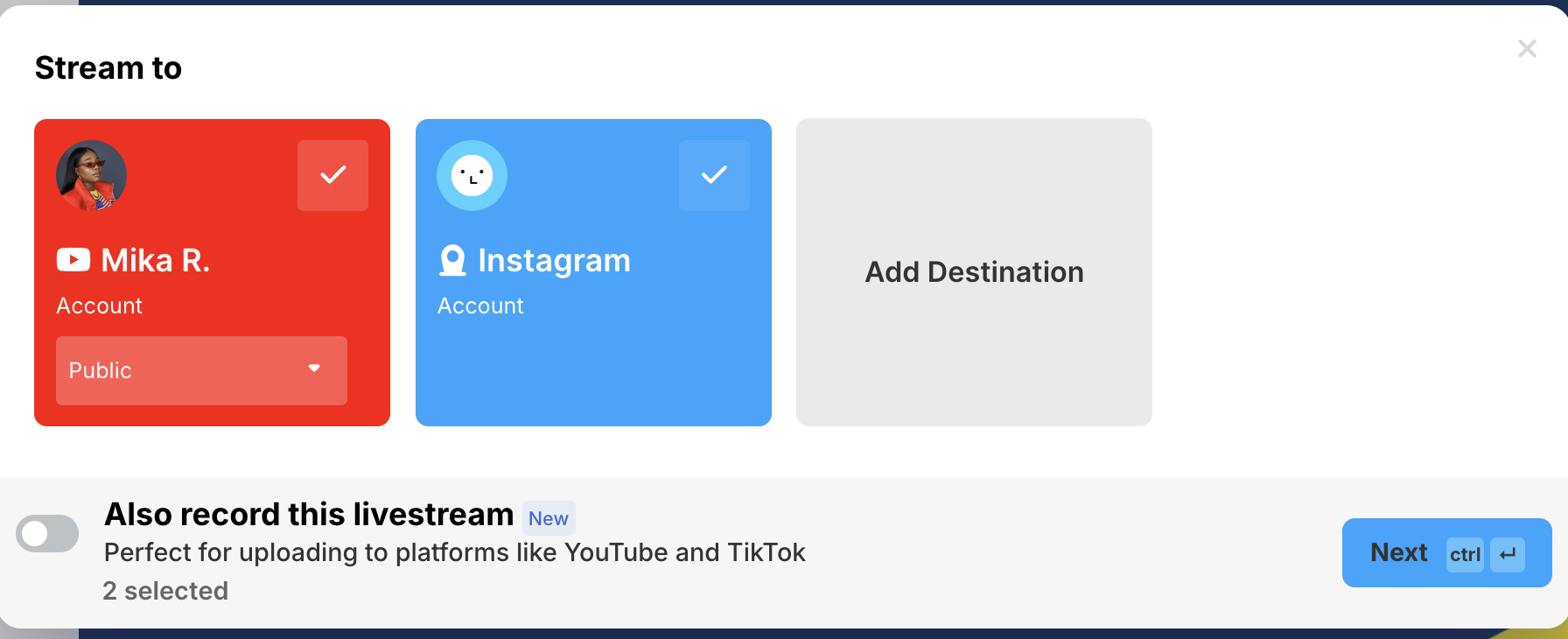
Step 5: Confirm the details of your live stream, then hit Go Live, and you will be ready to multistream!
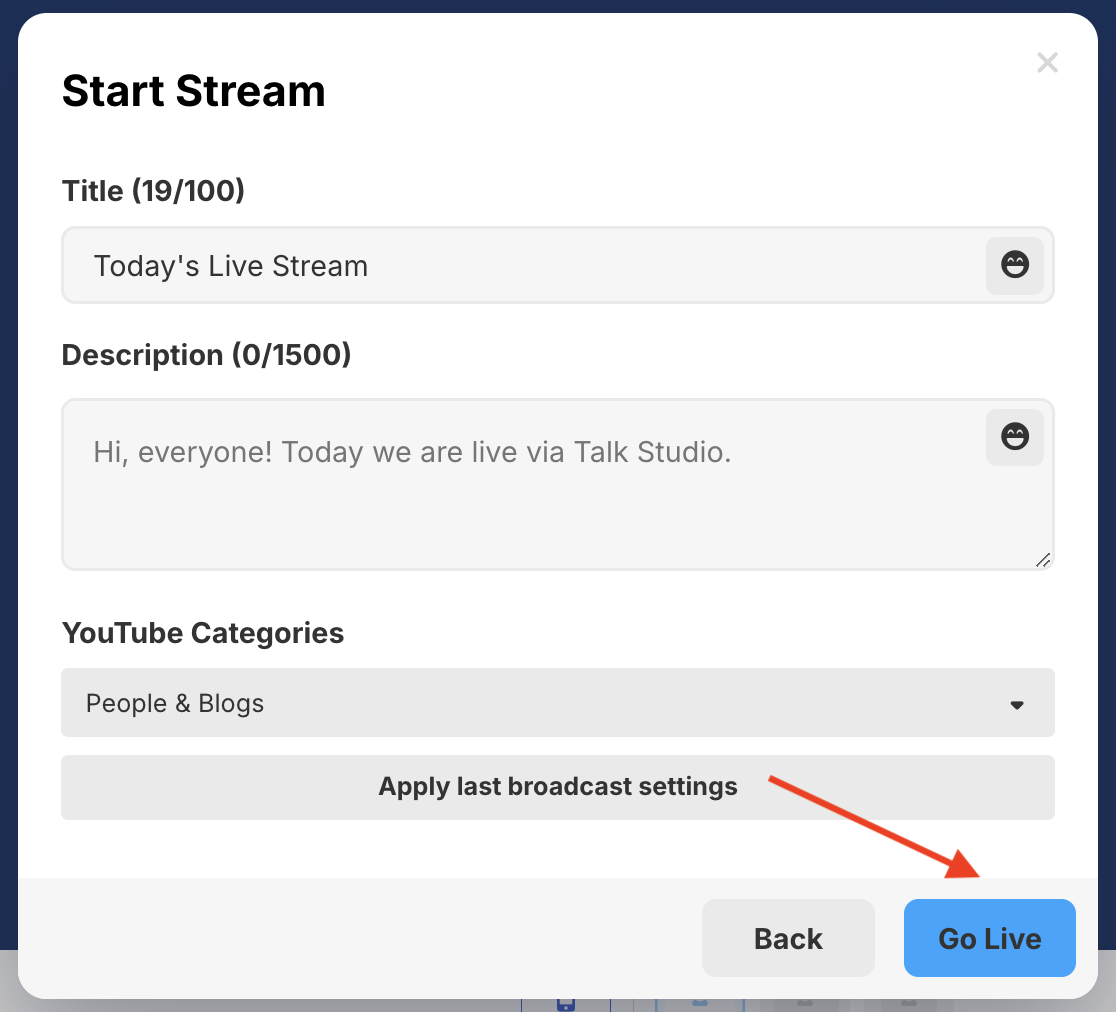
How to Use Multistream Chat
Streamlabs now lets you view and interact with chat from Twitch, YouTube, and Facebook (with support for more platforms coming soon) all in one place—making it easier than ever to connect with your viewers across multiple destinations.
How to Use Multistream Chat
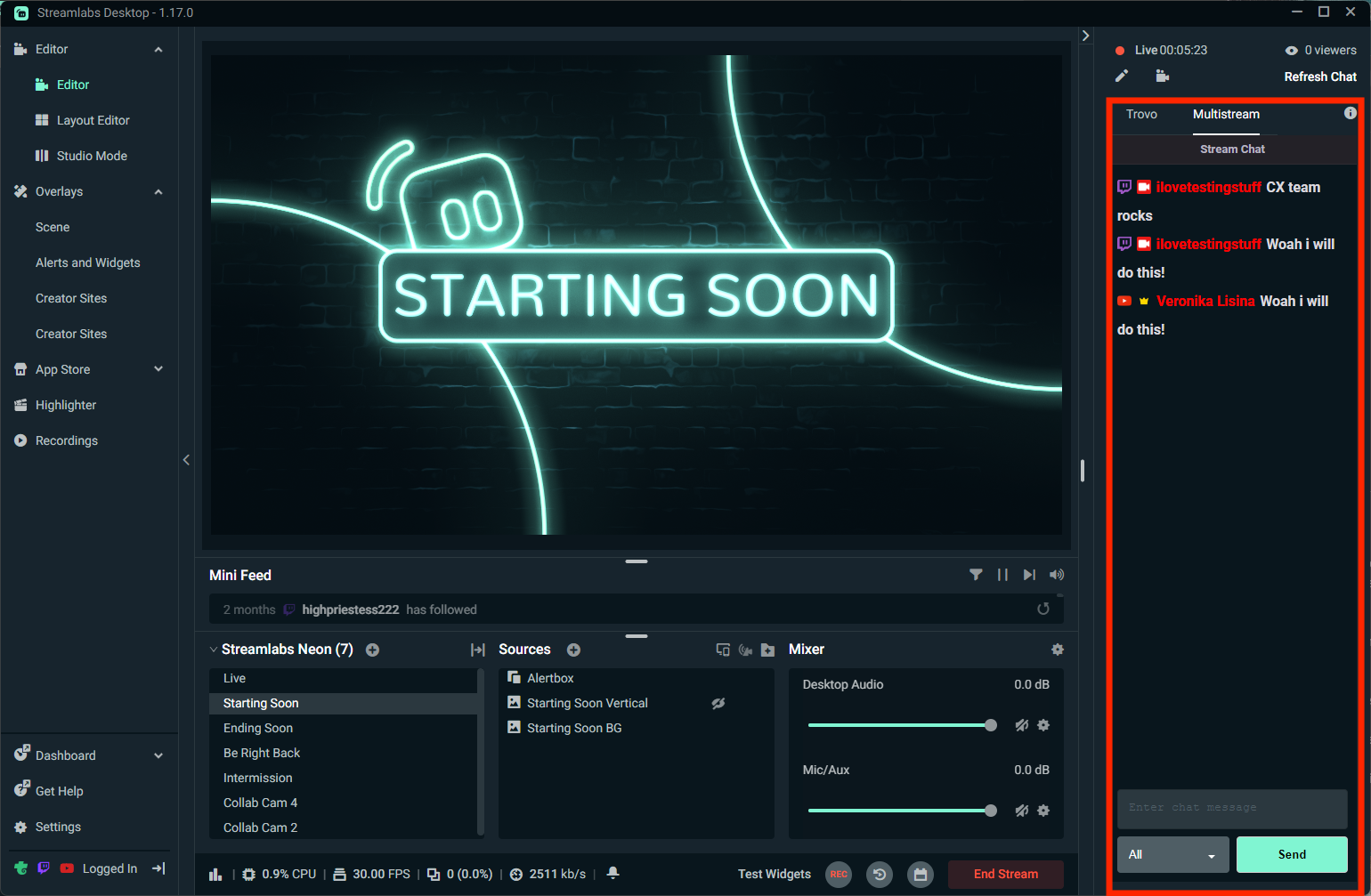
Step 1: Start by going live to your chosen platforms.
Step 2: Once your stream is live, navigate to the Multistream Chat panel in the main Streamlabs editor. Here, you’ll see messages from all your connected platforms appear in real time.
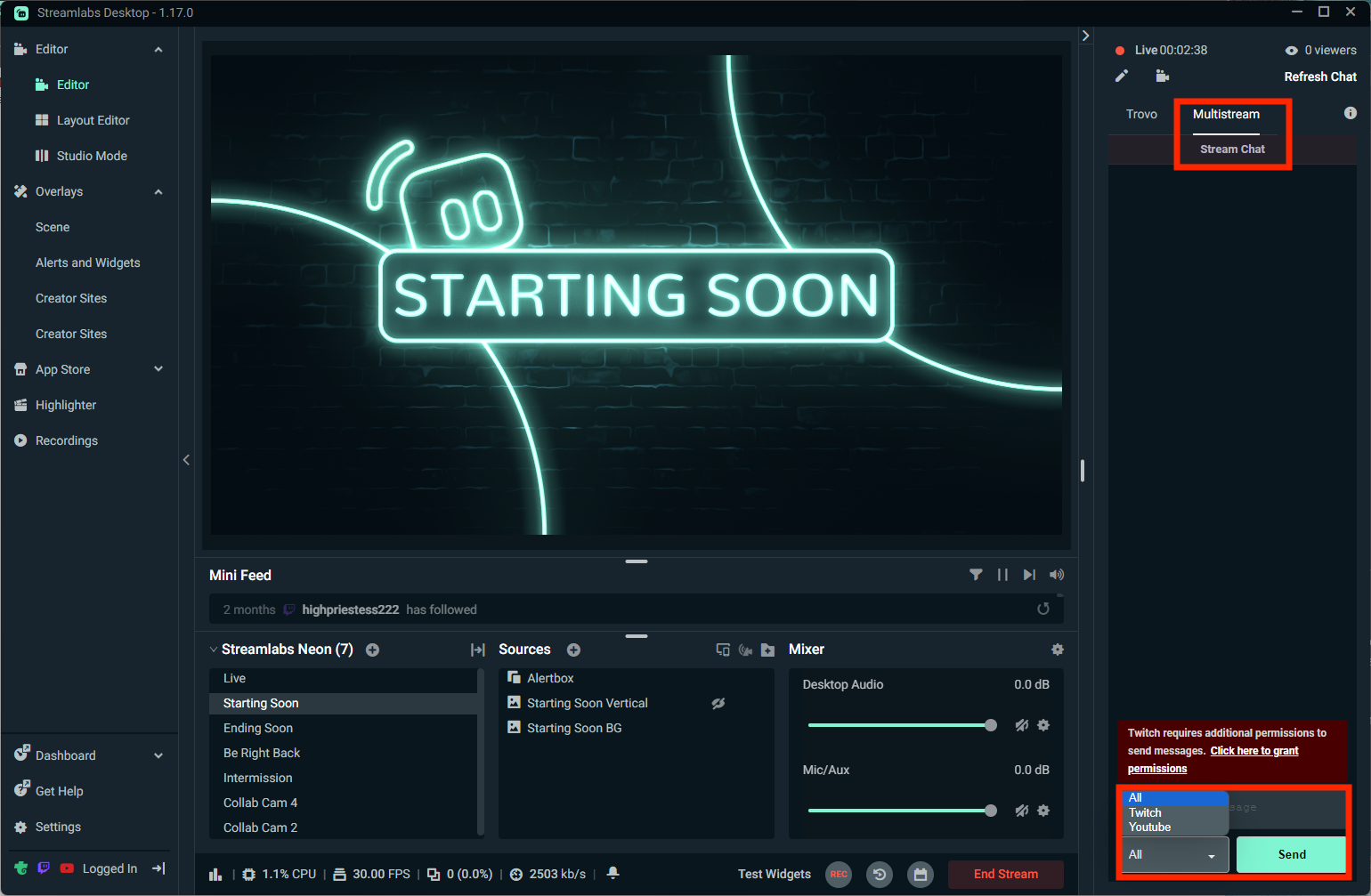
Step 3: The first time you open Multistream Chat, you’ll be prompted to grant Twitch permission to send messages (if Twitch is one of your active destinations). This step is required before you can chat with your Twitch audience directly. Click the provided link and follow the instructions to complete the process.
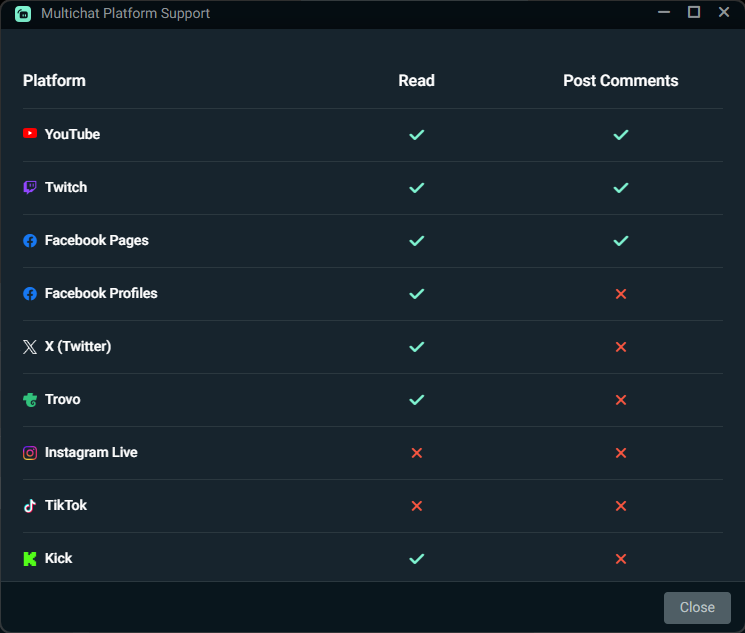
Step 4: To change which chat your messages are sent to, use the dropdown menu above the chat box. Selecting All will send your message to every connected platform, or you can choose a specific destination (e.g., YouTube only).
Supported Platforms: Twitch, YouTube, Facebook, X (formerly Twitter), Trovo, and Kick.
Conclusion
It’s not always about growth for success; many streamers want to reach a wider audience to connect, build a community, and help as many people as they can with their content. Whatever your reasons for going live, multistreaming is the surefire way to reach as many people as possible.
With solutions like Streamlabs Desktop with Ultra or Talk Studio, you have the potential to expand your audience effortlessly. What are you waiting for? Start your multistreaming journey today!