Earlier this year we rolled out a new exclusive feature for Streamlabs Desktop called the Layout Editor. This new feature enables live streamers to personalize the UI elements of the Streamlabs Desktop Editor tab. Today, the Layout Editor is receiving additional functionality that is going to help you tune and customize Streamlabs Desktop even further.
Browser Elements
One of the most useful features of the layout editor is the ability to customize which elements you want to include in the editor. In this update, we’ve added new elements, including the ability to add a “Browser” element, which lets you display any web page you want inside Streamlabs Desktop.
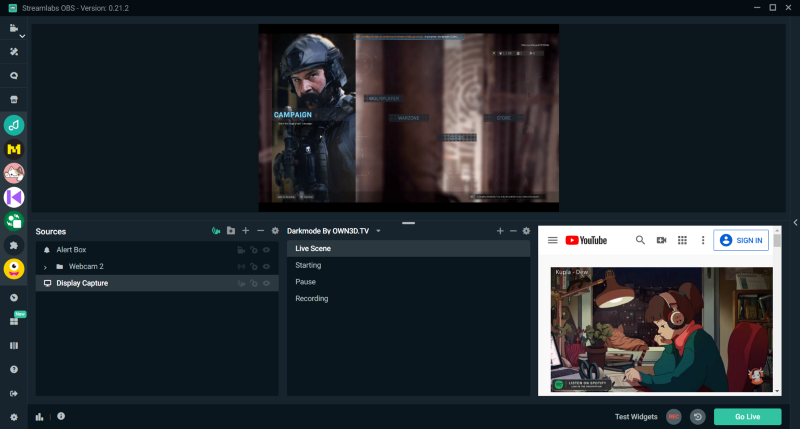
A few examples of how this can be helpful include: adding a Media Share Queue so you can have Recent Events and your Queue open at the same time. Or you can have your Cloudbot Queue open and still be able to see audio levels and Recent Events. Or it is a great place if you simply want quick access to a music playlist on YouTube or another website. Browser source interaction is enabled so you can click, scroll, and type in this section as you would any other website.
Selective Recording Preview Screen
Selective Recording is a revolutionary feature unique to Streamlabs Desktop that allows you to pick and choose the sources that appear in a recorded video of your live broadcast. It is an extremely useful feature if you are the type of streamer that likes to create highlight videos of your stream but doesn’t want to include sources like your webcam or alerts in the video. You can learn more about using selective recording by visiting our blog.
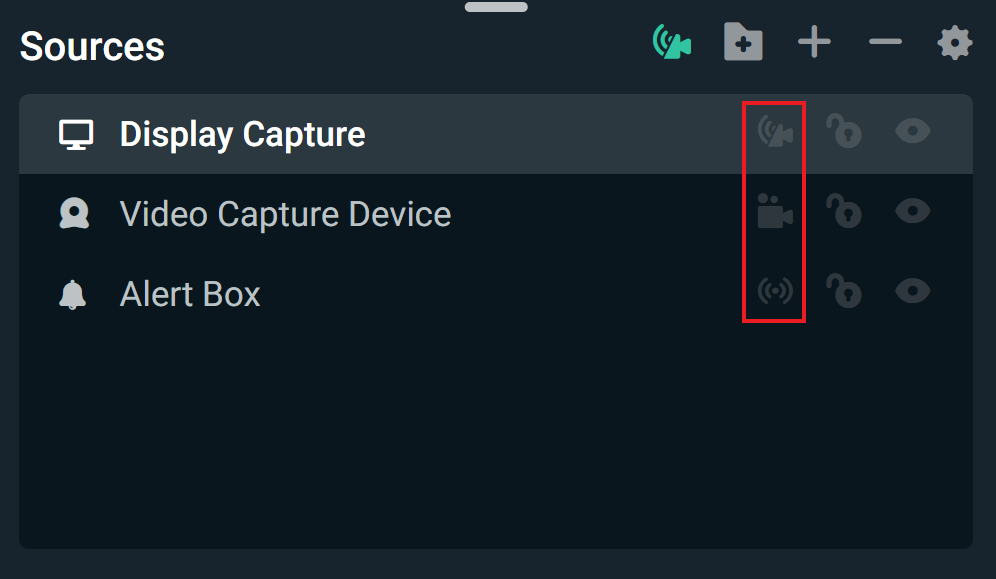
In the latest Layout Editor update, we’ve added “Streaming Preview” and “Recording Preview” elements. These new elements allow you to easily see what the screen is going to look like in your recorded video or live stream. Before this update, you had to right-click on the editor display and create an output projector to see what your screen would look like. This vastly streamlines the process and creates a more seamless user experience for you.
Layout Editor Profile Pages ⭐
After you click on the Layout Editor icon in Streamlabs Desktop, you’ll see a new button says “Add Tab”.
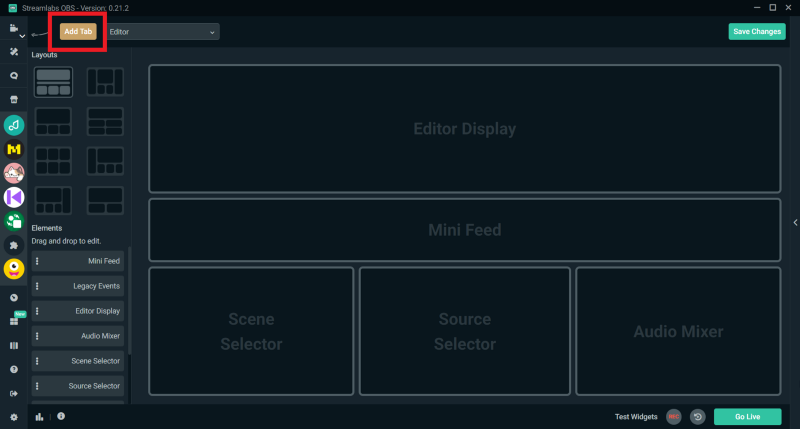
This feature acts as a profile manager. You can now add multiple pages with different layouts. This feature can be really useful if you like to stream a variety of different content. For example, you may want to put more emphasis on your events feed for IRL streams. Or, if you decide to start gaming, you may want to switch to a profile that emphasizes your scene selector as you might often be switching between different scenes in between games or rounds.
We’ve noticed the opportunity to provide more tailored experiences to live streamers. We know everyone’s live streaming setup is different, and broadcasting software must be adaptable to meet the unique needs of each creator. Some people prefer more minimalistic design styles, while others prefer as much information on the screen as possible. We highly recommend playing around with each layout and exploring each of the different elements so you can find out what works best for you.
Download Streamlabs Desktop. If you have any questions or comments, please let us know. Remember to follow us on Twitter, Facebook, Instagram, and YouTube.
Read more from Streamlabs