Also known as RTMP-In, Stream forwarding allows you to take advantage of using another broadcasting platform such as OBS, Streamlabs Desktop, or Zoom while sending your broadcast signal to your linked Talk Studio destinations. (*LinkedIn/Twitter not supported.)
Who Is Stream Forwarding For?
- You use Zoom regularly for calls/meetings and would like to stream to your favorite social destinations
- You want to have custom layouts or scenes from sites like OBS displayed on-screen
- You want to have more than 9 participants on-screen
- You want to add multiple camera sources
Stream Forwarding Setup
1. Visit your Stream Forwarding page by clicking your Account icon to Settings:
![[STREAM%20FORWARDING]%20Account%20>%20Account%20Settings.png](https://contenthub-cdn.streamlabs.com/static/imgs/posts/talk-studio/[STREAM FORWARDING] Account > Account Settings.png)
2. From your Account Settings page, click Stream Forwarding from your menu tab:
 Account Settings > Stream Forwarding menu.png)
3. From your Stream Forwarding page, select the platforms you want to stream forward to:
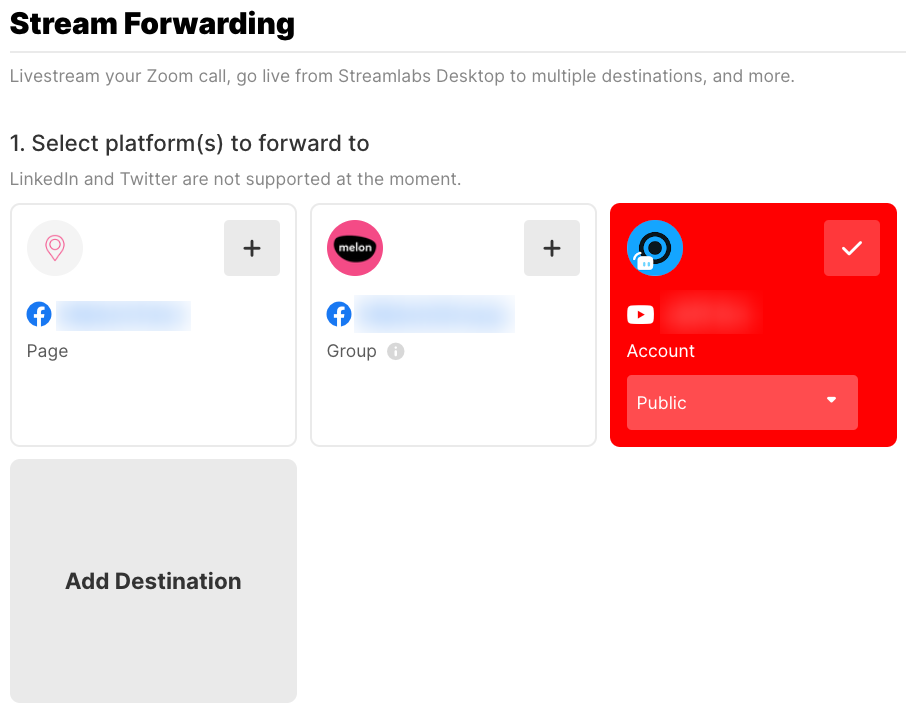
4. Enter your stream title & description and press Save Details.

Streamlabs Desktop Setup
Now that you saved your Stream Forwarding settings from your Talk Studio, below we'll cover how to apply your saved details on platforms like Streamlabs Desktop.
5. Open Streamlabs Desktop and locate & click the gear icon at the bottom left of your dashboard.
 SL Desktop > Ingest URL & Stream Key.png)
6. Click Stream > Stream Type and select Custom Streaming Server from the dropdown.
 SL Desktop > Ingest URL & Stream Key.png)
7. Copy & paste your Talk Studio Ingest Server URL and Stream key to your Streamlabs Desktop Stream Settings page and click Done.

 SL Desktop > Ingest URL & Stream Key.png)
8. Now that you completed your Stream Forwarding setup on your Streamlabs Desktop press Go Live to start your live stream.

Things To Keep In Mind
- Depending on the platform, RTMP settings location may vary but the setup will generally remain the same. All you need to do is select the destination(s), copy & paste the Server URL and Stream key from your Talk Studio Stream Forwarding page to connect to a third-party platform such as OBS or Streamlabs Desktop.
- For setup on how to link your broadcast on Zoom as an alternative, please see the articles under Further reading displayed below.
Stay tuned for more updates and let us know if you have additional questions or feature requests at, [email protected]. Thank you!
Happy streaming!
-The Talk Studio team