YouTube is the latest major platform looking to compete with TikTok on mobile-first, short, vertical videos. Still technically in beta, YouTube Shorts are now available to watch on the YouTube mobile app. In this article, we're going to discuss how to actually create YouTube Shorts, but if you'd like a more comprehensive overview of the new feature, check out this guide. Let's get started.
What is a YouTube Short
To be considered a Short, there are only two requirements. The videos must be:
- Less than 60 seconds in length
- Be vertical (either portrait or square)
To view Shorts, open the YouTube mobile app and scroll down the main page. Eventually you'll find a section titled 'Shorts' and if you tap a video, it will open full screen. There, you have all the usual options to like, dislike, share, and comment.
How to create Shorts
In this article, we're going to focus solely on videos that you upload to YouTube, not videos recorded live with your phone's camera. So, how do you actually create shorts from uploaded videos?
The simple answer: the same way you create videos now. The more complex answer: any video uploaded to YouTube that fits their two criteria for Shorts are automatically tagged and available to watch as Shorts. And last but not least, the holy grail of answers: with Cross Clip.
Any video uploaded to YouTube that is less than a minute long and vertical orientation is a Short. Some creators add #shorts to their title and description, but that's not necessary.
For streamers and other content creators, however, the challenge lies in creating good Shorts. Enter Cross Clip: the easiest way to convert horizontal footage into vertical-style video for TikTok, Instagram Reels, and now, YouTube Shorts.
To get started, head to Cross Clip and drop in a Twitch/Kick Clip or upload a video directly from your machine (like your downloaded YouTube stream). Next, you'll be brought to the editor.
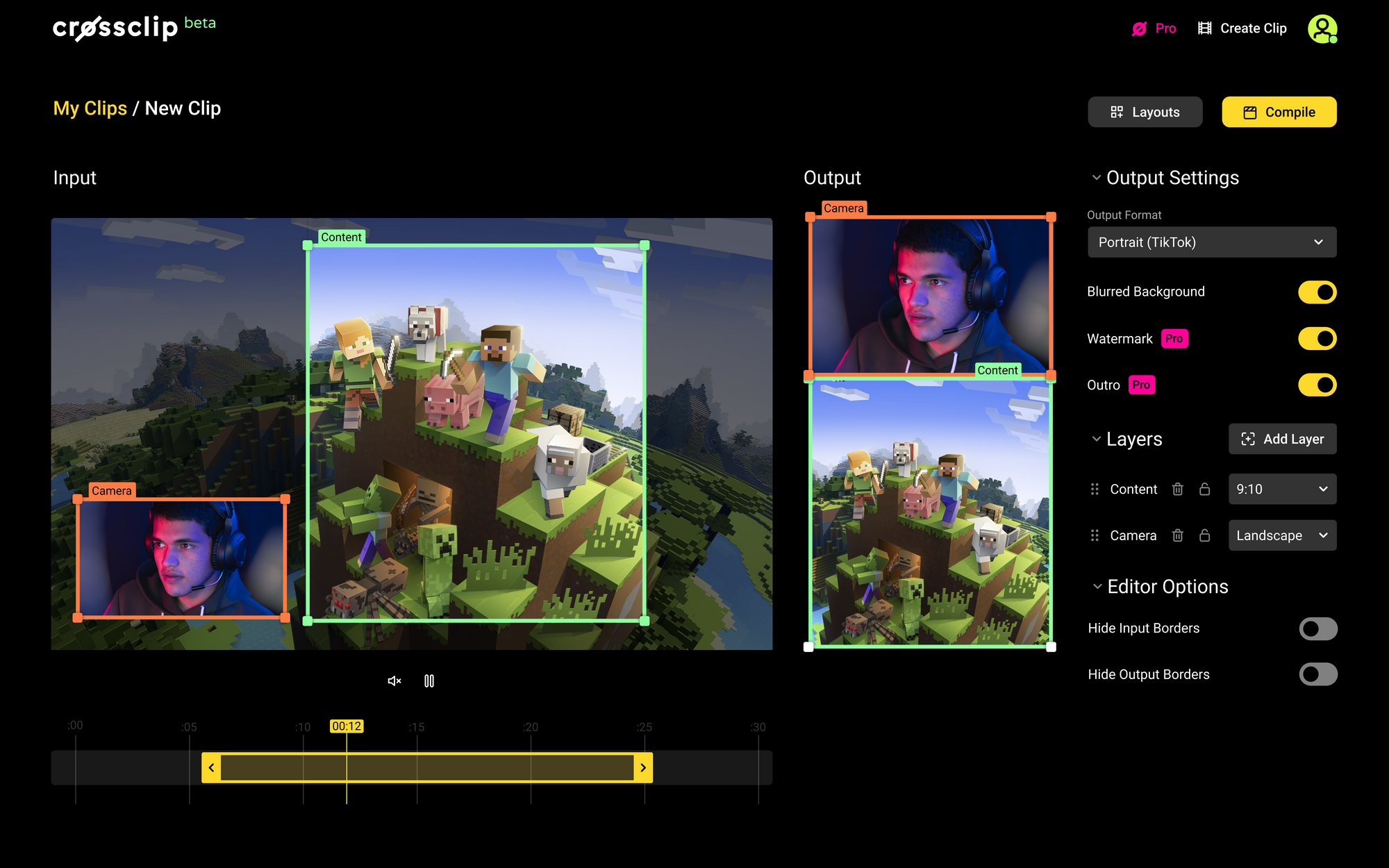
The video labelled 'Input' is the original clip you uploaded. The video labelled 'Output' is your new clip made with elements of the original. Drag and drop the content and camera boxes around your screen to highlight your best moments. From the 'Output Format' on the right-hand side, select either 'Portrait' or 'Square.'
Once you're happy, clip compile. The easiest way to get your clip into YouTube is to download the Cross Clip mobile companion app. All your clips will automatically appear inside the app, so you all you have to do is select and click 'Share' to YouTube. If you're looking for more details on Cross Clip, check out this article on getting started. If you'd like a more comprehensive overview of uploading to YouTube, check out this one.
That's it! You're done. Your video will automatically be tagged a Short, and will appear in front of viewers as they swipe.
Hopefully this article has helped you realize how easy it is to create YouTube Shorts. If you're looking to understand why Shorts are important, check out this article on how to grow your social media following.
Happy clipping!