What is Local Recording?
Local recording lets you save the raw audio and video data from individual participants to your local computer. Access recordings in your Profile icon > Settings > Broadcasts & Recordings page. Download the raw footage, edit it, and upload it to the preferred destination to share with your team. Additionally, you will receive separate video recordings for each guest.
What is the difference between Recording and Local Recording?
Why would you need local recording if you already have a regular recording option? While it heavily depends on your purpose and preference, we would like to give you as many options as possible:
- If you record online, the process happens in the cloud; this helps you avoid extra steps like uploading tracks from your device to the server.
- On the other hand, it will also save everyone's feed on one video track, so your post-production options are limited.
- Local recording will separate all video feeds and upload them one by one from every participant.
- Additionally, local recording doesn't mind internet issues. If your guest has connection drops, the video track you will receive from them will still be exceptional! We made this possible because we receive raw data from each participant locally and then upload it to your cloud after stopping the recording.
What are the Benefits of Local Recording?
- Local recording means higher quality video and audio recordings. You will get clear and professional video and audio files regardless of your or your guest's internet connection.
- You'll also receive separate video tracks for each participant, which means more control for you to produce a professional show.
How to Enable
Enable Local Recordings for all your future broadcasts by navigating to your Studio > Menu > Settings > Output.
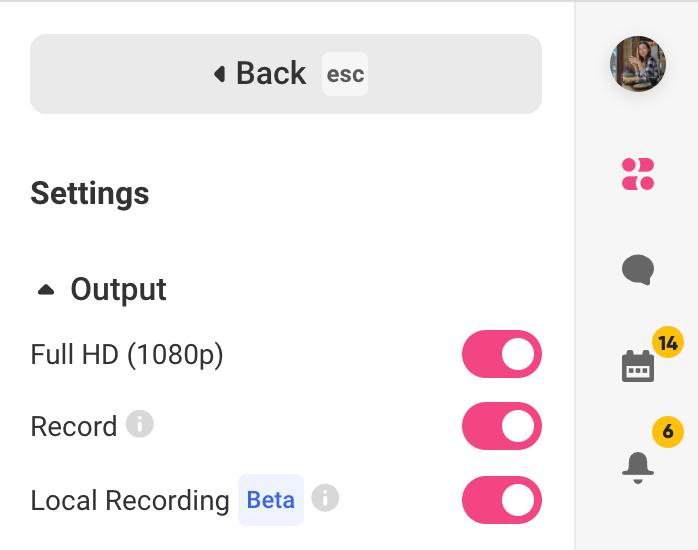
How It Works
When Local Recording is enabled, each time you add a guest to the stream, their video feed gets recorded and stored locally on their machine. This recording continues as long as the participant is on stream. Once removed from the stream, we will upload these recordings to the cloud. A new recording will start if the same participant is re-added to the stream.
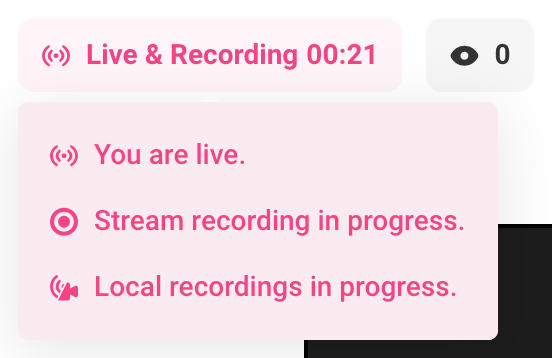
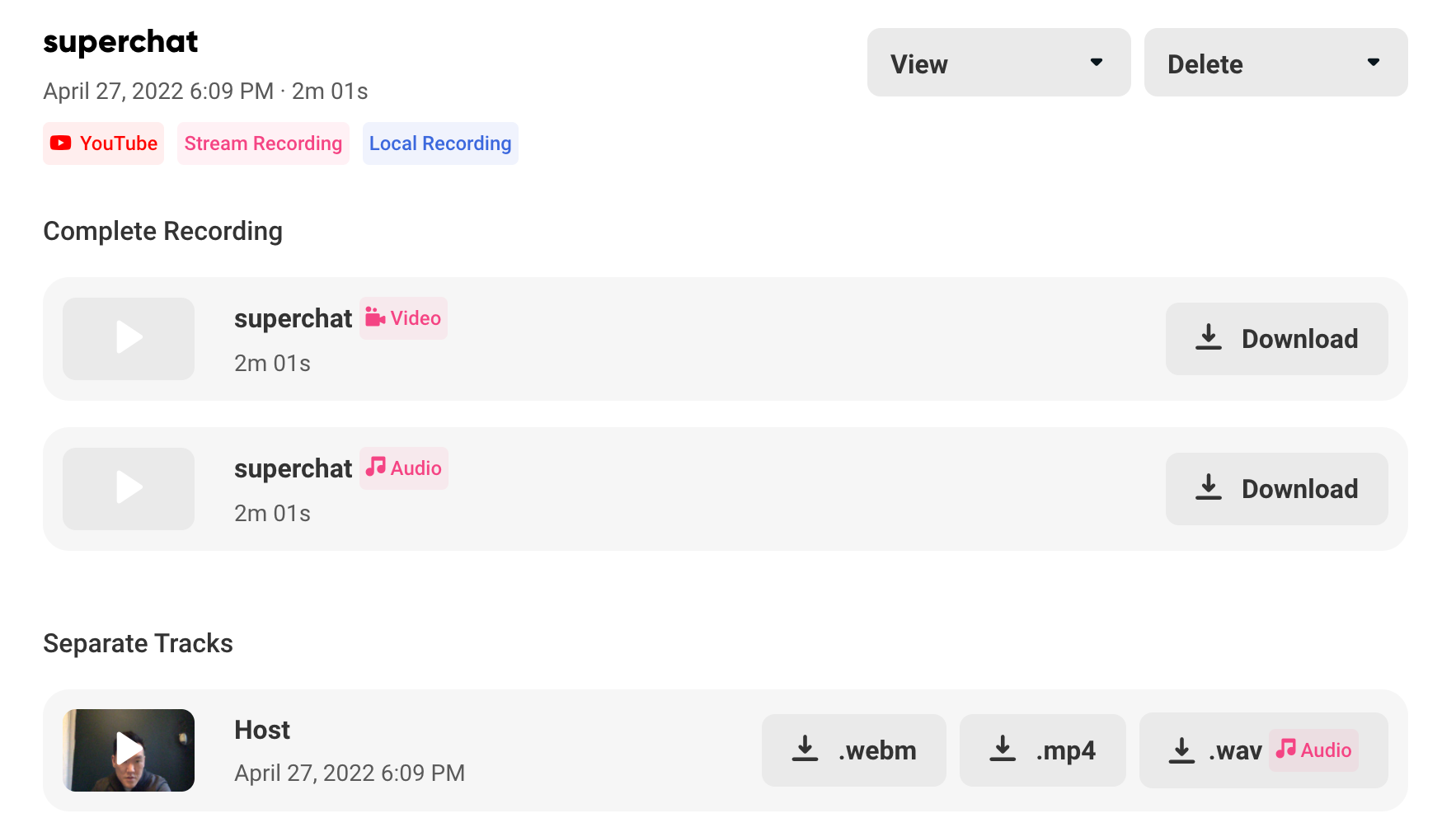
Local Recording FAQs
- How do you verify your local recording upload? - Once you've finished your live stream or recording, please keep the tab open until all participants display the "Recording complete" status, so they can submit it to the host.

- What if my guest gets disconnected from the stream or leaves earlier? - Don't worry. If they accidentally close the tab or leave the stream without completing the upload, you as the host will receive a link to share with them that will be available in your Broadcasts & Recordings page.
- What happens if my guest or I change the microphone or camera input during the live stream? - When participants change their video or audio settings, the recording will stop and be uploaded. A new recording will start at this point with the changed camera or microphone selection made.
- How long are my local recordings stored? - We store the most recent 15 recordings for 15 days for Standard users and 30 days for Pro users.
- What devices do you support? - We currently have local recording enabled for desktop devices. We can't record your guest's tracks if they join from tablets or phones.
- Will it record screen sharing? - If you share your screen, we will record it as a separate track.
- What video format do you support? - Local recording is currently available in webm format.
- Is there a limit on the recording? - Limits are the same as for regular recording - up to 4 hours per stream for Standard users, and up to 10 hours per stream for Pro users.
- Is there a specific rule for device to run local recording smoothly? - Along with having pretty powerful laptop, please make sure you at least have 5Gb of free space on your device in order for your tracks to be recorded on local machine.
Summary
- Local recording is a fantastic tool for creators who want to get the highest video and audio quality files. While it might look more time-consuming to upload everything from a local machine to the cloud and then download each track, the result is worth the little wait!
- To enable Local Recording please navigate to Menu > Settings > Output.
- We store all your recordings in Account settings > Past Broadcast history for 15 days (for Standard users) and 30 days (for Pro users).
- Please make sure you wait for the recording to finish uploading to the cloud before closing the Talk Studio studio.
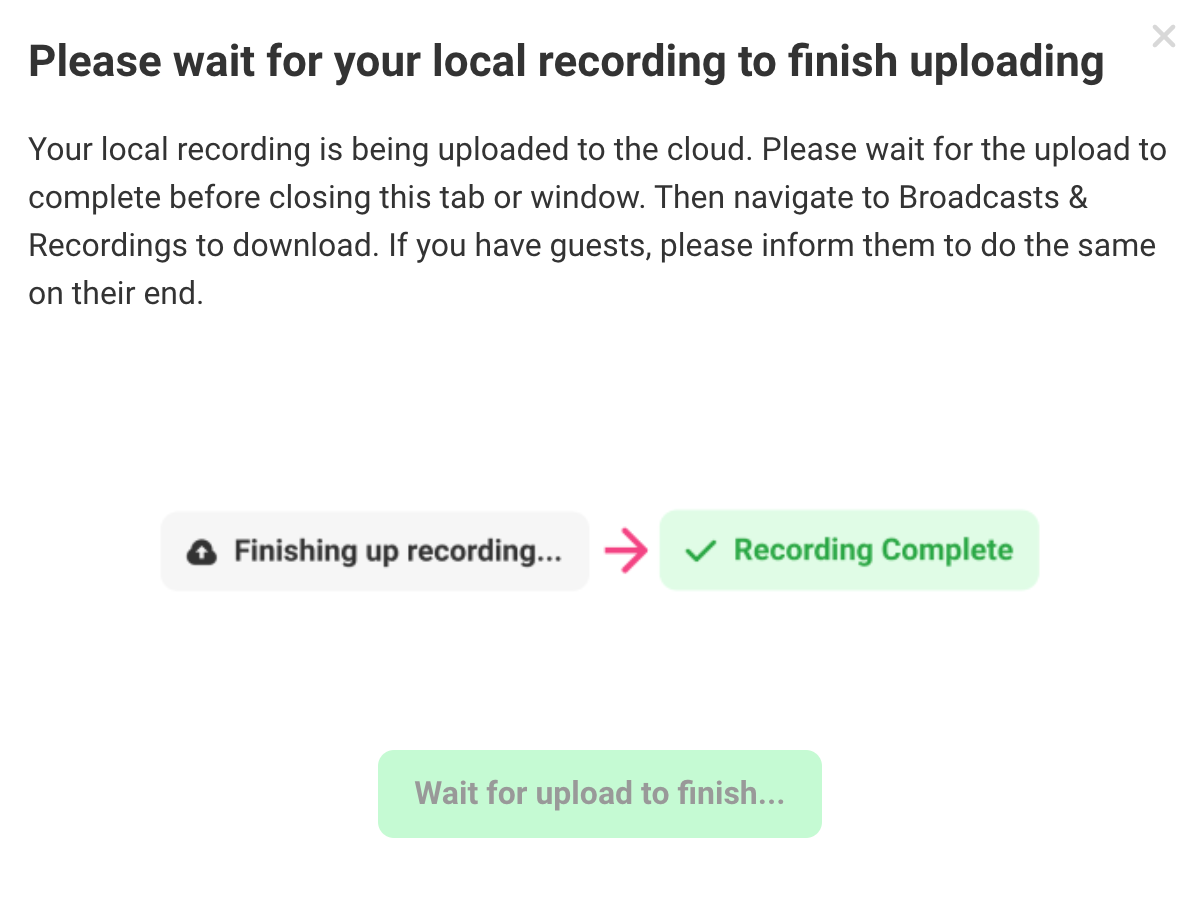
If you have suggestions, ideas, or questions - please reach out to us via [email protected].
Happy streaming and now, local recording!
The Talk Studio team 🍉