If you have not yet checked out our guide on how to get started with a capture card;
You can check that guide out by Clicking Here!
Capture Card isn’t showing up?
Delete all of your Capture Card sources in all of your scenes. Once it's completely removed, re-add it in a singular scene.
Then if you need to add it to another scene choose Add from existing and not Create New.
If on PS4: Visit the Settings > System section of the PlayStation 4 interface, and turn off Enable HDCP.
Make sure the Device is set to Elgato Game Capture HD (or your device’s driver for Avermedia, Razer Ripsaw, etc)
- In the Video Capture Device source Properties and not anything else
Unless; you are using the Elgato 4k 60 Pro Capture Card, in which case you need to download the (4K Capture Card Utilities [click here]) and you need to select “Elgato Game Capture 4K 60 Pro(Video)(#01)”) This is due to Elgato’s primary software not functioning with this device.

This is often caused because of the Capture Card being in use someplace else, such as: with another software is using the device, another Scene in Streamlabs Desktop has another source for it active, or etc. Close out of any other software that could be using the device.
Try restarting your computer if you cannot find the program that is using the device.
If all of this fails, you may need to uninstall the software & drivers for your capture card and re-download their software/drivers.
Here is a list of places to find drivers for Avermedia, Elgato, and Razer
Avermedia: https://www.avermedia.com/gaming/download
Elgato: https://www.elgato.com/en/gaming/downloads
Razer: https://www.razer.com/synapse-3
Capture cards from Magewell or Blackmagic are typically driverless and use the generic Windows driver;
You may need to uninstall/install those from Device Manager
To add your Blackmagic Capture Card, add a new source in Streamlabs Desktop and click Blackmagic Device.
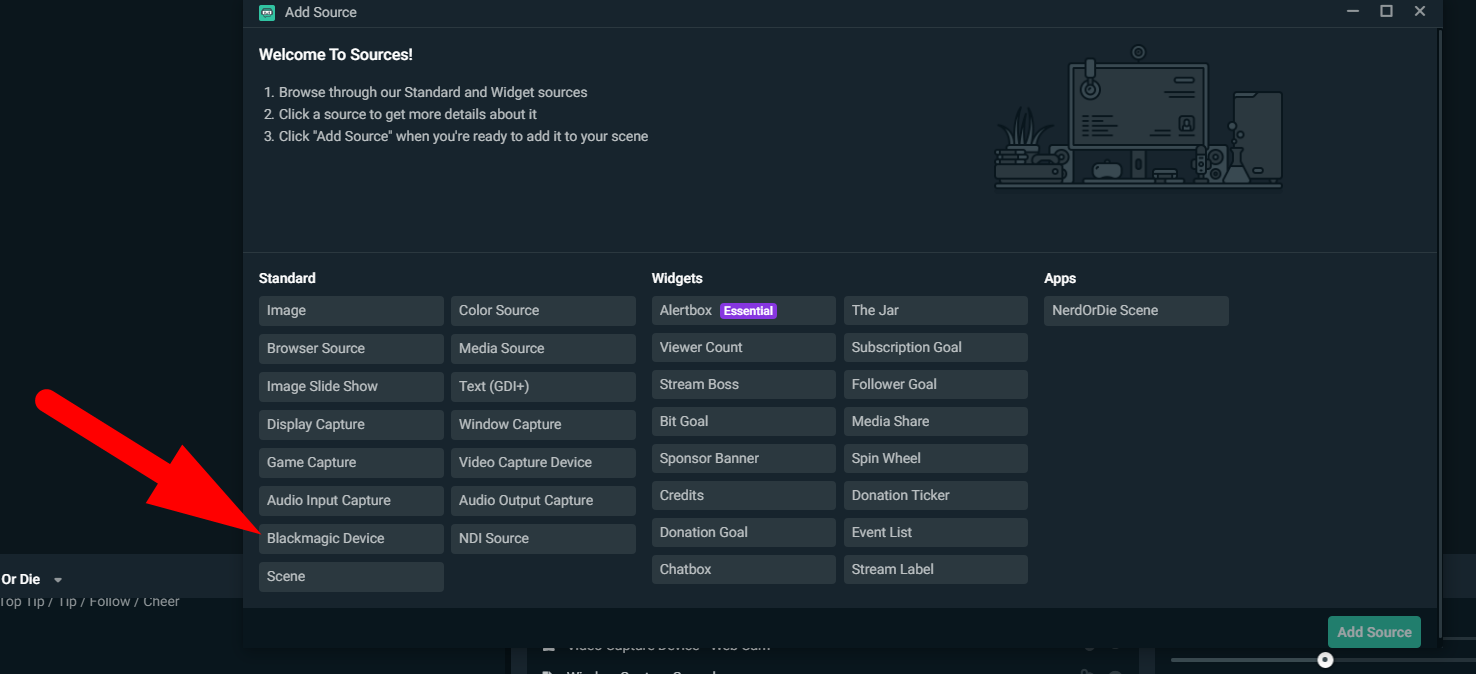
If you are using an Elgato that uses a USB connection, please update your computer's power plan to High Performance. You can do this by going to the Windows Start Menu on the taskbar > Settings (it may look like a gear) > search "Power" > choose "Select a power plan". You will see Balanced and Power Saver as options, and below that, "Show additional plans". Click the arrow to expand that list > select High Performance > close the window. If you do not have this option please use this guide to create one.
Additionally please use the following guide to disable USB selective suspend.
Capture Card Audio isn’t being picked up?
The following information is directly from Elgato’s support page which can be found by clicking here.
- A headset that plugs into the PS4 using USB Only will not have a workaround.
- It does not matter if the headset is wired or wireless - USB Only headsets will not be able to transmit audio to a Capture Card.
- It does not matter if the headset is wired or wireless - USB Only headsets will not be able to transmit audio to a Capture Card.
- Headsets that use both USB and Optical connections will work!
- Including the Astro A40 with Mixamp, the Turtle Beach Elite Pro Tactical Audio System, and the Turtle Beach Elite 800
With these types of headsets, the solution is simply configuring the PS4 software.
- In your PS4 interface, go to Settings
- Choose Devices
- Select Audio Devices
- Under Output Device, change the output to TV or AV Amplifier
More about PS4 and compatible headsets can be found here from Elgato.
Audio still isn’t being picked up or you’re not on a PS4?
Make sure your Audio Output Mode is set to Capture audio only in the Properties of your Video Capture Device and the box for Use custom audio device is unchecked (unless you are using the Elgato Chat Link Cable and plugging it into your motherboards Line-In port or using another method of Line-In capture).
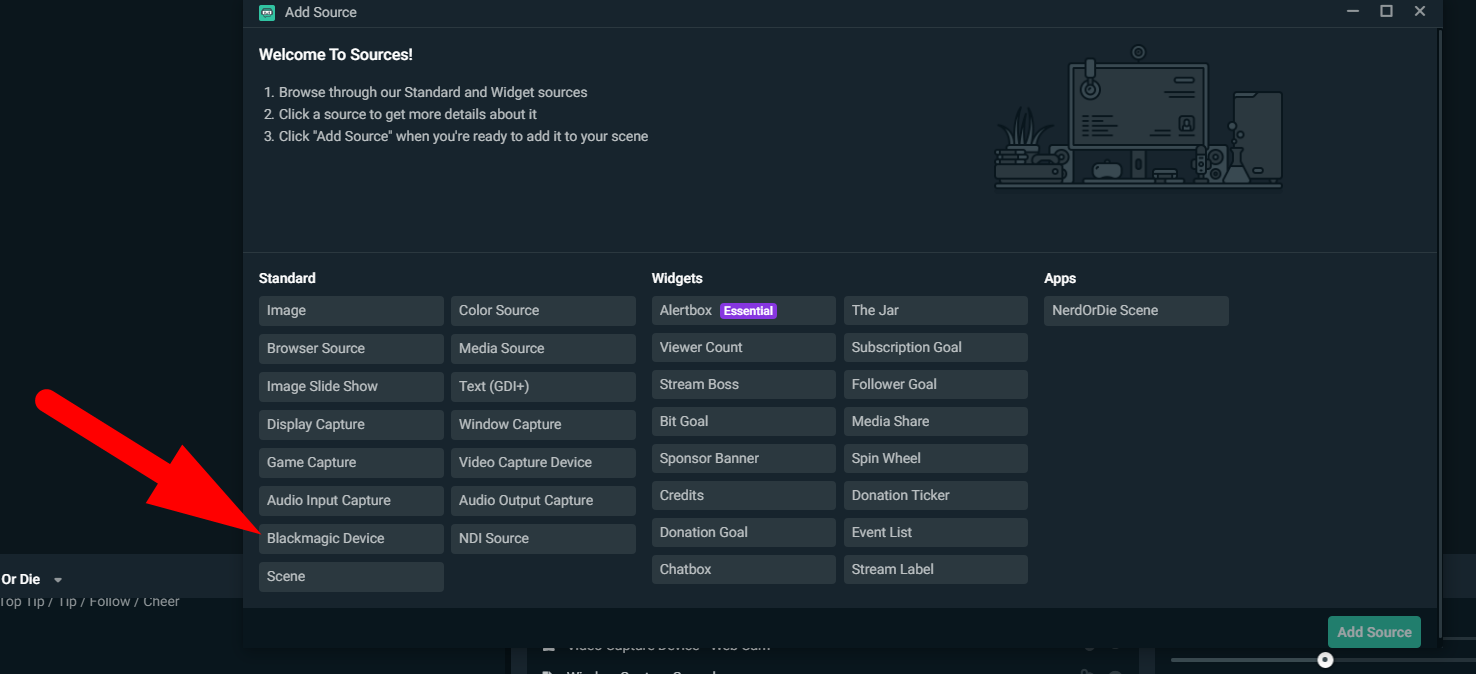
- Then click Audio Input and select Analog Audio.
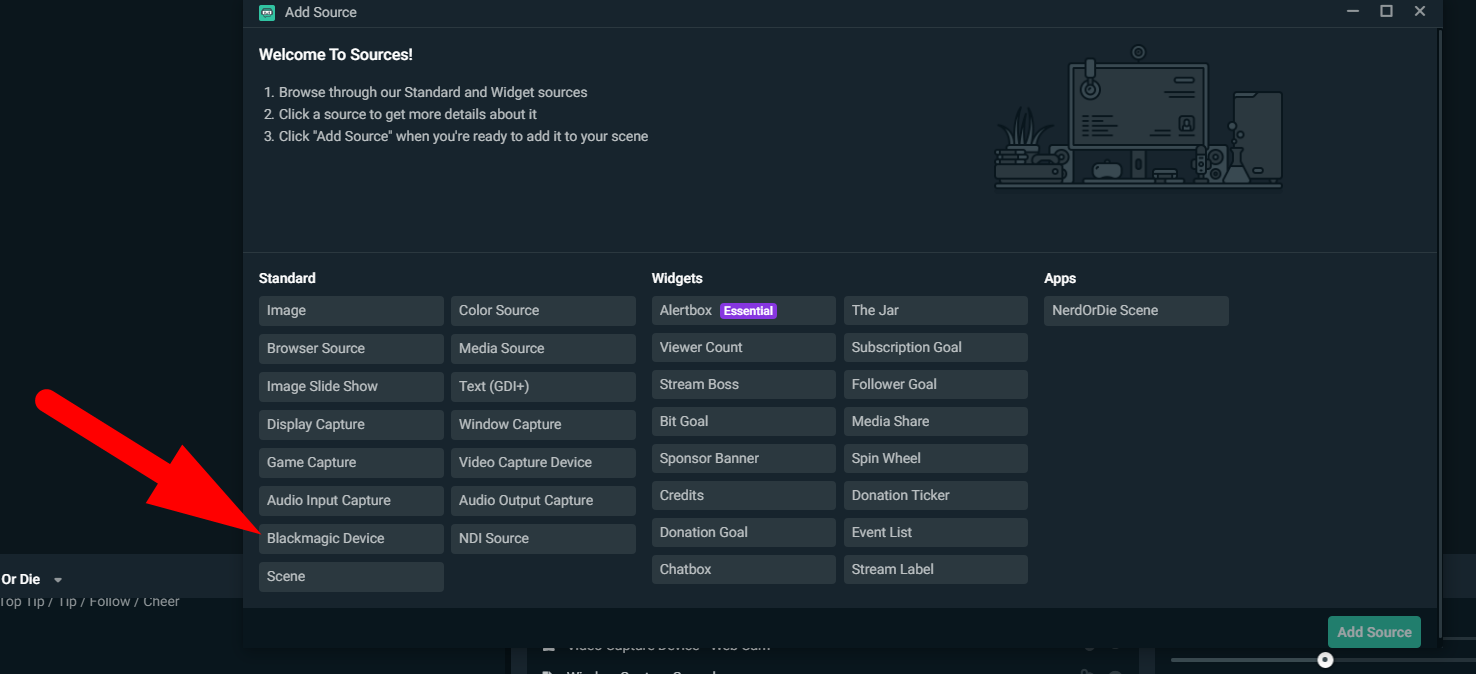
You then need to click on Configure Video in the Video Capture Device Properties.

If that doesn't resolve the issue, two things:
1. You have it plugged into your computer and not the Elgato.
2. The audio port on the Elgato is broken, which then you would have to use the line-in port on your PC and adjust it here:
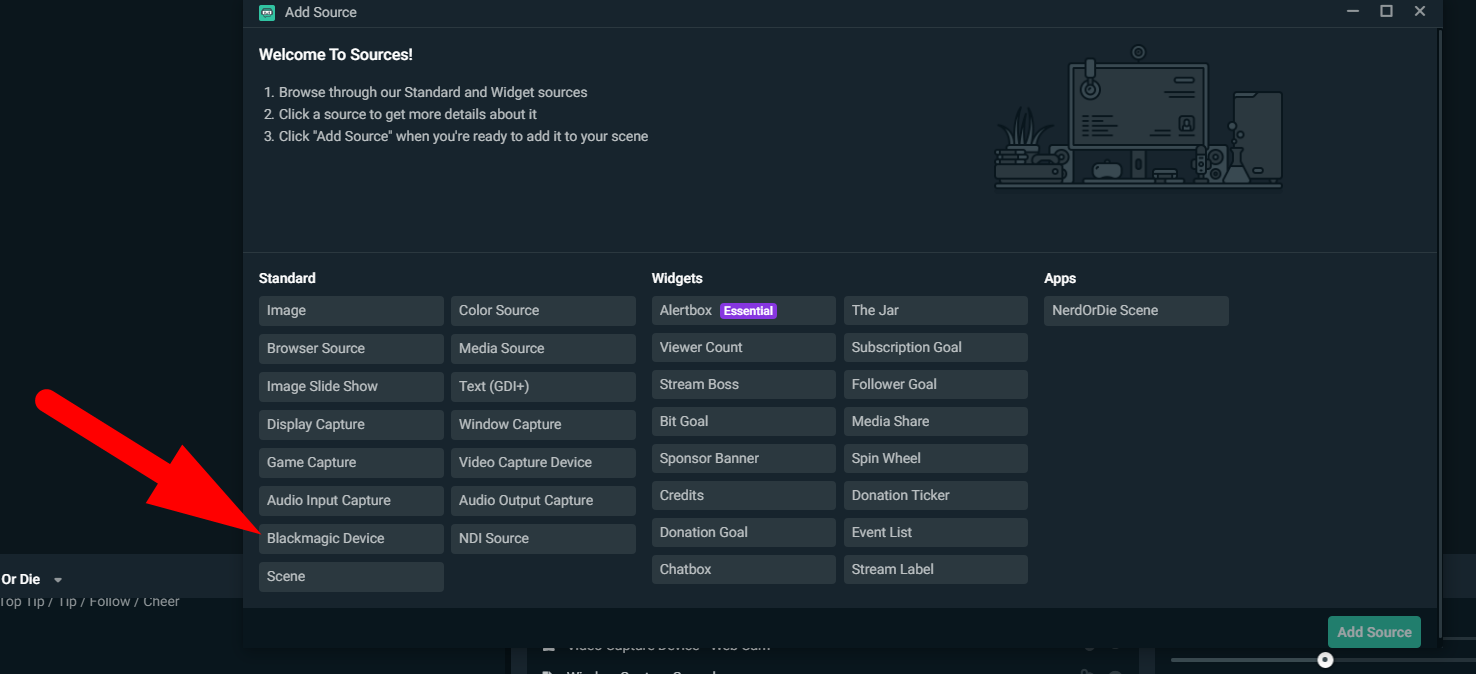
- If you are trying to pick up your microphone audio with the Elgato Chat Link Cable that will not be possible as the chat link cable does not output your microphone audio. You would need to connect an external microphone. For more information see here.
Still not getting audio from your capture card?
- Ensure you're looking at the proper device under Mixer.
- Ensure the device is not muted via the speaker icon.

If you would like to hear this audio to ensure that it is working, then enable Audio Monitoring for your Capture Card;
- This can be done via clicking the gear to the right of the Mixer in Streamlabs Desktop, set it to Monitor Only.
- If you would like to always be able to hear your Capture Cards audio, set to Monitor and Output.
- If not, set the Capture Card to Monitor Off.
- If not, set the Capture Card to Monitor Off.
- Using Monitor and Output may cause an echo.
- Please check your Audio Monitoring first if your stream has issues of Capture Card audio echoing.
- Please check your Audio Monitoring first if your stream has issues of Capture Card audio echoing.

If you are on an Xbox One and you wish to get Party Chat audio, you need to go to your Xbox Settings and go to Display & Sound then;
- Select Audio Output and change Party Chat Output to Speakers, or Headset and Speakers.
- We recommend Speakers if you hear the audio twice in your headset.

My capture card video is stuttering?
Two solutions for this;
- SOLUTION #1
Make sure the Device is set to Elgato Game Capture HD (or your device’s driver for Avermedia, Razer Ripsaw, etc)
In the Video Capture Device source Properties and not anything else
Unless; you are using the Elgato 4k 60 Pro Capture Card, in which case you need to download the (4K Capture Card Utilities [click here]) and you need to select “Elgato Game Capture 4K 60 Pro(Video)(#01)”) This is due to Elgato’s primary software not functioning with this device.

- SOLUTION #2
Disable Buffering in the Video Capture Device source Properties by changing it from Auto-Detect to Disable.

The quality/resolution of my Elgato Capture Card is better in the Elgato software than in Streamlabs Desktop?
1. Close Streamlabs Desktop
2. Open the Elgato Game Capture Software
3. Click the gear next to the name of your capture card and move the Quality slider to Best

4. Also, uncheck the Convert Standard Definition to 640x480 and Stretch Standard Definition Input as this can cause issues

5. If this still does not resolve the issue change the Resolution/FPS Type to Custom and select 1920x1080
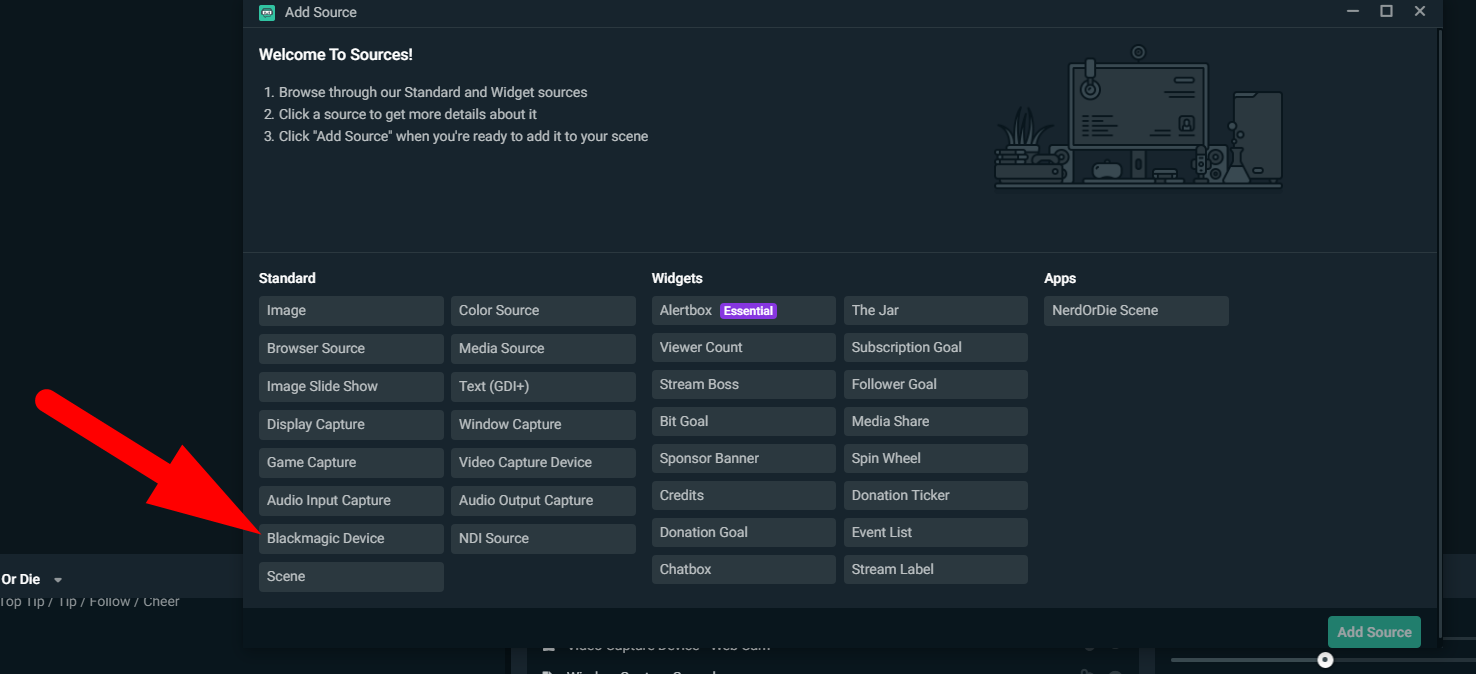
How do I set up my dual PC setup with my Elgato?
There is an excellent guide by Lt Royal Shrimp on Reddit for this.
To get audio set up, install the Elgato Sound Capture Software on the Gaming PC and configure it under;
> The Advanced settings to Output your audio to your headphones and your Elgato

Note: it will not output your microphone to your stream PC.
- You will have to make other arrangements for that.