At Streamlabs, we believe in providing every creator with the resources they need to build their brand, form communities around their content, and earn a living doing what they love. That’s why we’re proud to partner with Trovo and support their community of creators through our new integration.
If you are looking for a new and exciting way to engage with your audience and share your content, Trovo may be just what you are looking for! This blog post will teach you how to go live on Trovo. So, let’s get started!
What is Trovo
Trovo is a live-streaming platform that allows content creators to share their content with the world in real-time. Whether you are a musician, artist, or just someone who wants to share your life with the world, Trovo is the perfect platform for you!
Like Twitch, Trovo offers an on-platform currency called Elixer that viewers can buy to support you. Viewers can also subscribe to your channel, which gives them access to exclusive rewards.
How to Go Live Using Streamlabs Desktop
Streamlabs’ new integration with Trovo means you’re only a few clicks away from going live. No more manually entering stream keys. What’s more, Trovo creators get access to Streamlabs’ integrated widgets. We’ll cover some of our favorite tools we recommend you use later in the blog, but first things, first:
Step 1: Create a Trovo account. Visit the Trovo website and click the “Sign Up” button to create your account.
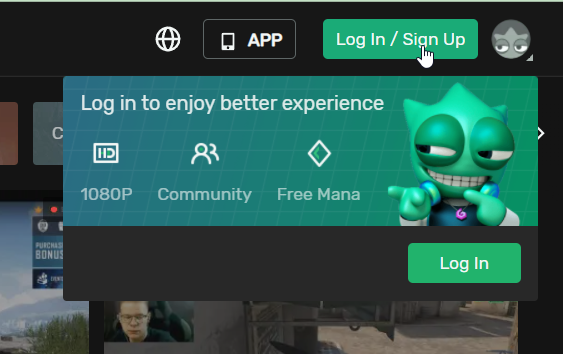
Step 2: Log in to Streamlabs. Streamers can easily connect their Trovo channel to Streamlabs by logging in and selecting the Trovo icon.
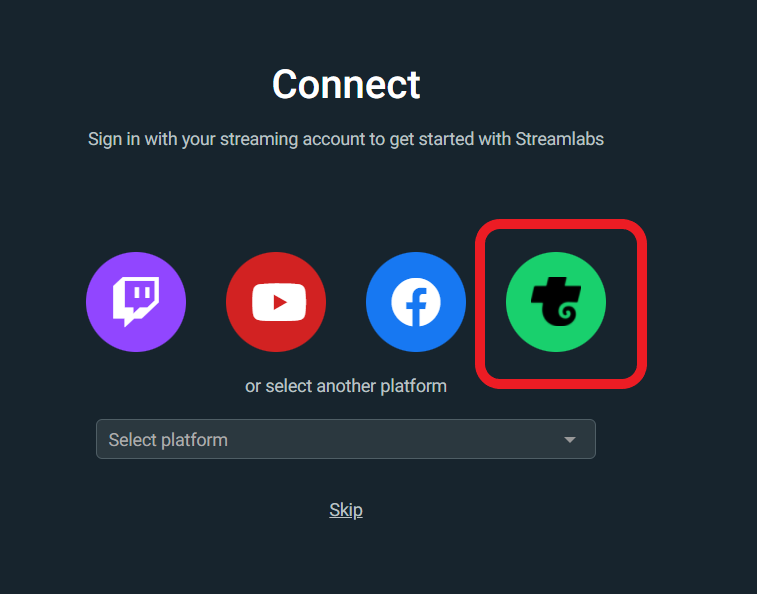
Step 3: Set up your scenes and sources. Add these by clicking the plus sign.

We offer many free overlay themes that come with pre-populated scenes and sources. Visit our overlay theme library and search “free” to see all available options.
Step 4: Go Live! After you’ve configured your scenes and source, simply press the “Go Live” button to start streaming to Trovo!
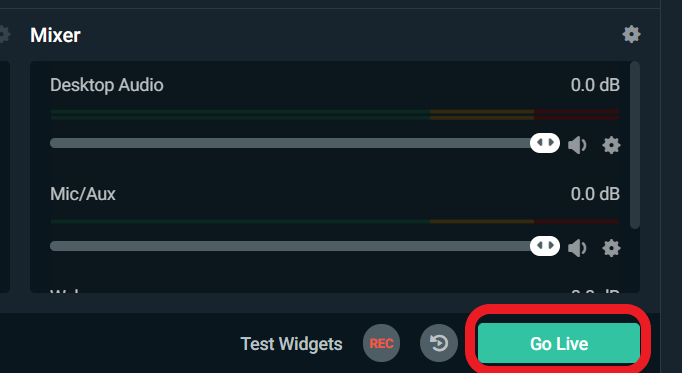
How to go Live Using Streamlabs Mobile
If you want to live stream on the go, Trovo is also integrated with Streamlabs Mobile. First, download Streamlabs for your mobile device. The Streamlabs Mobile App is available for Android here and iOS here.
Step 1: After downloading the app, choose how you want to use it. If you want to live stream IRL, just click “stream your camera.” Click “Stream your games” to capture your screen.
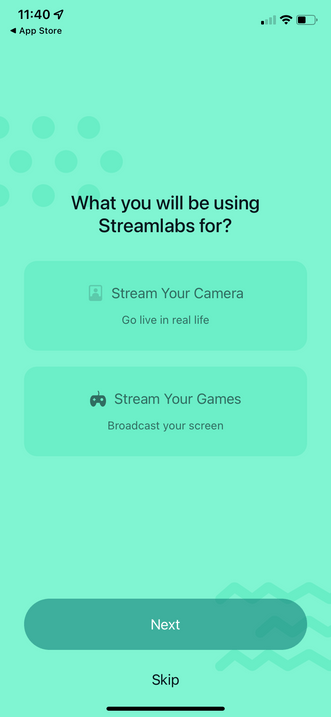
Step 2: Pick your layout. the default layout will work in most cases, but if you want to customize it further you can click on “custom.”
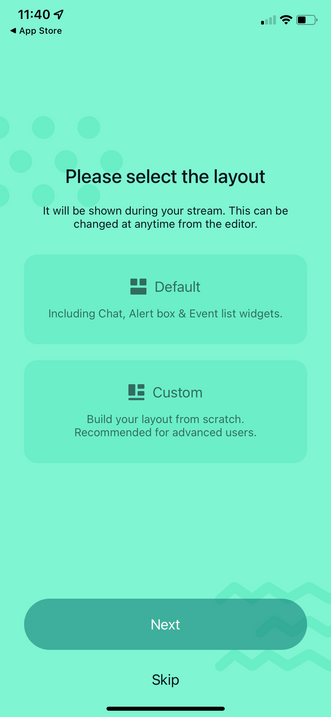
Step 3: If you want to customize the layout further, you can use the Editor Mode, which allows you to add widgets, overlay themes, custom images, and more. For an in-depth tutorial for using Editor Mode, check out this blog post.
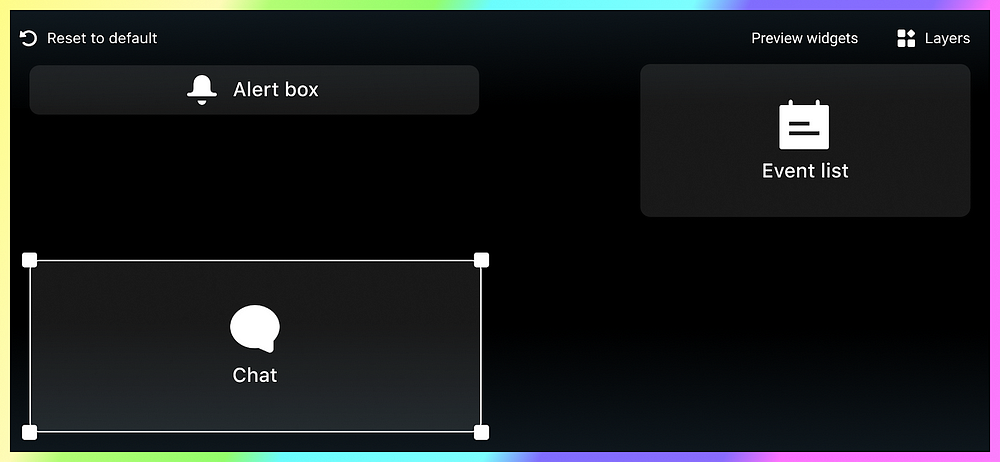
Step 4: When you are ready to start broadcasting, click on the Go Live button, choose the platform you want to broadcast to, and enter in a title and description of your stream. That’s it! You’re ready to stream.
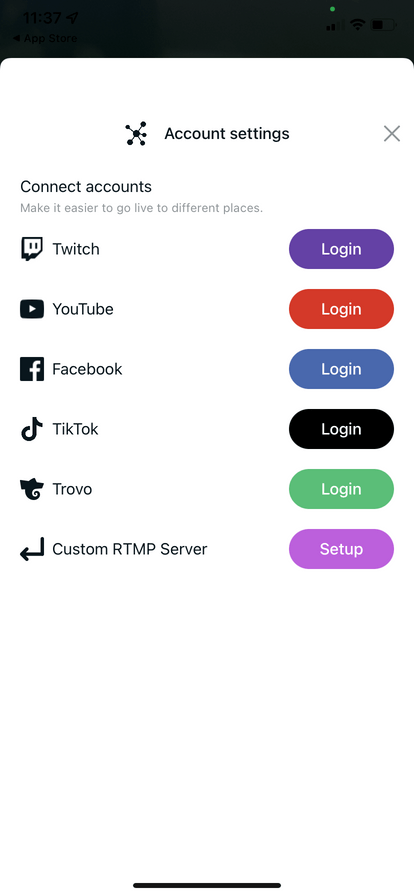
Tips for a Successful Live Stream
Streamlabs offers a wide variety of tools to help you become a successful streamer. In this section, we’ll list some of our favorite tools that will help you engage your audience and build your community.
- Streamlabs Alerts: Alerts are a fundamental aspect of any live stream. By adding an Alert Box widget, you can customize the alert that appears whenever someone supports you by following, subscribing, or sending you a tip. Read our blog to learn more about setting up your live stream alerts for Trovo.
- Cloudbot: Cloudbot is a chatbot from Streamlabs that helps moderate your channel and engage your viewers. You can use this to welcome new viewers, promote your social media handles, and much more. Check out our blog to learn about some of our favorite Cloudbot commands and how to add them.
- Create a Merch Store: Having a merch store is an excellent way for your viewers to support you. We designed your Streamlabs merch store so that your viewers can browse, purchase, and have their products shipped quickly and easily without any further effort from you! We handle printing, shipping, and customer service so you can focus on creating great content. Visit the merch dashboard to set up your store today.
- Create a Tip Page: Tipping is another way your viewers can support you on stream. Setting up a Streamlabs tip page is free, and we’ll never take a cut of the money you receive. Visit our blog to learn how to set up your Sttreamlabs tip page.
At Streamlabs, our mission is to serve creators, and these are just a few of the tools we recommend to help you turn your passion into a profession. We strive to constantly expand our tool and feature sets so you can grow your community, engage with your audience, and earn a living doing what you love. Don’t forget to check out our Trovo integration announcement for even more details on the key features you can start using today.
Troubleshooting Tips
Running into issues? Join our Discord. Our fantastic customer success team is ready to help. Alternatively, submit a support ticket here, and we will get back to you via email. We are excited to partner with the Trovo team and serve the Trovo community.
Follow us on Twitter, Facebook, Instagram, and YouTube, and don’t forget to download Streamlabs Desktop.
About Streamlabs
Founded on the belief that we want to help creators make a living doing what they love, Streamlabs provides a robust suite of features to help creators better engage with their fans, grow audiences, and improve monetization. Building on this mission, Streamlabs is expanding its product with 1) Melon, our browser-based streaming studio, 2) Willow, an all-in-one bio link tool, 3) Oslo, a video review and collaboration tool. And 4) Crossclip, the easiest way to convert Twitch clips to videos for TikTok, Instagram Reels, and YouTube Shorts.