Here at Streamlabs, we strive to create a seamless experience for our streamers. When they use our software, we want them to focus on streaming and creating the best entertainment for their audience. With the implementation of Automatic Game Capture, we are reducing the friction it takes to manage your live stream so you can direct your attention to your viewers and the game.
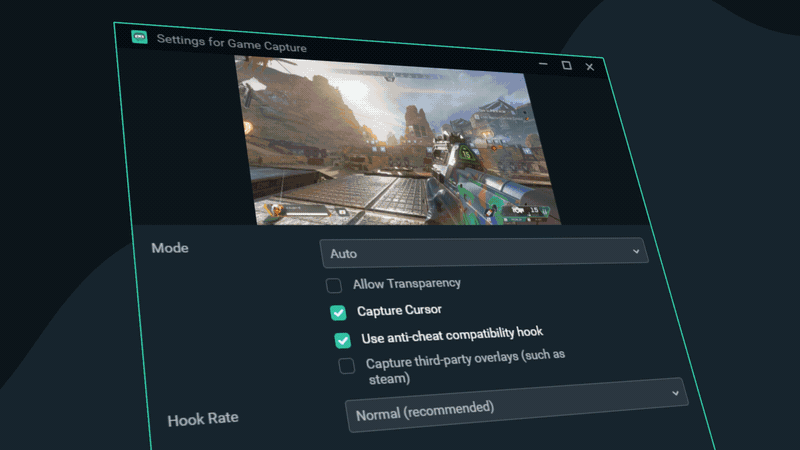
What does it do:
Auto Game Capture will automatically detect and broadcast your game to your live stream.
Previously, with game capture, you must alt-tab, open Streamlabs Desktop, select game capture properties, click the drop-down, and find the correct game in the list.
How to use it:
Add a game capture source or change your current game capture source to Auto mode.
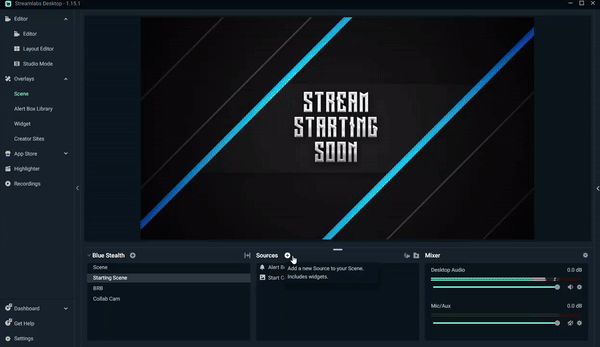
Now, you can easily swap between most games simply by clicking on and starting the game you want to play. We will automatically manage the size and resolution of the source so you no longer have to adjust source properties. No longer update your game capture source every time you play a new game.
If you are playing video games on stream, we strongly recommend you utilize Auto Game Capture, which is now the most optimal way to capture a game source. Other methods like display capturing can inadvertently display private information on stream. Put your mind at ease and use Auto Game Capture today.
If you have any questions or comments, please let us know. Remember to follow us on Twitter, Facebook, Instagram, and YouTube.