Trovo is a live streaming platform growing in popularity among gamers and other content creators. With Streamlabs’ recent integration with Trovo, streamers on their platform now get access to tools like custom widgets, chat moderation, and more. But how can you manage your channel on Trovo? This article will give you a quick rundown of everything you need to know about Trovo’s Creator Studio, how it works, and what it can do for your channel.
Want to jump right in? Check out our blog to learn how to start streaming on Trovo using Streamlabs Desktop.
What is Trovo Creator Studio
Trovo Creator Studio is your one-stop shop to manage your streaming account on Trovo. You can customize your channel, view insights and revenue, manage your community, etc. Today we’ll walk you through everything you need to know about Trovo Creator Studio and how to use it to grow your community.
Initial Setup
Upon signing up and entering Trovo Creator Studio for the first time, a pop-up will appear detailing tasks you can complete to receive awards.
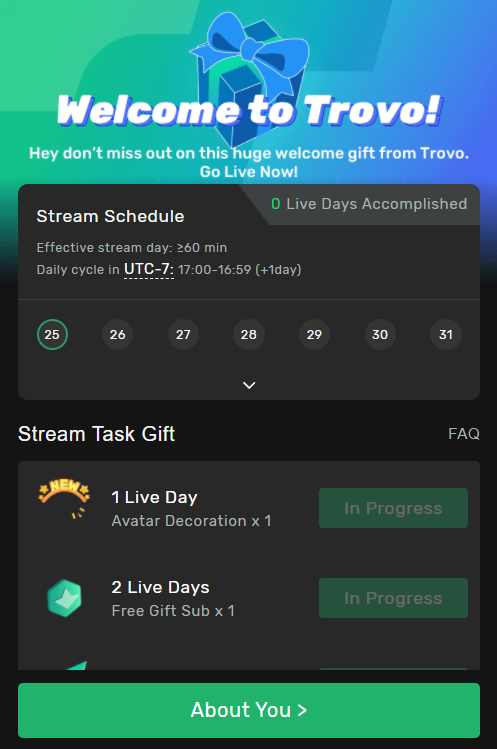
There are a variety of tasks available that offer different rewards. The goal is to complete as many tasks as possible to level up your channel and earn more rewards. You can receive rewards like decorations for your avatar, gift subs for your community, Trovo’s digital currency called Gems, and other fun rewards that can help you grow your channel and interact with other people’s streams.
After completing this step, you can choose the streaming category you plan on using (you can always change this later) and your preferred language. Various support resources are also available to help you get started with streaming on Trovo.
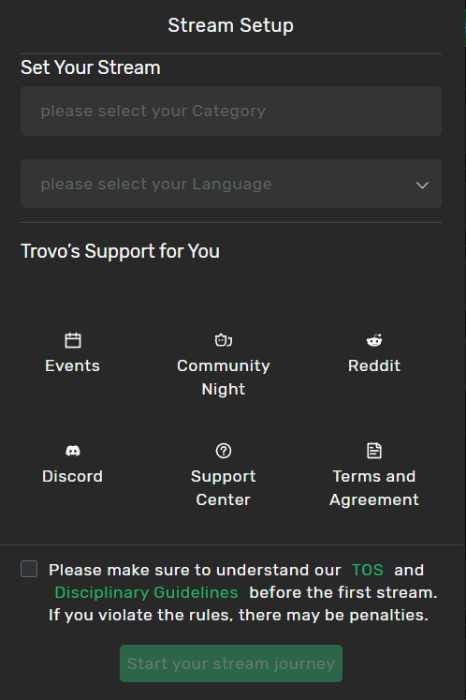
After completing these steps, Trovo will direct you to the main Creator Studio, where you can access your Channel, Interaction, Insights, and Revenue options.
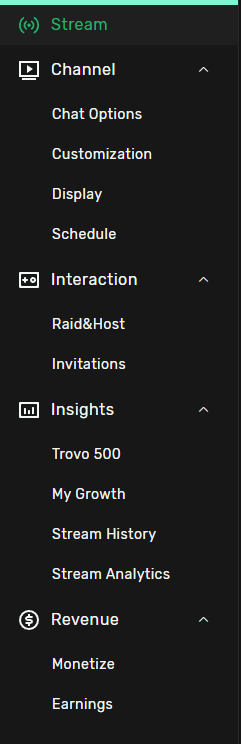
Stream Page
You can access your stream key and change the title, language, category, and age restrictions on your Stream Page. You can connect Twitter and tweet directly from this page as well.
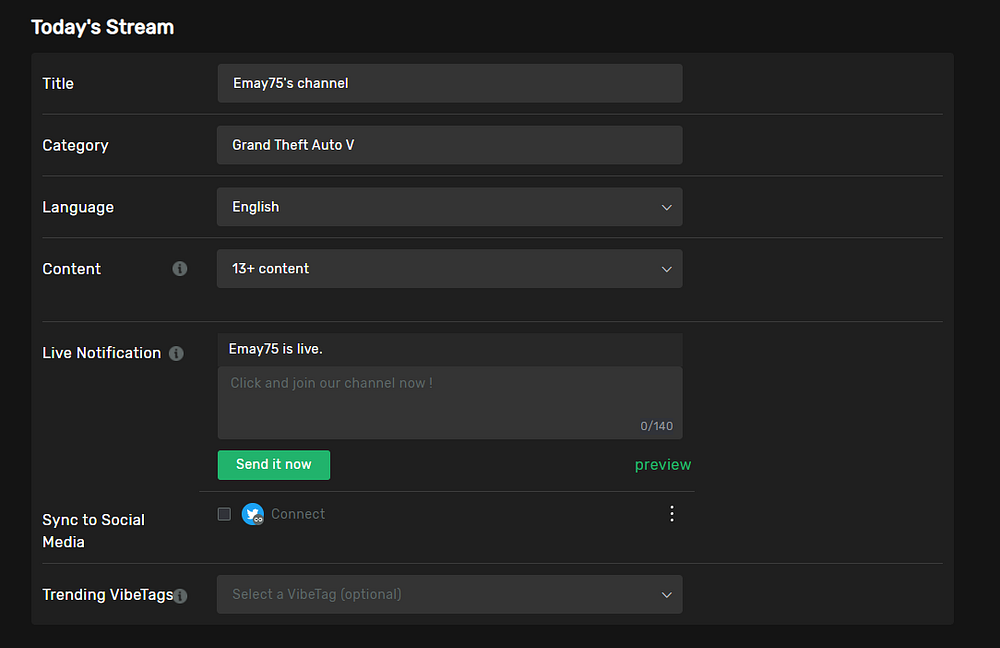
Chat Options
On the chat options page, you add some moderations tools such as the ability to block hyperlinks in your channel and specific terms and phrases. You can also restrict who can engage in your chat to only your followers. You may also specify rules for your live stream here and enable welcome and follow alerts for new viewers.
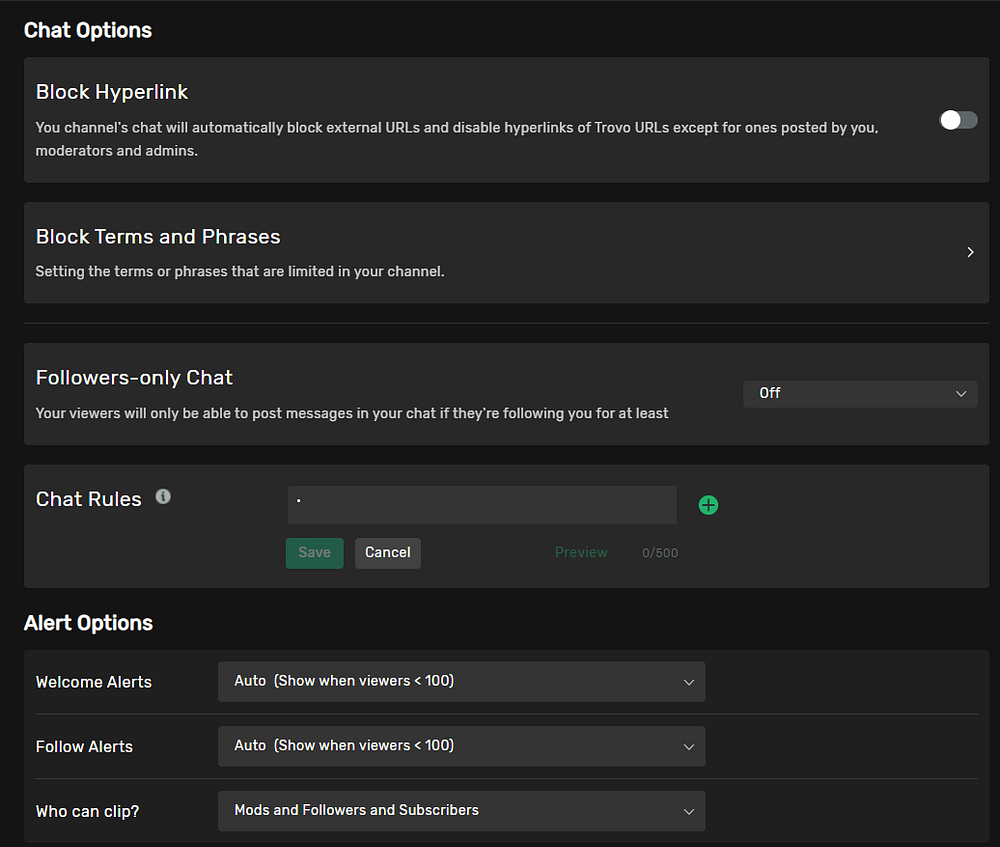
Customization
The customization page allows you to upload emotes, create custom rewards using spells, customize magic chat prices, and enable subscription tiers.
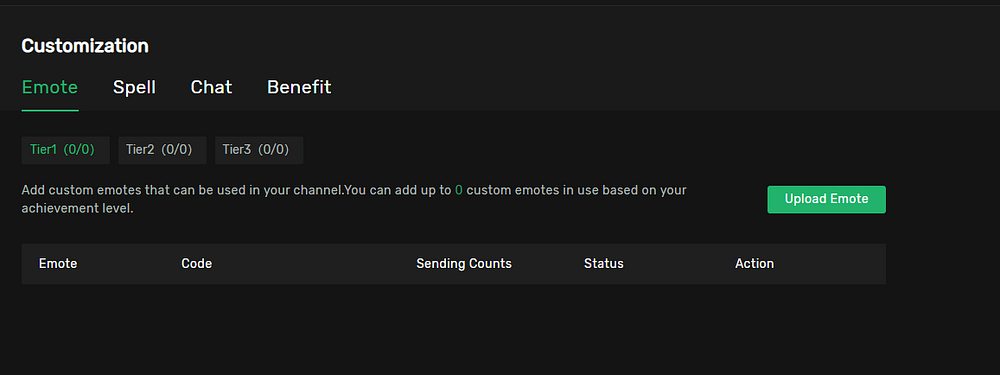
Display
The display page lets you update your profile picture, change your “about me” description, customize your offline screen and enable the event plug-in.
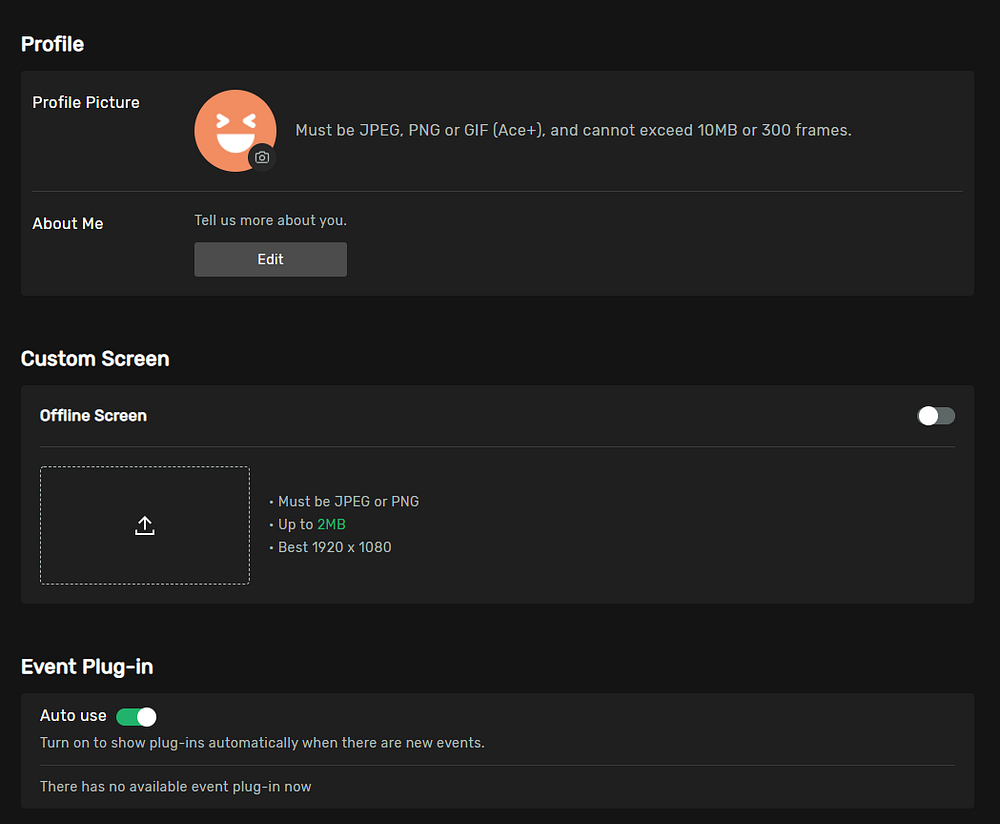
Stream Schedule
Remember, setting a stream schedule is essential because it lets your viewers know when they can expect to see you live. When you watch a show, it helps to know precisely when it’s going to premiere so you can be there for it. The same goes for your viewers and your stream. Just select the days of the week, start and end times, then hit Save.
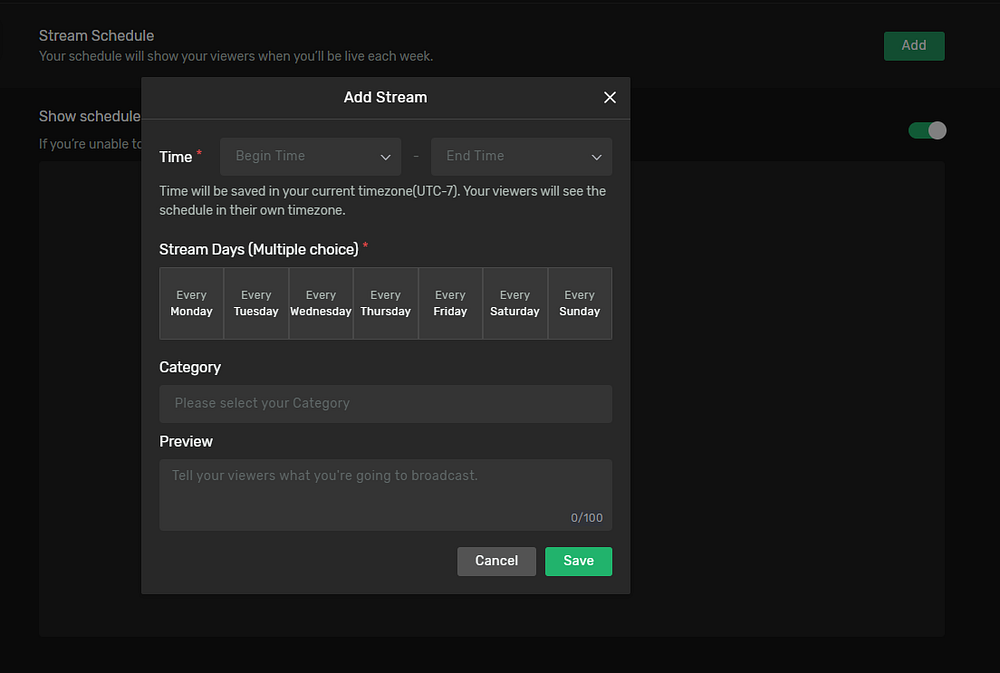
Raid and Host
The Raid and Host page allows you to adjust the permission settings for Raids. You can also use this screen to choose who you want to host.
Raids and Hosts let you grow your community by interacting with other streamers. Raiding lets you send your viewers to another streamer’s channel, while hosting lets you play someone’s stream on yours.
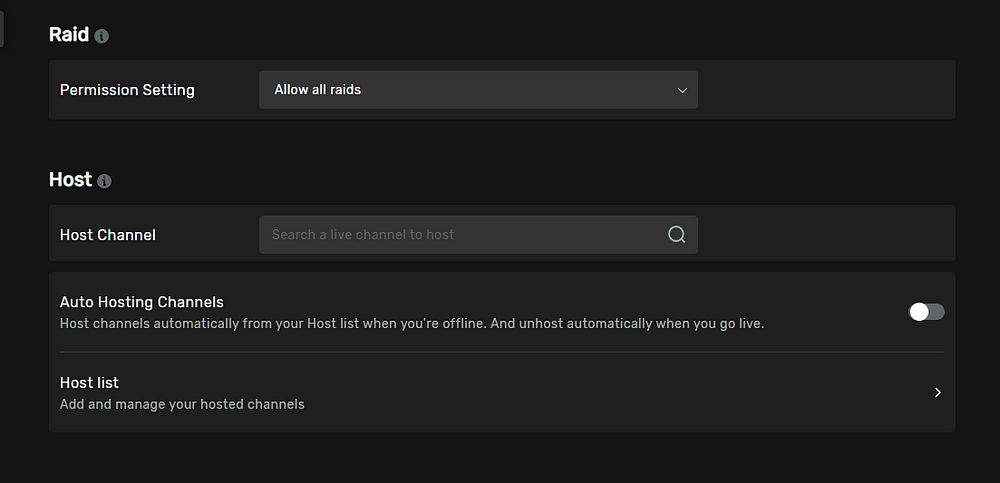
Invitations
This page lets you change who you can review team invite from. Teams allow you to connect with other streamers with similar interests and passions.

Trovo 500
Trovo 500 Program is a monthly Partner Program for Trovo. Streamers in this program receive additional benefits and bonuses. Read the Trovo blog to learn about the last incentives for the Trovo 500 program.
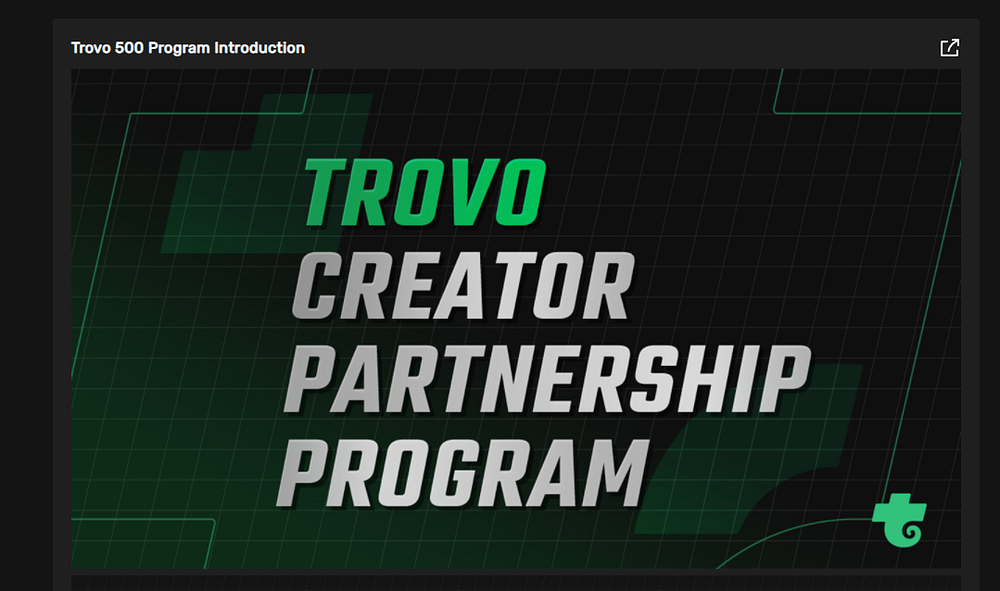
My Growth
According to Trovo, “the Streamer Growth Program is a series of incremental goals that you can strive to achieve while streaming here on Trovo.”
Use this to track your progress and upgrade to new levels to unlock additional perks. You can also join the referral program and earn Gems.
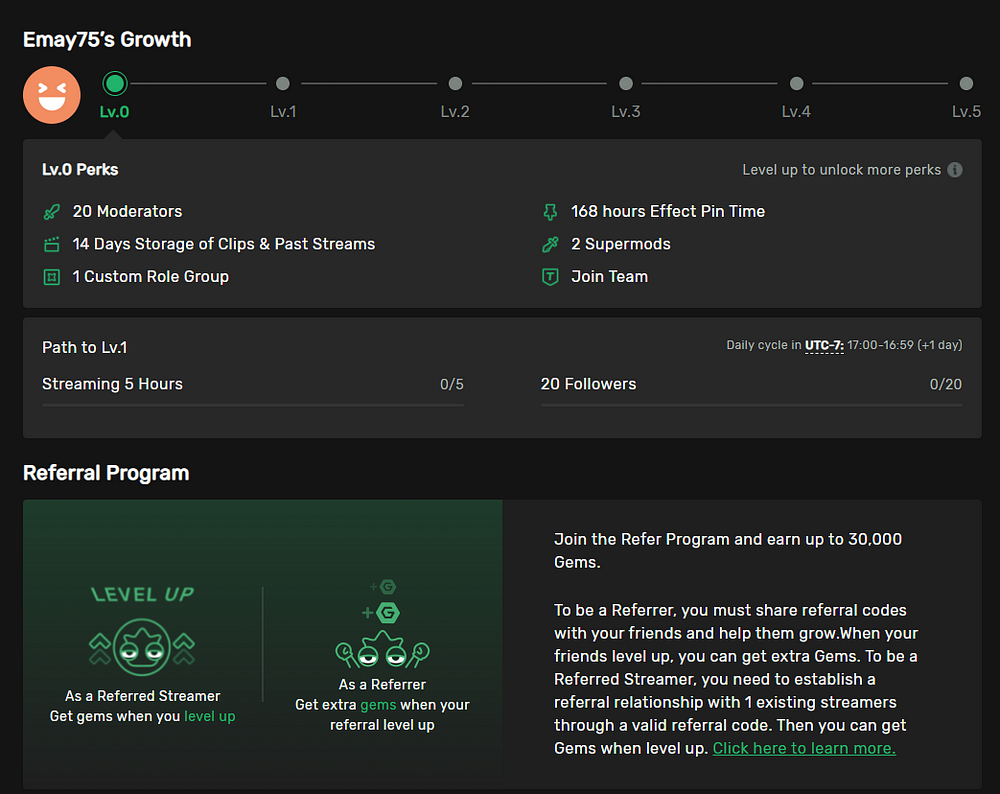
Stream History
This page looks at your previous streams, peak viewers, new followers, and more.
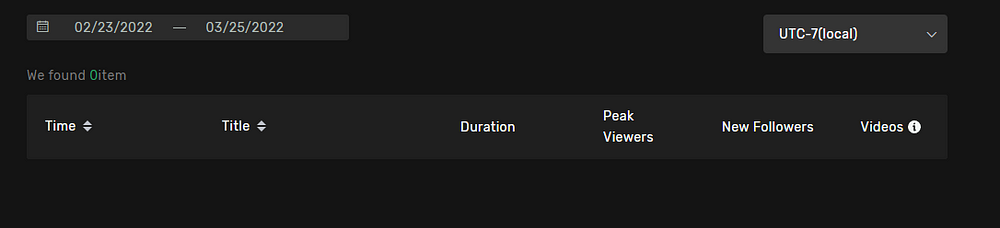
Monetize
The monetize section allows you to review your redeemable gems and cash out. You need to reach streamer level 1 to unlock this perk.

Earnings
The earnings page gives you a look at the revenue you have earned. You can claim cash rewards, check redeemable gems and revenue details.
Revenue Analytics
The revenue analytics page allows you to see your revenue reports by each stream or period. You need to reach streamer level 1 to unlock this perk.
Documents
the documents page lets you review your tax documents. You need to reach streamer level 1 to unlock this perk.
Roles Manager
The roles manager page allows you to add people as Supermods, Moderators, or editors. Moderators can get access to chat and editing permission, while Supermods can manage your whole channel. Editors can change stream info, edit clips, etc.
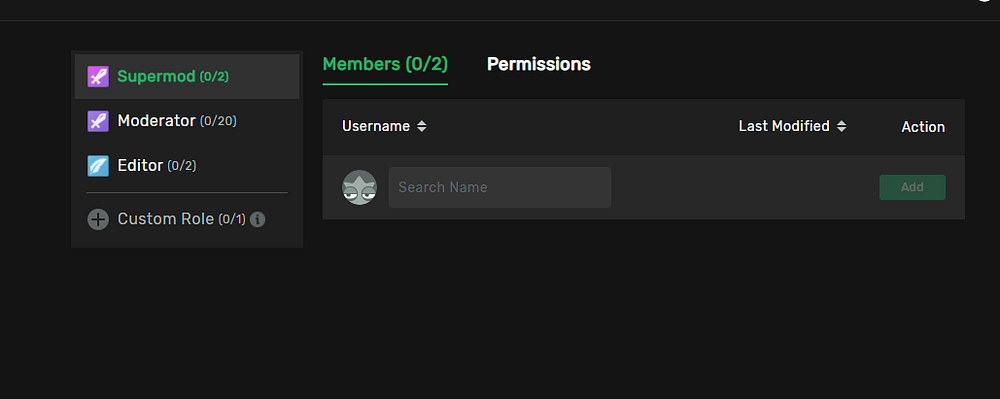
Banned
You can manage viewers you have prohibited from viewing your stream on the Banned page.
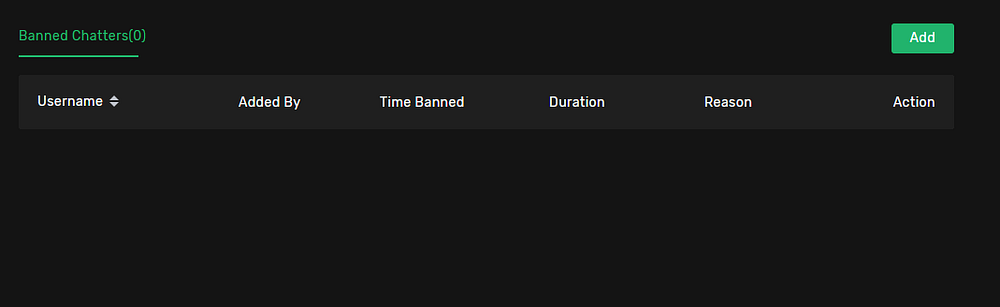
Activity
the activity page gives you an overview of all the changes you or your moderators and editors have made to the channel.

Managed Channels
If you are a moderator, you can view the channels you manage from the manage channels page.
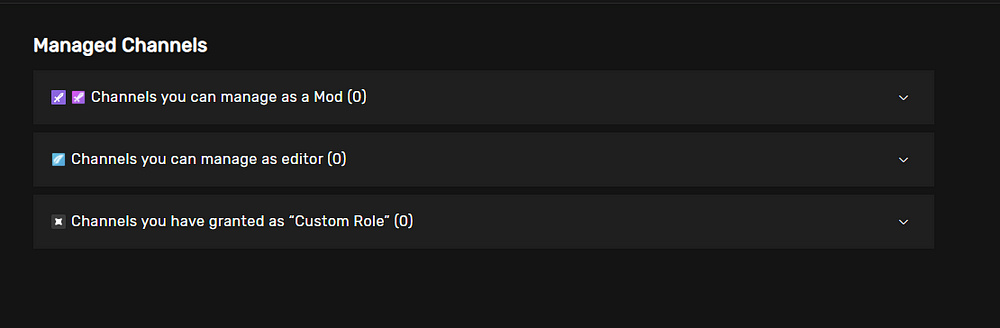
My Team
As mentioned above, the team feature is a way to invite friends and other streamers that share similar passions or interests. The My Team page allows you to see which teams you are a part of.
Find Team
The Find Team page allows you to view all of the team that exists on Trovo. You can browse by category, language, and if teams are recruiting or not.

Streaming Tools
Lastly, the Streaming Tools page house a collection of helpful resource to help you stream like a pro. Products include streaming software, chatbots, mobile broadcasting apps, and more.
In Summary:
Trovo is a fantastic live streaming platform for gamers and content creators. The Trovo Creator Studio is a powerful tool that allows you to manage your account, customize your channel, view insights, and revenue, manage your community, and more. Be sure to check out all of the features that Trovo Creator Studio has to offer! Thanks for reading!