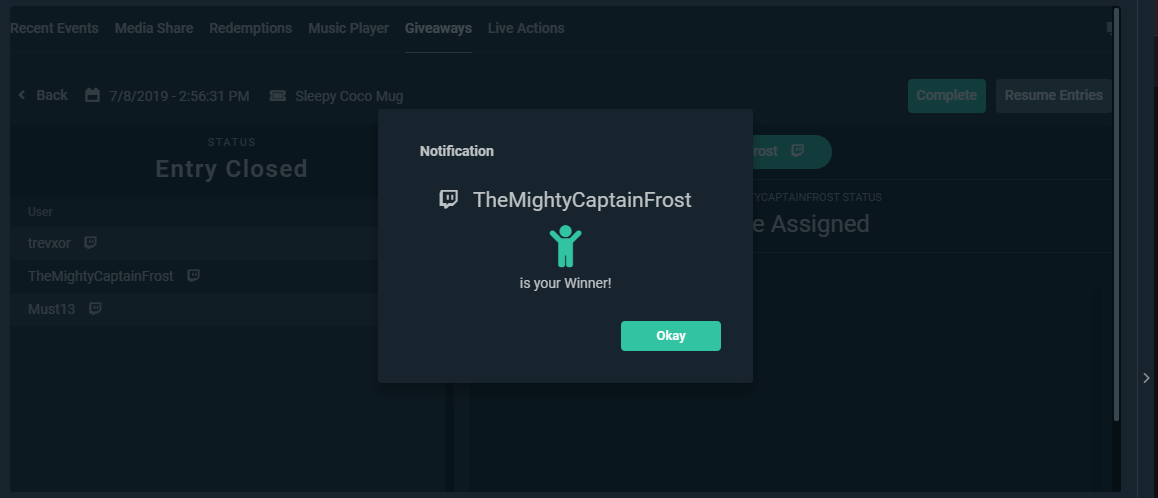Running a merch giveaway is a great way to grow your channel and to raise awareness about your merch store. Today, we are going to show you how to create and run a merch giveaway during your live stream after you create a merch store using Streamlabs.
Having an active merch store is a major growth opportunity for live streamers. Not only does it gives you an additional avenue to receive supplemental income, but it also elevates your brand by giving your fans the opportunity to promote your live stream in real life.
You create a custom merch store for free today by simply visiting the merch admin dashboard on Streamlabs.com.
Creating a merch store is designed to maximize profits for you while minimizing the time it takes to get started. If you’d like to learn more about the benefits and features you receive when you open a merch store, check out our blog post with additional details.
Read More: Start Selling Custom Merch For FREE Using Streamlabs
Enable Streamlabs Cloudbot
You will need to open Streamlabs Desktop or go to the website and click on the Cloudbot tab. Make sure you enable the Cloudbot by clicking the toggle on, as well as modding the bot in your channel.
- Twitch: type /mod streamlabs
- YouTube: go to your Youtube Community Settings and add https://www.youtube.com/channel/UCNL8jaJ9hId96P13QmQXNtA as a moderator.
The giveaway commands are defaulted to be turned "on". To check go to your Commands tab > Default > Scroll down to Giveaways. These are good to know, as well as to ensure they are on:
Create Your Giveaway
After you’ve built your Merch Store and enabled Cloudbot, you can create your first giveaway by heading to Streamlabs.com, logging in, and either clicking on Recent Events then navigating to the Giveaways tab or by clicking on Cloudbot on the left-hand side.
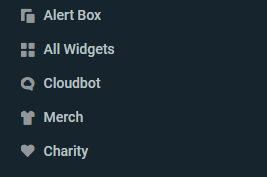
After you’ve clicked on Cloudbot, you will see a variety of different Cloudbot functions you can customize. Click on the option called Giveaways to see additional merch giveaway settings.

Create a merch giveaway by clicking on Add Giveaway. This will open a dropdown menu with two choices: Merch and Custom. To create a merch giveaway, you will need to have items in your merch store first and purchase the item you’d like to giveaway.
General Settings
Once you have chosen to add a Merch giveaway, you can complete the basic giveaway setup:
- Name: The name you want your giveaway to have
- Timer: You can toggle this on and off if you would like your giveaway to end within a certain time period or not
- Duration: If you have the timer enabled, this is how long the giveaway will run until the bot closes the entering for raffle tickets
- Permission: Want a subscriber or subscriber & moderator giveaway only? You can do that! Use the drop down here and select who you would like to be able to enter the giveaway!
- Select Merch: Choose the item you want to give away.
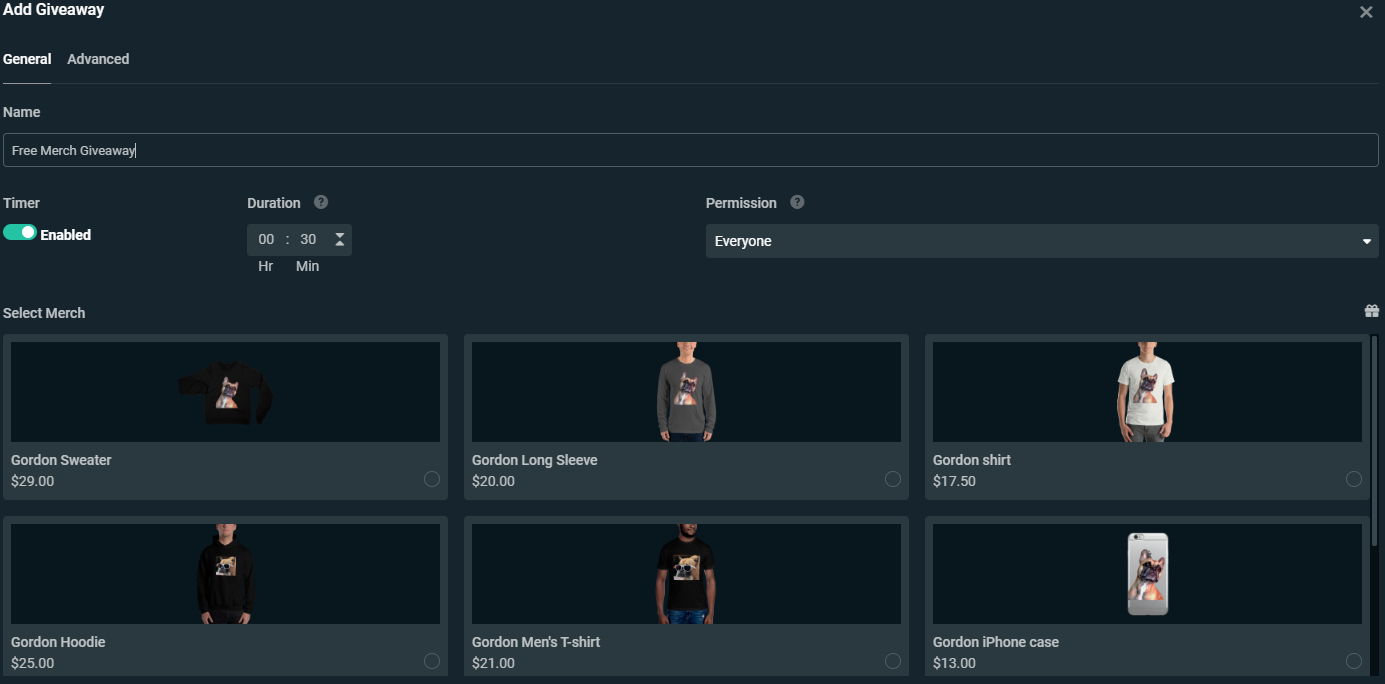
Advanced Settings
Under Advanced Settings, there are a few more options that allow you to customize the giveaway a bit more, let’s go over these as well:
- Must be a follower to win: Once checked will prevent viewers that are not following from winning, however they can still enter.
- Ticket cost: Used to assign a loyalty cost to entries if you are using our loyalty system.
- Maxium Tickets per User: Allows you to increase how many tickets your viewers can acquire.
- Luck: Used to give some extra tickets upon entering.
Subscriber Bonus Tickets: Add extra tickets to subscribers once they enter.- Non-subscriber Bonus Tickets: Add extra tickets for viewers that are not subscribed to your channel.

Once you’re done, click Add and you’ll see your giveaway in the drop-down menu.
Giveaway Settings
Clicking Giveaway Settings above your giveaways will open the following modal and give you a chance to customize the messaging that appears when viewers enter. This is where you can adjust the default command, entry response and various other messages to your liking. We even have a giveaway reminder built-in under Repeat Giveaway.
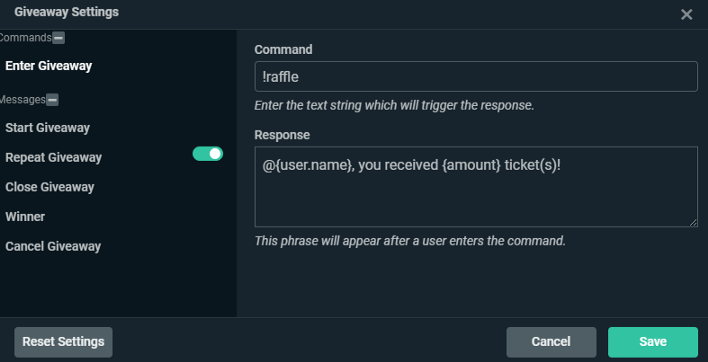
Run Your Giveaway
You now have everything set up in preparation for your first giveaway. When you are ready to commence your giveaway, simply press Start Giveaway to begin. Once you press the button you will be prompted to the Payment authorization screen. Submit your payment information and once it has been completed the bot will announce that the giveaway has started and let viewers know how they can enter to win.
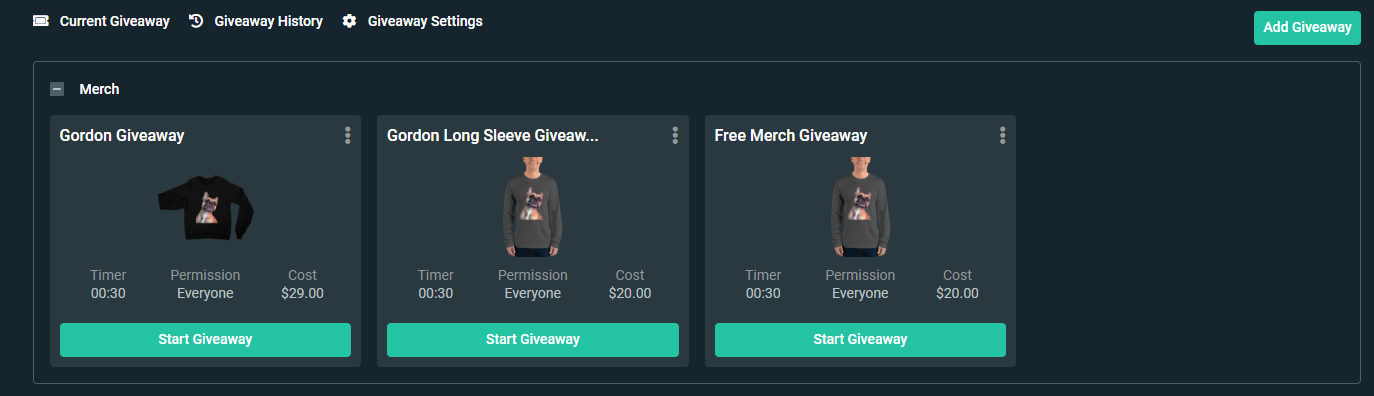
When you are ready, close the giveaway, or the bot will automatically close it after time duration. Then choose your winner. You will be greeted by the winner screen here:
You can press Okay and then wait for the winner to redeem. The bot will announce a unique URL for the winner of the giveaway. There they can enter in the size (if it is a sized item), color (if the item comes in multiple colors), and their shipping information. Non-winners will be redirected to your merch store.
If for some reason the winner doesn't redeem, you can choose another winner. Press the Complete button once the winner has told you that they're claiming their prize. You can also see everything that the winner types in the Prize Assigned box.
It's that easy to run giveaways that will encourage fan interaction and loyalty. If you have any questions or comments, please let us know. Remember to follow us on Twitter, Facebook, Instagram, and YouTube.
Download Streamlabs Desktop
Read more from Streamlabs