In the latest update to Streamlabs Desktop, we included a feature called Dynamic Bitrate. This feature allows our software to automatically adjusts your bitrate based on network conditions to prevent dropping frames.
Many external factors can affect a user’s connection. Network congestion is the main culprit. Having a static bitrate can cause frames to drop because your connection is unable to keep up and will drop frames to improve the stability of your stream and minimize latency.
Several reasons can cause network congestion. An unstable connection to your ISP or streaming over wifi is most common. Dynamic Bitrate combats this by automatically adjusting your bitrate when you have issues with your internet connection.
Here’s how it works:
- Set a “target bitrate”.
- When you experience network issues, Streamlabs Desktop will lower your bitrate until you’re not dropping frames anymore.
- Once we detect that the network issues are gone, your bitrate should gradually go back up to the target bitrate you had set.
How to enable Dynamic Bitrate:
To enable Dynamic Bitrate, make sure you download the latest version of Streamlabs Desktop. Navigate to Settings > Advanced and toggle the box next to the option that says “Dynamically change bitrate when dropping frames while streaming”.
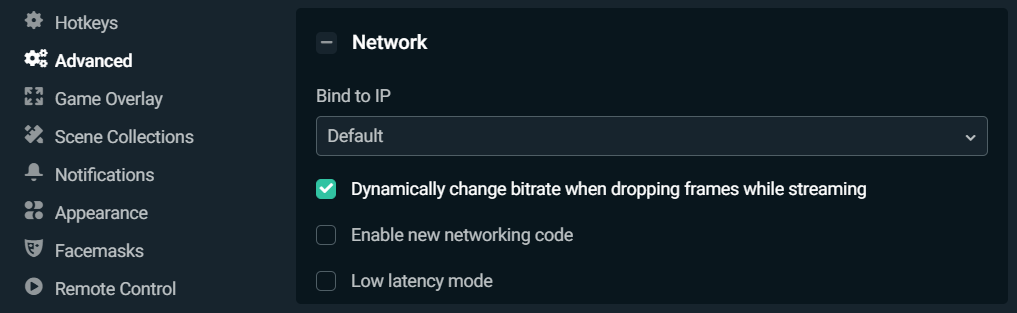
Want to adjust your bitrate manually? Check out our guide to learn how to get the best bitrate settings for live streaming.
If you have any questions or comments, please let us know. Remember to follow us on Twitter, Facebook, Instagram, and YouTube.
You can download Streamlabs Desktop here.