What Is the Advanced Section?
The advanced settings section for Custom Commands contains a lot more customization for cooldowns, cost, aliases, and more. Let’s jump right in and go over things.
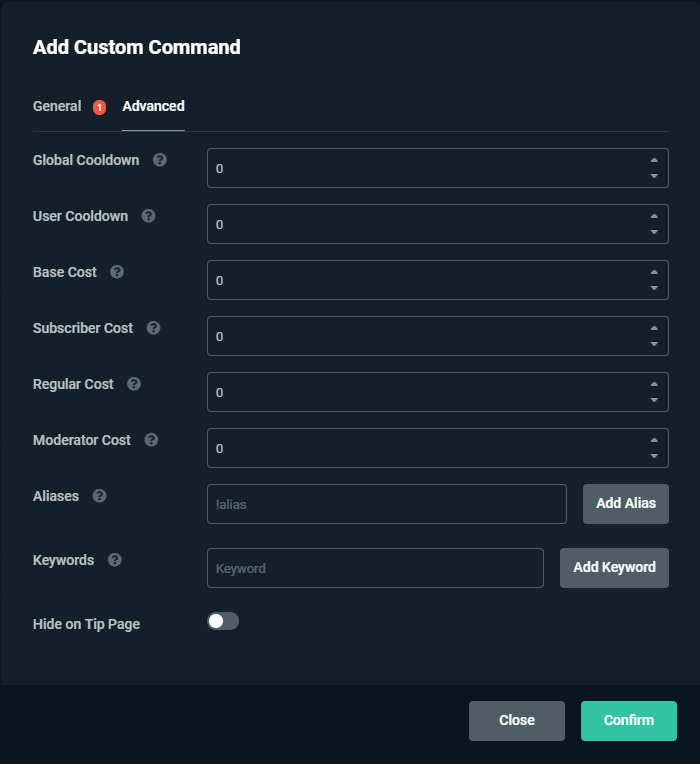
What Are Cooldowns?
There are two forms of cooldowns: Global Cooldown and User Cooldown and the cooldown period for both is measured in seconds.
- Global Cooldown: Means everyone in the chat has to wait a certain amount of time before they can use that command again. If the value is set to higher than 0 seconds it will prevent the command from being used again until the cooldown period has passed.
- User Cooldown: A cooldown on an individual basis. If one person were to use the command it would go on cooldown for them but other users would be unaffected.
What Are All These Cost Settings?
The cost settings work in tandem with our Loyalty System, a system that allows your viewers to gain points by watching your stream. They can spend these point on items you include in your Loyalty Store or custom commands that you have created.
Cost settings allow you to customize the number of points a viewer has to spend to use a command. You can adjust the number of points it costs to use a command based on a viewers role in chat. The moderator cost will only affect moderators, the subscriber cost only subscribers, the regular cost only regulars and the base cost anyone that is none of the above.
What Is an Alias?
Aliases are an alternative way to execute the command. In the previous blog post, we used !followage as our command name to find out how long someone has been following the channel. What if we wanted the command to work when someone used !following as well?

With aliases, you can simply add !following as an alias so that whenever someone uses !following or !following <target> it would execute the command as well.
What Are Keywords?
Keywords are another alternative way to execute the command except these are a bit special. Commands usually require you to use an exclamation point and they have to be at the start of the message.

Unlike commands, keywords aren’t locked down to this. You don’t have to use an exclamation point and you don’t have to start your message with them and you can even include spaces.
In the above example, you can see hi, hello, hello there and hey as keywords. If a viewer were to use any of these in their message our bot would immediately reply.
AnkhHeart: @Streamlabs Hey, how are you doing?
Streamlabs: @AnkhHeart I am great, how are you?
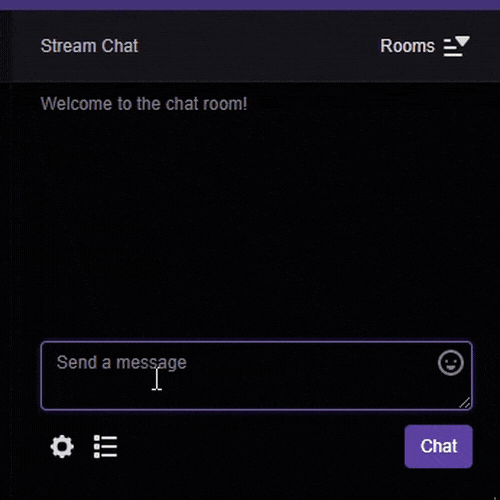
If you wanted the bot to respond with a link to your Discord server, for example, you could set the command to !discord and add a keyword of "Discord" and whenever "Discord" is mentioned in chat, the bot would immediately reply and give out the relevant information.
I Am Done Customizing. What Now?
After you’re done customizing your command simply click on Confirm. This will store your command and make it available immediately. Go ahead and try it out in your chat. If you haven’t enabled the Cloudbot at this point yet be sure to do so, otherwise it won’t respond.
Note: When it comes to YouTube, you are required to be live for at least 10 minutes before our bot starts responding in your chat.
If you have any questions or comments, please let us know by contacting us or joining our Discord server.