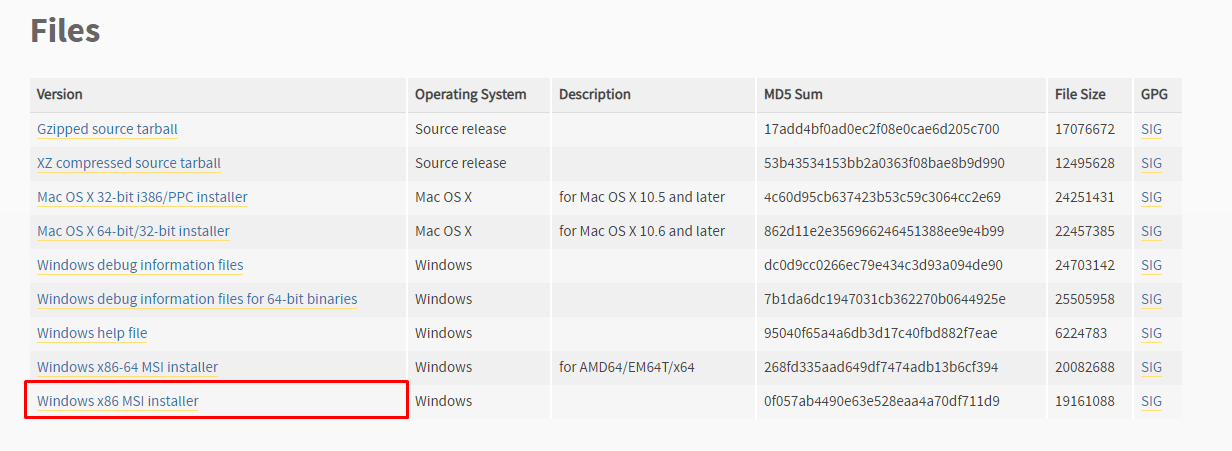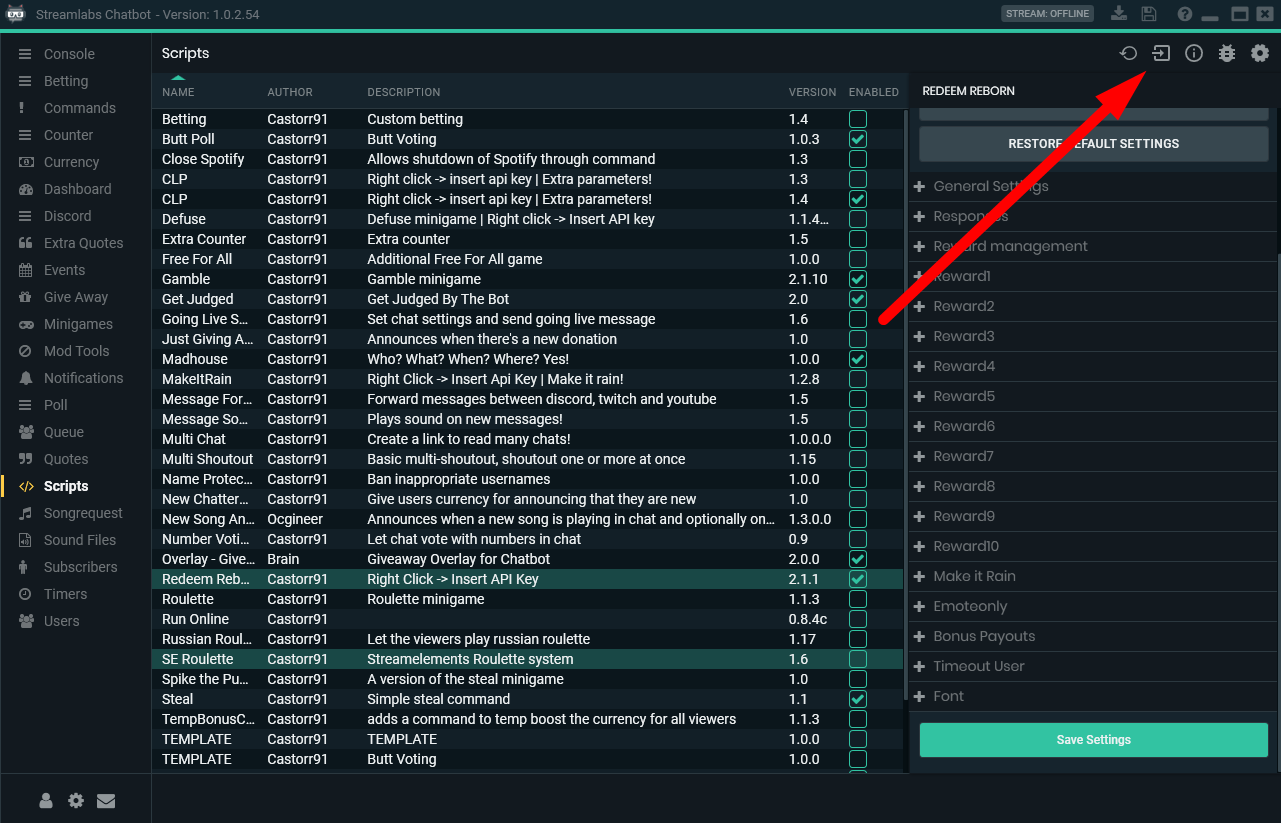When first starting out with scripts you have to do a little bit of preparation for them to show up properly. By following the steps below you should be up and running with scripts in just a minute or two!
Download and install Python
1. Download Python from HERE, make sure you select the same download as in the picture below even if you have a 64-bit OS.
2. Run the file when the download is complete. Leave settings as default unless you know what you're doing.
3. Make sure the installation is fully complete before moving on to the next step.
Configure scripts tab
1. In Streamlabs Chatbot go to your scripts tab and click the ![]() icon in the top right corner to access your script settings.
icon in the top right corner to access your script settings.
NOTE: If your scripts tab isn't showing up you need to connect/reconnect bot and streamer under connections
2. For the Python 2.7.13 Directory you need to set the Lib folder located in the Python folder you get from installing. By default this is C:\Python27\Lib so unless you changed anything during the setup you can use this path. If you made any changes you will have to adjust the path accordingly.
NOTE This is for the Lib folder and not Libs
Import scripts into your bot
1. First you need to download a script for the Streamlabs Chatbot, and we recommend to only download scripts from the Streamlabs Chatbot Discord or someone you know very well. These scripts should be downloaded as a .zip file.
2. After downloading the file to a location you remember head over to the Scripts tab of the bot and press the import button in the top right corner.
3. A popup should appear where you navigate to and highlight the .zip you downloaded in step one then all you have to do is press open.
NOTE If you don't see the script loaded within a couple of seconds you might have missed some of the steps above or gotten a hold of a broken script