If you want to stream live video on Twitch, YouTube, Facebook, or another platform, understanding your upload speed will help you have the best possible experience. This guide is designed to answer common questions about live streaming and provide tips that can boost performance.
Your upload speed directly impacts the quality of your live stream. If it’s too slow, you’ll experience buffering and lag which can be frustrating for viewers.
The first step to figuring out how fast an internet connection should be for streaming is setting the desired video resolution that doesn’t compromise quality or performance.
We always recommend everyone start streaming with their settings optimized for 720p 30fps and work up from there. These settings provide the best balance between performance and quality. In most cases, 720p at 30fps will be high enough quality for your viewers to see all of the action on your stream. In some cases, if a lot is happening on the screen, you may need to put up the quality, but you’ll need to ensure your internet connection can handle it.
What is Upload Speed?
Upload speed is the rate at which your device can send data through the internet. Upload speeds are measured in megabits per second (Mbps). Faster upload speeds mean more data you can send to platforms like Twitch, YouTube, and Facebook. Measuring your upload speeds is important for determining what settings you can adjust for your stream.
The most important setting you can adjust based on your upload speed is your Bitrate settings.
How to Calculate Bitrate Settings from Upload Speed
You can manually calculate which bitrate to use by taking your upload speed, converting Mbps to Kbps, and subtracting 20% from that number.
That 20% is essential because we want to ensure the bitrate you’ve set in your streaming software never goes over your upload speed. Otherwise, your viewers may experience dropped frames and other issues.
Recommended Upload Speed for Twitch
Twitch recommends a bitrate range of 3,000–6,000 Kbps, putting your upload speed between 3.6 Mbps and 7.2 Mbps. To learn more about Twitch’s recommendations, click here to visit their website.
Here is a preview of the settings Twitch recommends when using the NVIDIA NVENC encoder.
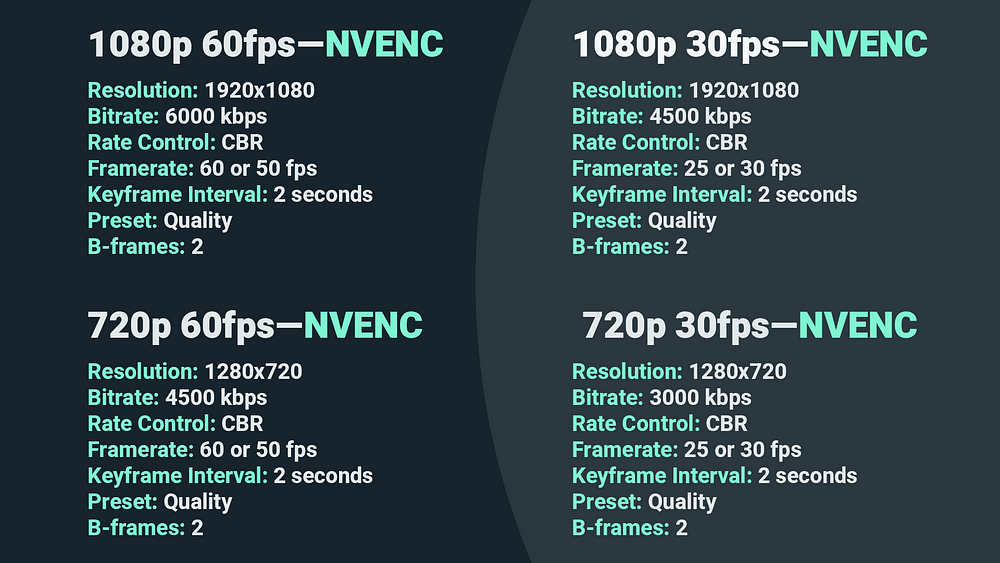
If you are using an x264 encoder, Twitch recommends the following settings:
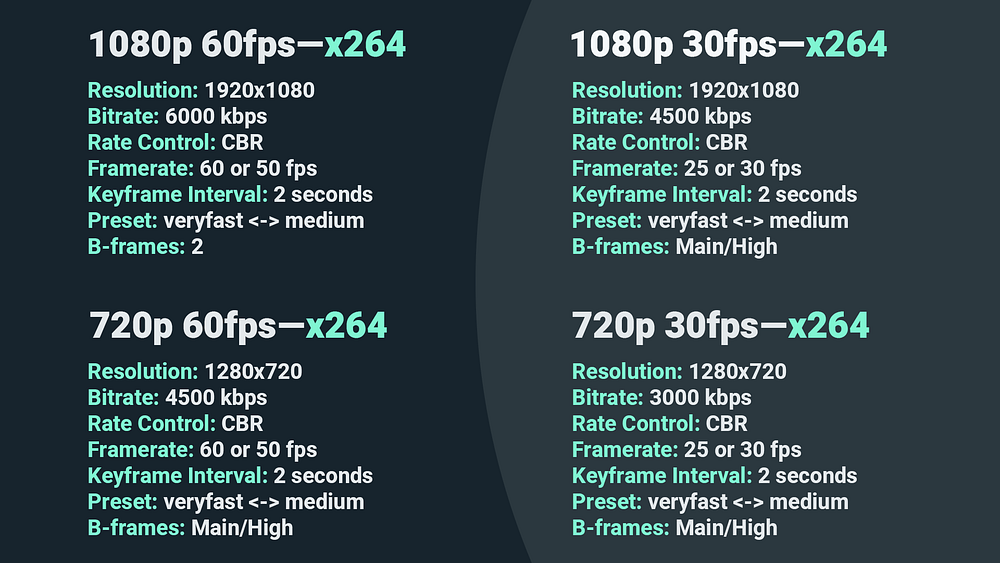
Recommended Upload Speed for YouTube
YouTube recommends a bitrate range of 3,000–6,000 Kbps, which puts your upload speed between 3.6 Mbps to 7.2 Mbps.
Bitrate on YouTube gets slightly more complicated as YouTube allows for video streaming at an extremely high quality. When it comes to live streaming, we still recommend starting at 720p at 30 fps.
If you plan on streaming video higher than 1080p, we recommend visiting YouTube’s website to learn more about their recommendations.
Recommended Upload Speed for Facebook
Facebook recommends a bitrate range of 3,000 to 6000 kbps when streaming 1080p at 30 fps.
Similar story as above: in almost every case, Twitch’s recommend bitrate settings will perform just as well on other platforms like YouTube or Facebook Gaming.
Visit Facebook’s website to view their recommended settings.