This guide will show you how you can use multiple widgets
from different widget themes while they are inactive.
First, you would start by going into your widget themes page.
Once there, you will see the widget themes you have installed and can either Create a new one,
Switch the active theme, Delete an installed theme, or even Share your theme with others.
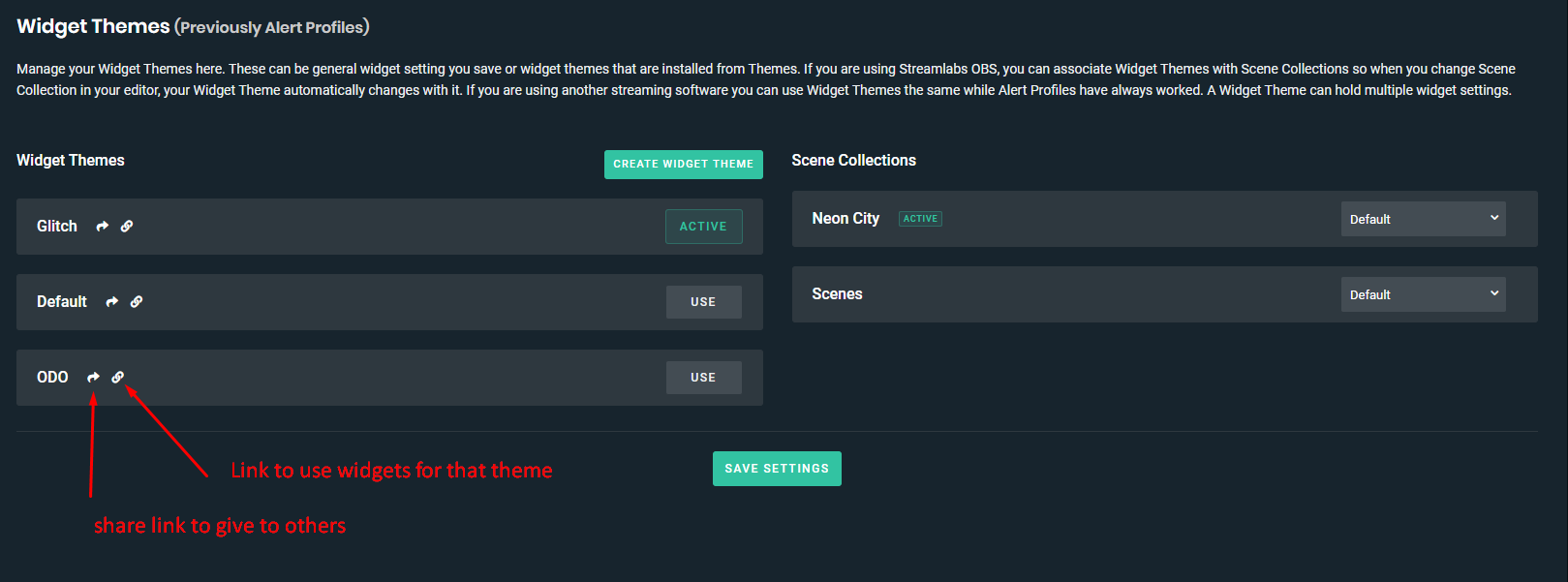
So to use a widget in a theme that is not active, simply click the chain icon on the widget theme that you want to get a widget link for, then choose the widget you want, and copy the widget link.
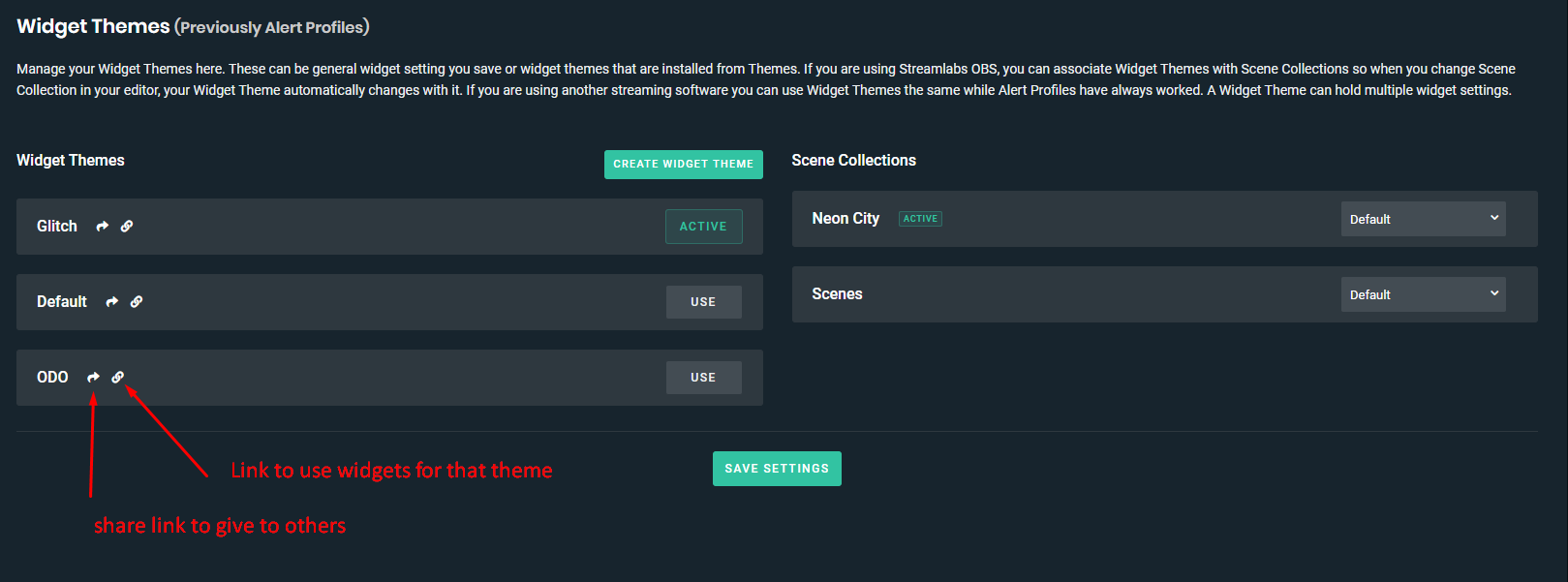
Once you've copied the link for the widget you want to use, simply add that link into your streaming software as a new browser source. Once done, that widget from that widget theme will be used for the browser source you just created.
Note - You will need to make the widget theme active, if you wish to make changes to the widget settings in the widget theme you wish to use. Once you make the widget theme active, you can then customize the widget settings as you would normally do, then just switch the active theme back to what you had set before. Now, you will be able to use the widgets with custom settings from themes that are not currently active.