In this tutorial we will be covering how to set up multiple camera sources to make it so that you can have your webcam show different effects in different scenes. This can be used to have a cropped 4:3 webcam aspect ratio in one scene and a 16:9 webcam aspect ratio, or to have one webcam scene be upside down while in another scene it is normal. The possibilities here are limitless in terms of customization.
The example we are going to be using here is how to have one webcam have a different brightness:
1. You would want to make two Scenes (not sources, Scenes) and name them Webcam Bright (or Webcam cropped, upside down, etc.) and Webcam Dark (or Webcam fullsize, normal, etc.)
2. In both scenes, you would add the same camera source (choose Add From Existing when adding the source)
3. Now in another scene (example : Main Live Scene) add one of those Scenes as a source. (example: Webcam Bright)
Note: just to be clear here you are adding a Scene as a source to another different scene, see the below screenshot:
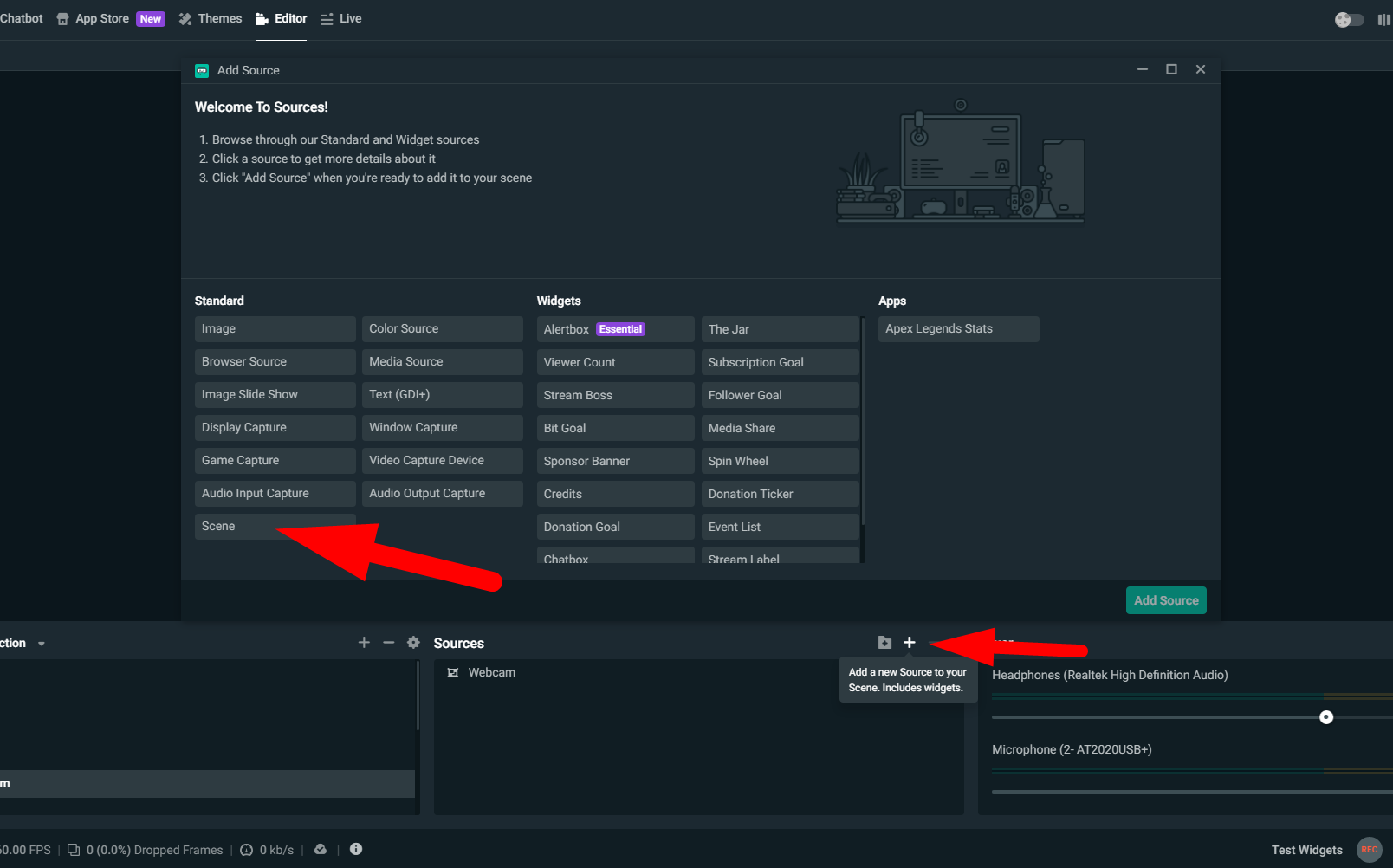
4. You can then do that same thing to another scene as well, using the other scene you made (example: add the Webcam Dark, fullsize, normal, etc. scene as a source)
5. Now you can then add filters/crop to that source (Scene) you just added to your Scene that you wanted to add your camera to.
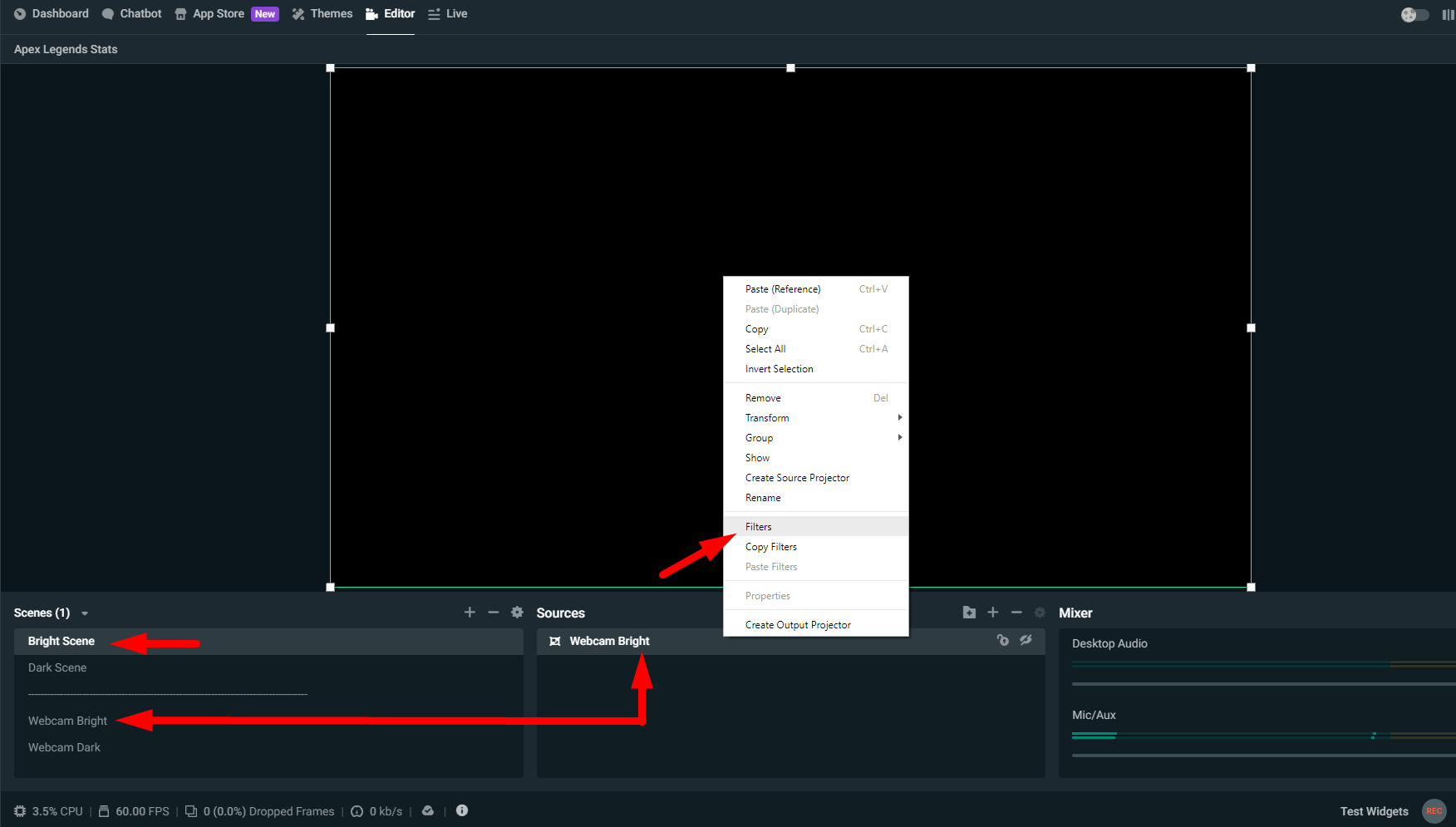
6. Then you can then repeat with the other scenes you made as well, and the filters you add to that Scene source you have made will not affect the other webcam scenes you have made.
Note: Be sure that you apply filters to the Scene sources. Do not apply them to the webcam (video capture device) source itself as it will apply to the other webcam sources you have.