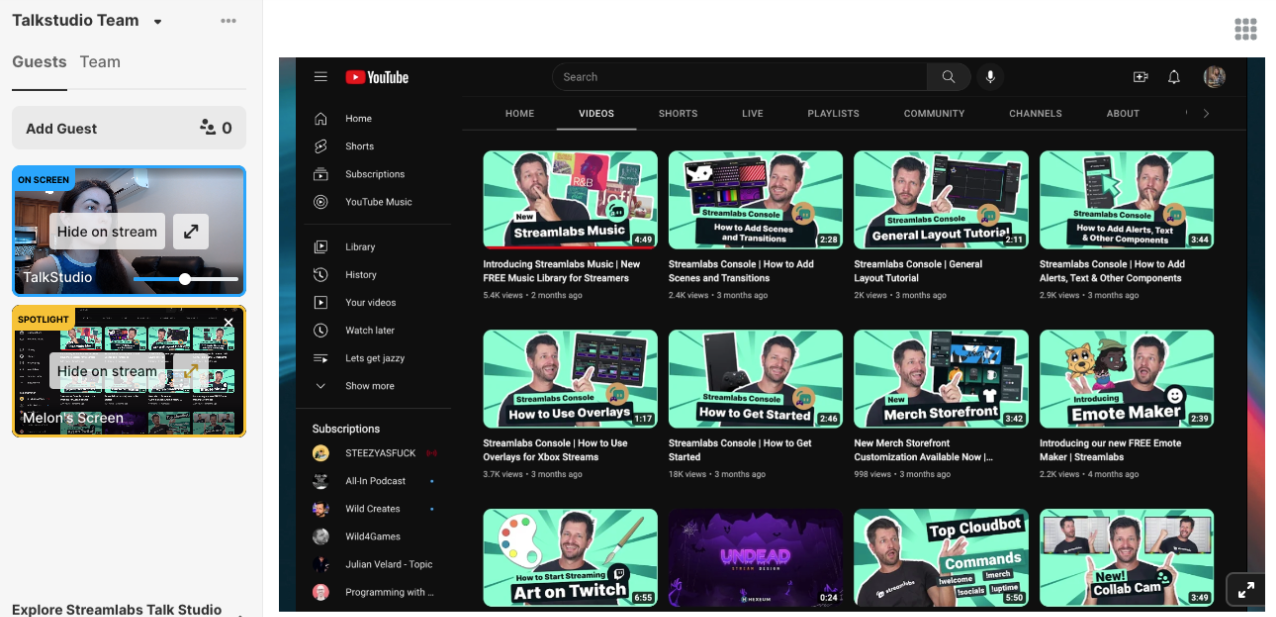Screen share during your live stream by pressing the Show on stream button per camera feed on the left side of your studio. (screen-shares included)
On Talk Studio you can share:
- The Entire Screen
- A Browser Window or Tab
- Slides, Images, or Powerpoint presentations (pdf, ppt, pptx)
- Video (mp4)
- Background Audio (mp3/wav)
 Share > Options.png)
(*Mobile devices do not support screen sharing due to OS limitations.)
Screenshare Setup (PC/Mac)
Depending on the screen share option you select, please locate & check the box to Share System Audio or Share tab audio. (if applicable) Please also see below for screen share options where audio is supported depending on your operating system (OS):

If you're using a Mac computer, please add your Chrome browser by visiting your System Settings > Privacy & Security > Screen Recording settings page.
 System Settings > Screen Recording tab.png) (*You may be asked to Relaunch your browser to save your site settings.)
(*You may be asked to Relaunch your browser to save your site settings.)
Guests can also screen share, however, please ask them to follow the above instructions before joining your live stream as they may be asked to reset their browser.
Spotlight Your Screen Share
Your Spotlight button allows you to use your microphone while in fullscreen mode for anything you are sharing on-screen and will be displayed as a double-arrow icon per screen/camera feed.
You can double-click the window you want to spotlight or simply click the Spotlight button per screen/camera feed.
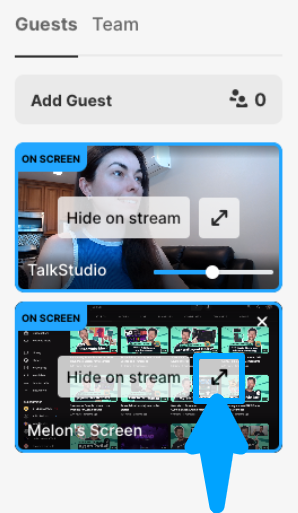
Screen Share Settings
To apply auto-add for your screen share, please locate and click the up-arrow next to the Share button for additional screen share settings.
 up-arrow > Share Settings.png)
Background Audio
Add a splash of ambiance to your live stream by sharing music/background audio. (mp3/wav only)
*Due to copyrighted music laws, the amount of recorded music you can share may be limited. Please review safety/community standards per social media platform, and check for best practices so that your account or channel is not blocked.
1. Locate your music player.
After pressing the Share button > Background Audio, your music player will be displayed on the left side of your studio.
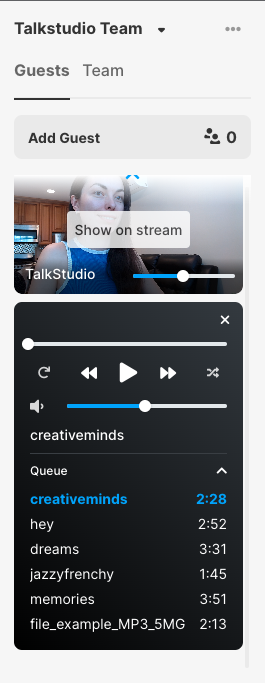
2. Loop an audio track.
To repeat/loop an audio track, select one (1) track from your computer and the track will loop automatically.
3. Repeat/Shuffle a playlist
After selecting many files from your computer, press the option to repeat or shuffle your Queue.
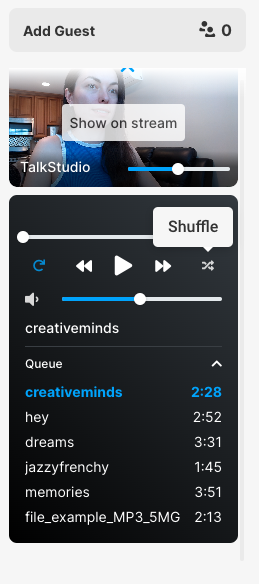
Slides, Images, and Presentations
Upload a presentation or share slides/images natively.
![[SCREENSHARE]%20Share%20>%20Slide%20>%20Upload.png](https://contenthub-cdn.streamlabs.com/static/imgs/posts/talk-studio/[SCREENSHARE] Share > Slide > Upload.png)
(*50Mb file size accepted, 200 pg max)
Depending on the file size, it may take a minute or two to upload and convert your presentation to your Talk Studio. You can close the window and check back later until your presentation has finished processing.