As a part of the OBS 28 Merge, Streamlabs Desktop now supports HDR and 10-bit color. With this feature, creators with HDR compatible equipment can stream and record gameplay in stunning quality. However, Twitch does not currently support HDR, so while your game might look awesome on your display, your viewers are likely seeing a washed out version.
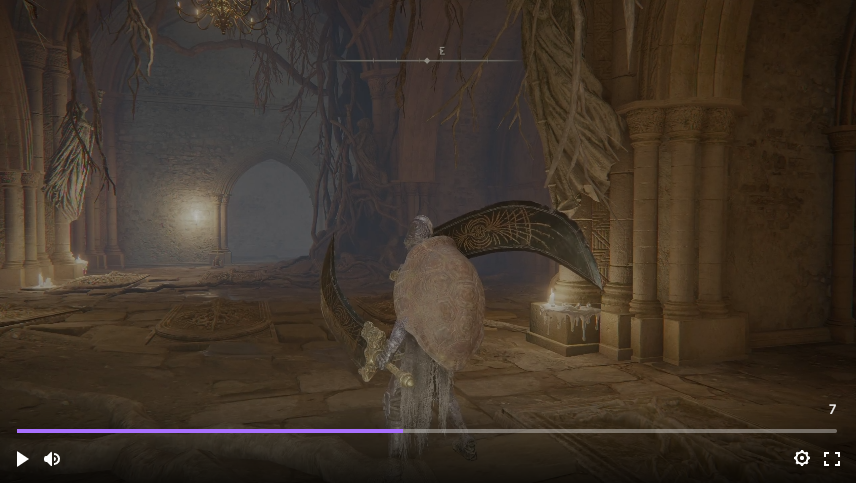
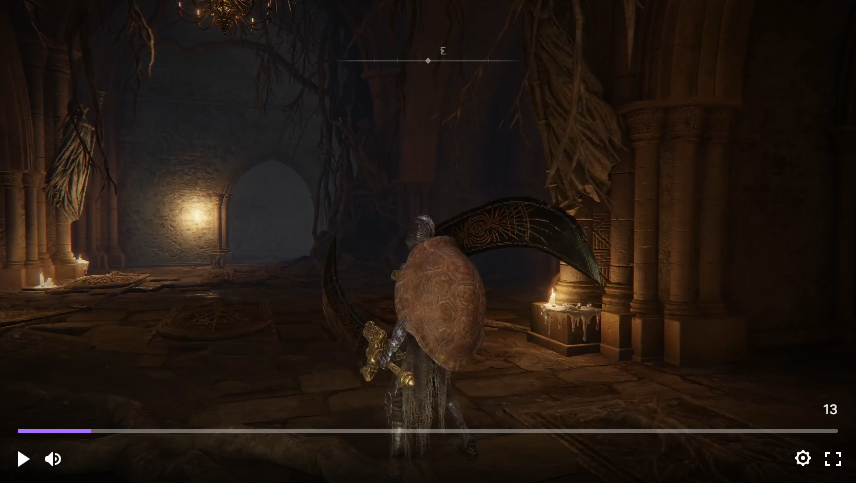
Both of these images were taken from a Twitch clip of a streamer playing Elden Ring (congrats to Elden Ring for winning the 2022 Game of the Year, by the way!). The first shows how the game appears to viewers when the streamer had the game in fullscreen mode (in other words, HDR enabled). The second shows what happened when the streamer minimized the game and HDR was disabled.
If you’re a gamer with the ability to play in HDR, naturally, you don’t want to play your games in SDR just to avoid this issue. But how can you ensure your stream looks great to all viewers when streaming on Twitch? Fortunately, there is an easy fix - you simply need to set your color space and add a filter.
In Streamlabs Desktop, double click on your game capture source and set the color space to 2100.
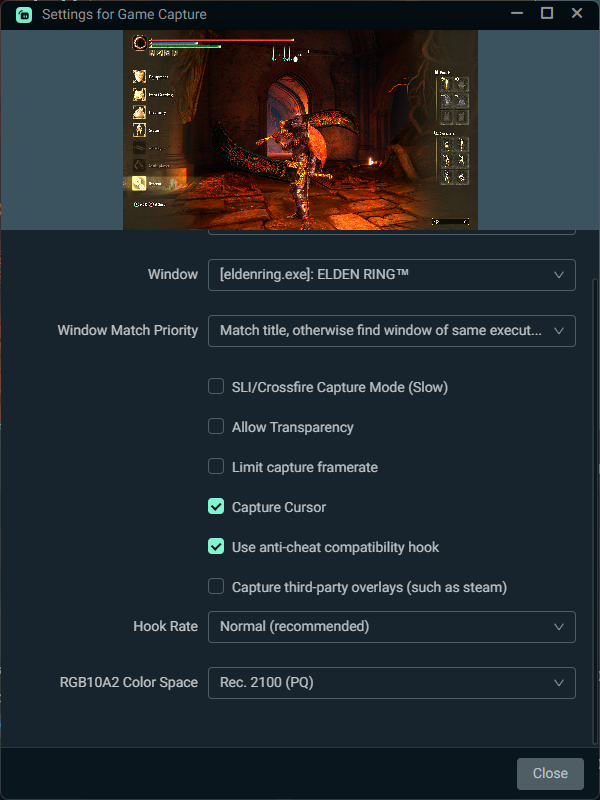
Next, right click on your game capture source to add a filter and choose HDR Tone Mapping.
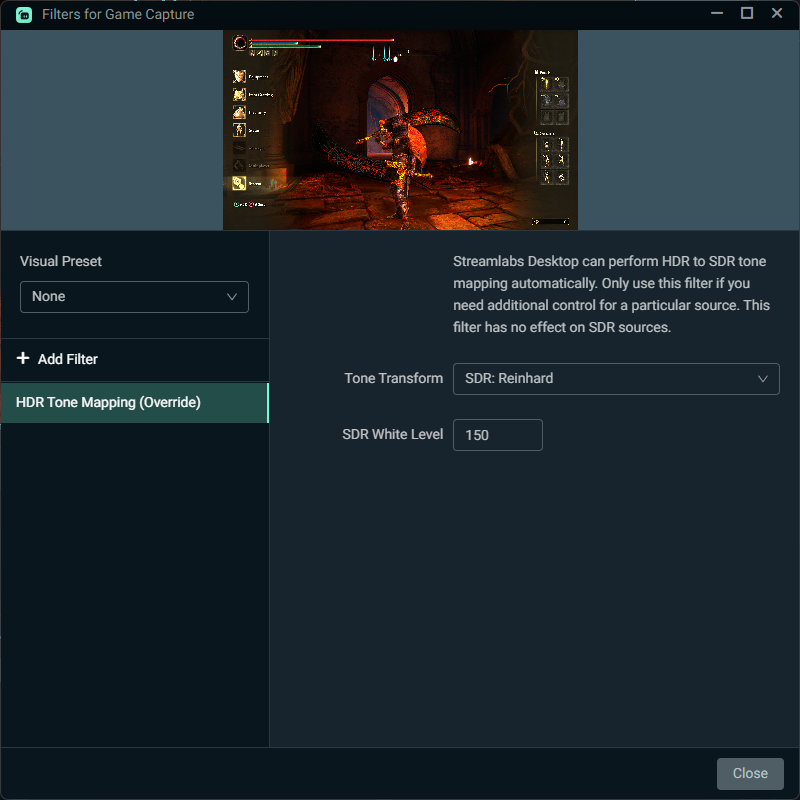
The HDR Tone Mapping filter will restore the colors in your game to their original quality. With this, your game should look great on Twitch, regardless of the display your viewers are using. If you still need technical support, don’t hesitate to contact our Discord server.