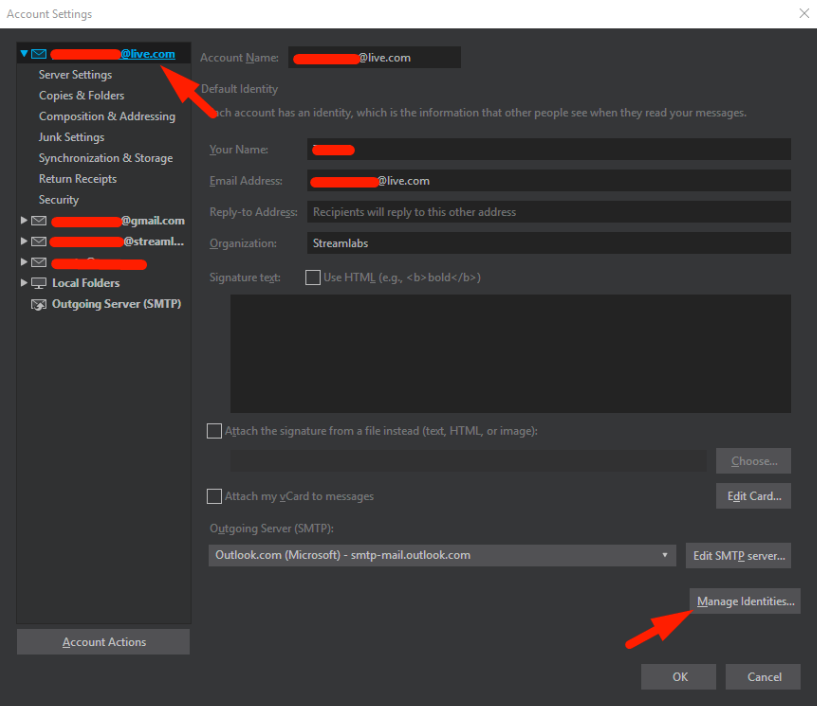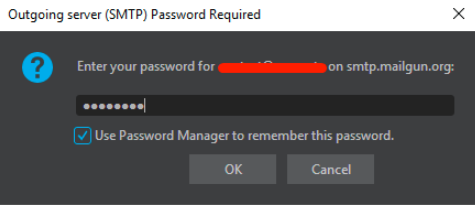You will be able to send and receive email from your Creator Site email address, it will come from the email it is being forwarded/routed from!
1. In Thunderbird go to Tools -> Account Settings
2. Click the email address that your email is being forwarded to, then click Manage Identities
3. Click Add then fill in your name (how you want it to appear), email address (this is the email you created on your Creator Site), and any other information you want.
4. Under Private Data, click Edit STMP server.
5. Edit the description to something like Streamlabs or Creator Site, etc. then under Server Name, put “smtp.mailgun.org”, for Port put 587, under Connection security put None, under Authentication method put Password, transmitted insecurely, and lastly under User Name put the email address you created from your Creator Site.
6. Click Ok then Ok again once you are finished.
7. Send a test email to yourself and then also reply to the email, make sure the From: portion of your email has the option to select your Creator Site email and select it. Upon sending the email you will be prompted to enter your password from the Creator Site in Thunderbird, you can save this to make it easier in the future.
Use another email client to send out email with your creator site email address:
- Gmail
- Hotmail
- Windows 10 Mail
- Apple Mail (TBD)