What Is Stream Forwarding?
Stream Forwarding (also known as RTMP-In) allows you to take advantage of platforms like OBS, Zoom or Streamlabs Desktop to start your live stream while connecting to your already linked Talk Studio destinations.
Who Is Stream Forwarding For?
- You use Zoom regularly for calls/meetings and would like to stream to your favorite destinations
- You want to have custom layouts or scenes from sites like OBS displayed on-screen
- You want to have more than 9 participants on-screen
- You want to add multiple camera sources
Stream Forwarding Setup
- From your Talk Studio click your profile icon to Settings.
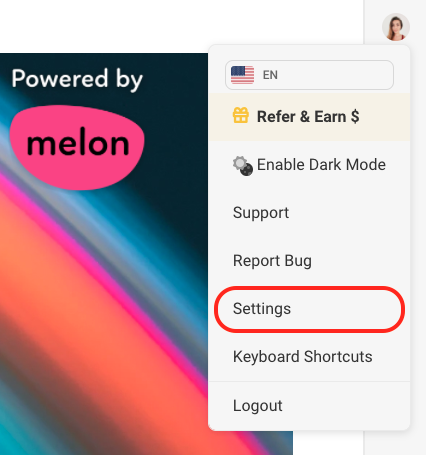
2. From your menu click Stream Forwarding.
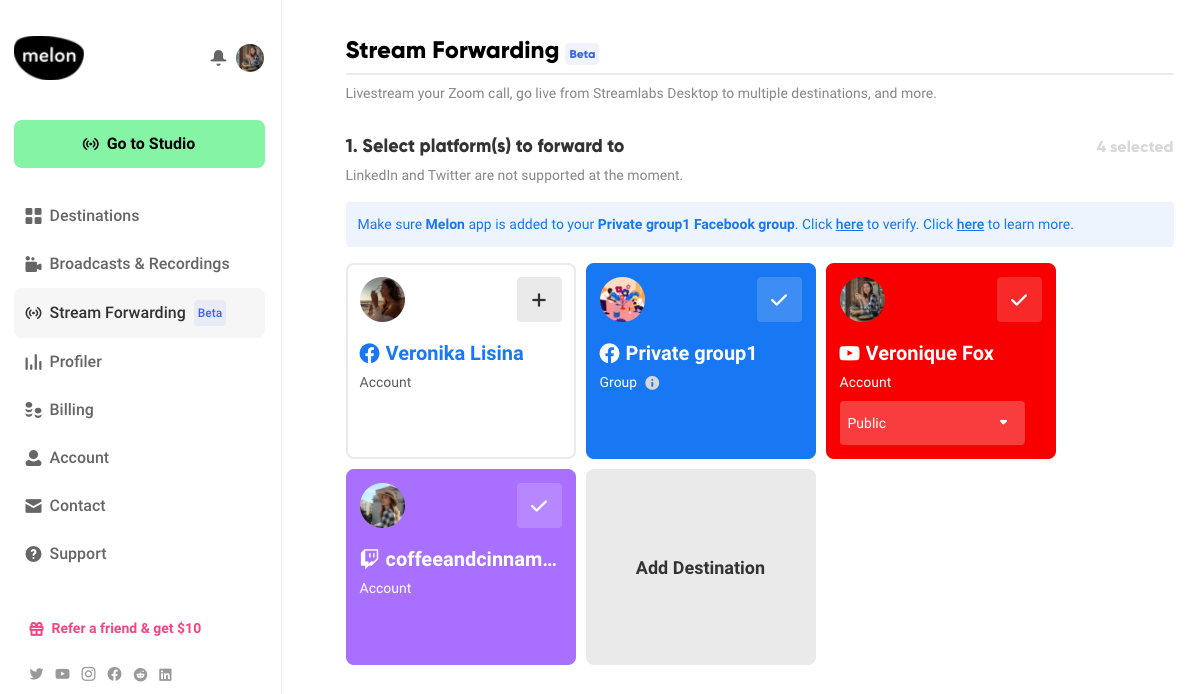
3. Click the Destinations you would like to stream forward to or add a new destination.
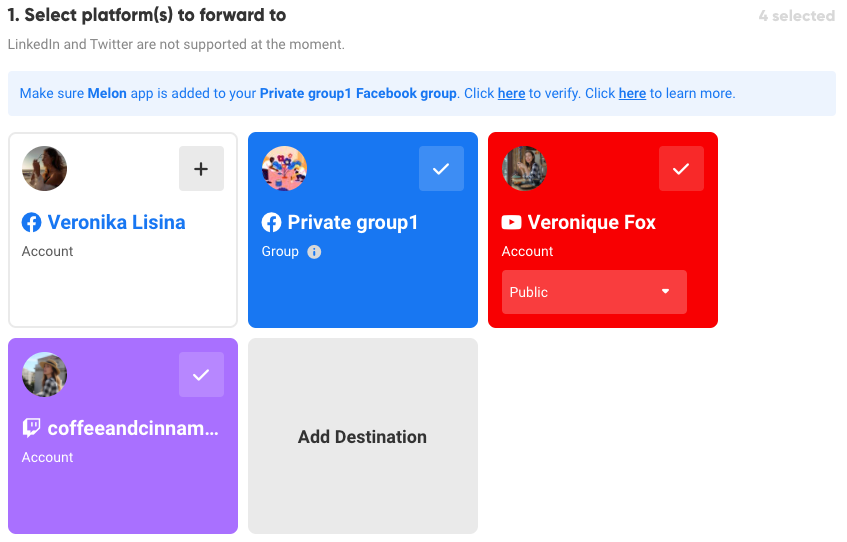 (*LinkedIn/Twitter are currently not supported.
(*LinkedIn/Twitter are currently not supported.4. Enter your stream Title & Description and click Save Details.
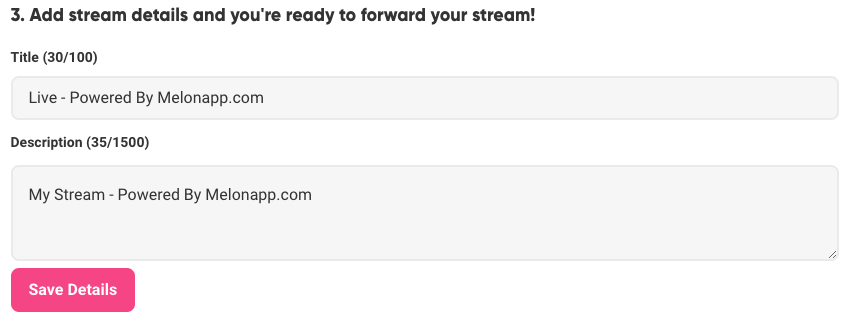
Streamlabs Desktop:
- Open Streamlabs and click the gear icon at the bottom left.
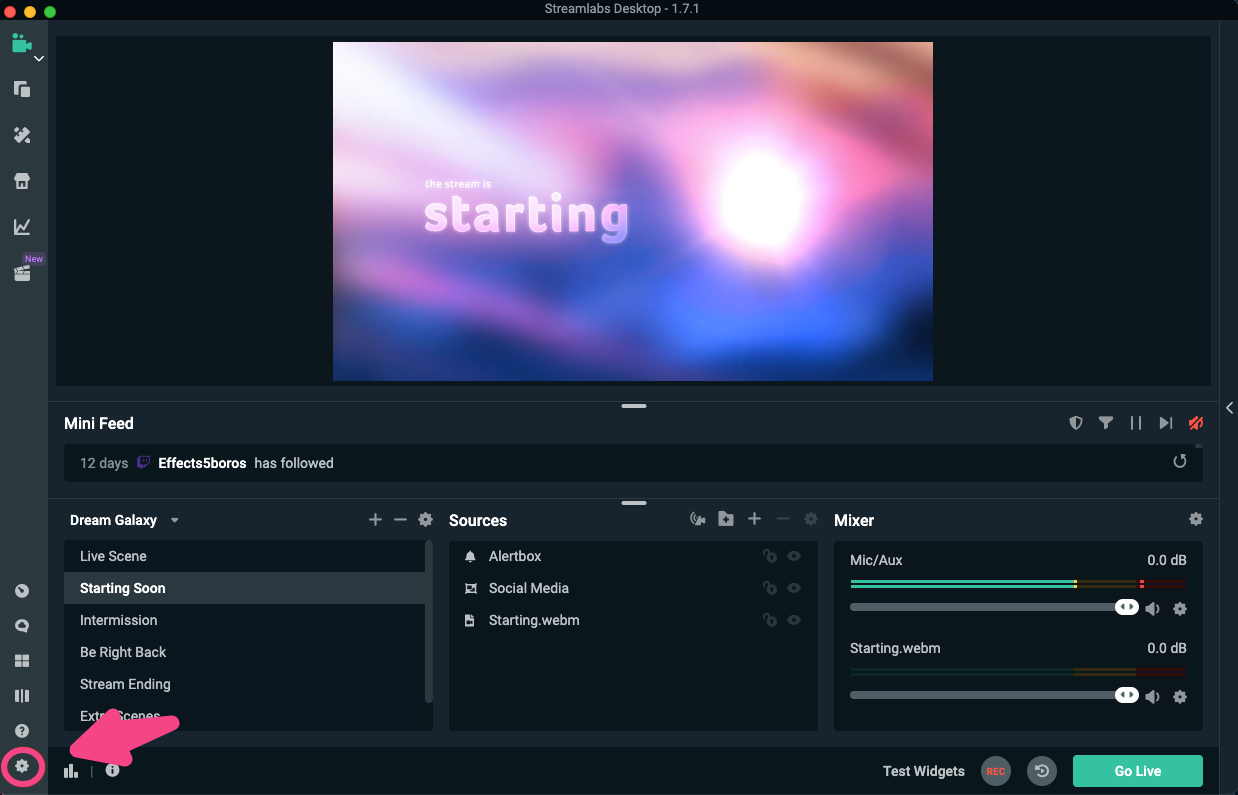
2. Click the Stream tab > Stream Type > Custom Streaming Server from the dropdown menu.
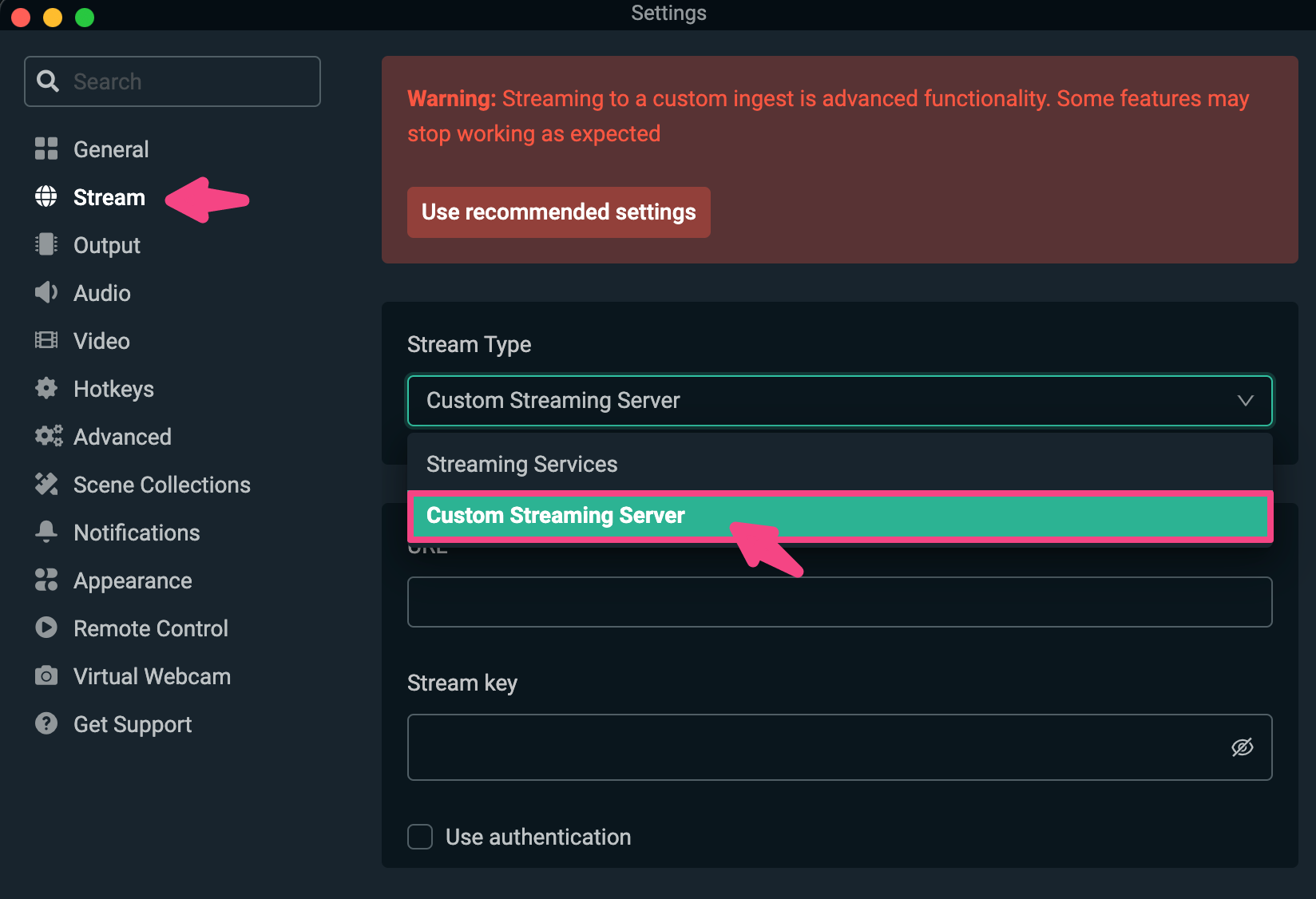
3. Copy and paste the Ingest Server URL and Stream key from your Talk Studio Stream Forwarding page to your Streamlabs Desktop settings page.
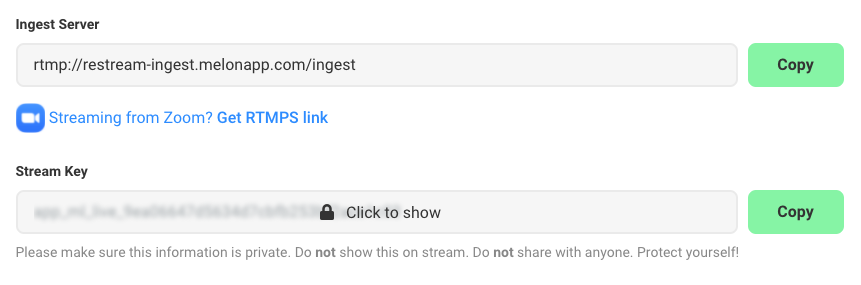
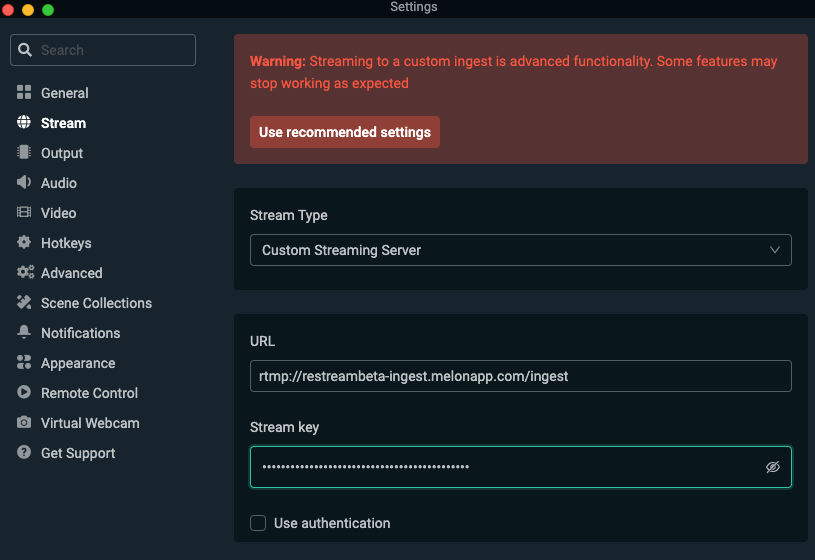
4. Save your settings by pressing Confirm & Go Live.

Stay tuned for more updates and let us know if you have additional questions or feature requests at, [email protected].
Happy streaming!
-The Talk Studio team