The rise of live streaming is giving charities new ways to raise money. It is now common for charities to partner with streamers to collect donations from thousands of loyal viewers.
When Streamlabs launched our charity platform in 2019 we set out to build a seamless experience for our streamers. One that doesn’t rely on third-party integrations or take any hidden fees. Our goal is to send 100% of every donation directly to the charity. Creators have now raised over $70 million for various organizations using the Streamlabs charity platform, and we are just getting started!
If you want to use your stream to generate support for the causes you care about, read on to find out how to create a live charity stream on Twitch, YouTube, or Facebook. Let’s get started!
How to Start Your First Charity Live Stream
Starting a live stream fundraising event on Twitch, YouTube, or Facebook is a simple process with Streamlabs.
First, visit the Streamlabs Charity homepage for everything related to charity live streaming. You can browse through dozens of different registered charities on this page and pick the one you’d like to stream for.
Create an Account
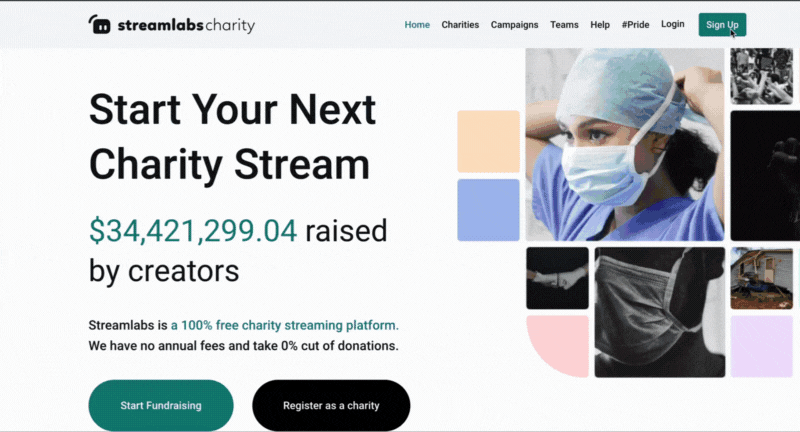
Before you start fundraising, you must first create a new Streamlabs charity account.
By creating a Streamlabs Charity Account, we are opening the doors so that anyone can fundraise for a good cause. You now no longer need to have a Streamlabs account to schedule a charity stream. To do this, enter a username, email, and password and sign up, or sign up through your Twitch, Facebook, or YouTube account.
After you sign up with your email and password, you’ll receive our welcome emailing verifying your email, allowing you to start your first campaign. By signing up with your social login you need to make sure your Twitch/Facebook/YouTube account’s email is verified.

Start a Fundraiser
Once you have browsed our selection of registered charities, you can click on the Fundraise button to start your charity campaign.

You will now be able to name your campaign, add a description, select the date you’d like your campaign to go live, and set a donation goal.
After you’ve successfully entered your information, click on “Create Campaign.”
You will then be taken to your profile page to view and manage every charity campaign you’ve scheduled.
When you are ready for your charity fundraising event to go live, click “Publish.”
Share your charity tip page
After you’ve published your campaign, you will see your charity tip page, where viewers can donate to your campaign and view the total fundraising goal. Don’t forget to share your tip page!

Charity Alerts
Want charity stream alerts? Link your Streamlabs account to any published campaign.
Head to the dashboard on Streamlabs.com and view your integration settings. Link your Streamlabs Charity Account, and you’ll now be able to customize charity alerts in the alert box settings.

Now you are ready for your first charity stream! If you have any questions or comments, please let us know by contacting us or joining our Discord server.