Soundtrack by Twitch is a new tool for creators that provides a curated collection of rights-cleared music to play on stream. The Digital Millennium Copyright Act prohibits anyone from sharing copywritten material, including music, without permission. It’s no secret that doing this on a live stream can get you in trouble. You may be subject to a takedown notice from music rights holders, your VODs will likely be muted, and multiple violations may lead to a permanent suspension of your account.
Soundtrack integrates with Streamlabs Desktop to separate your audio sources. Downloading and adding Soundtrack by Twitch as a source in Streamlabs Desktop will seamlessly route the music to your live channel while preventing it from being recorded to your Stream Archives and Clips. This allows you to use Soundtrack worry-free and makes your recorded material safe for later viewing or use on other services.
Today we will show you exactly how to install and use Soundtrack by Twitch so you can keep your channel safe as you grow as a creator.
Download Soundtrack by Twitch
Get started by visiting Twitch’s website to download Soundtrack.

After you install and run Soundtrack, open Streamlabs Desktop. Soundtrack should automatically connect to Streamlabs Desktop once both applications are open. We highly recommend running both programs as an administrator to avoid potential issues.
Add Twitch Soundtrack Source
Now that Soundtrack is installed, you should see the Twitch Soundtrack source. Within Streamlabs Desktop, click on the plus sign to add a new source.
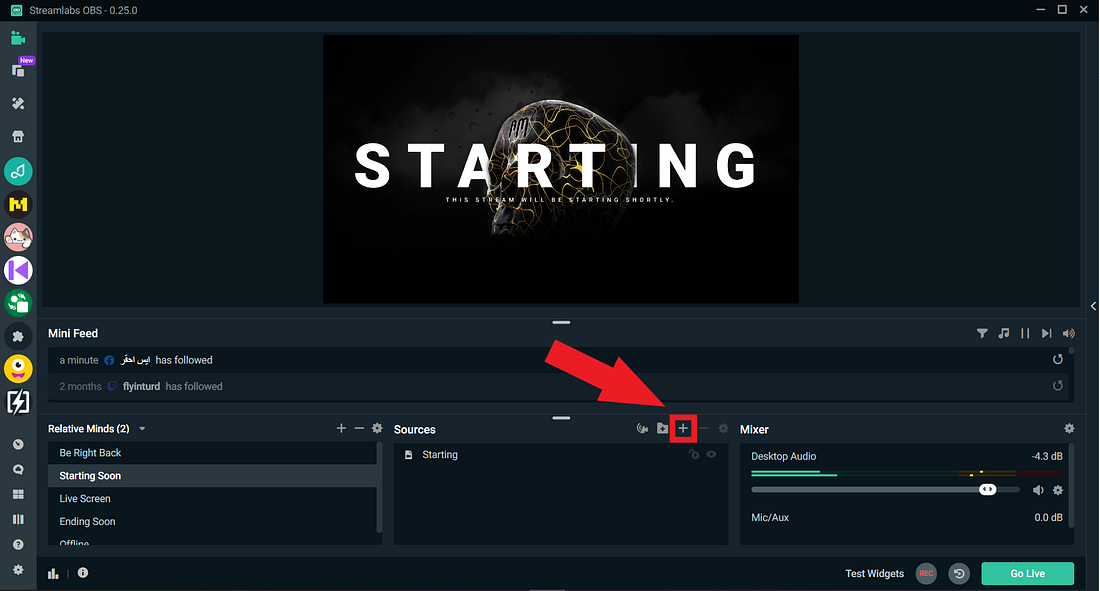
You should now see the Twitch Soundtrack source available to add to your scene.

After you add the source, you will see a separate Soundtrack source appear in the audio mixer.
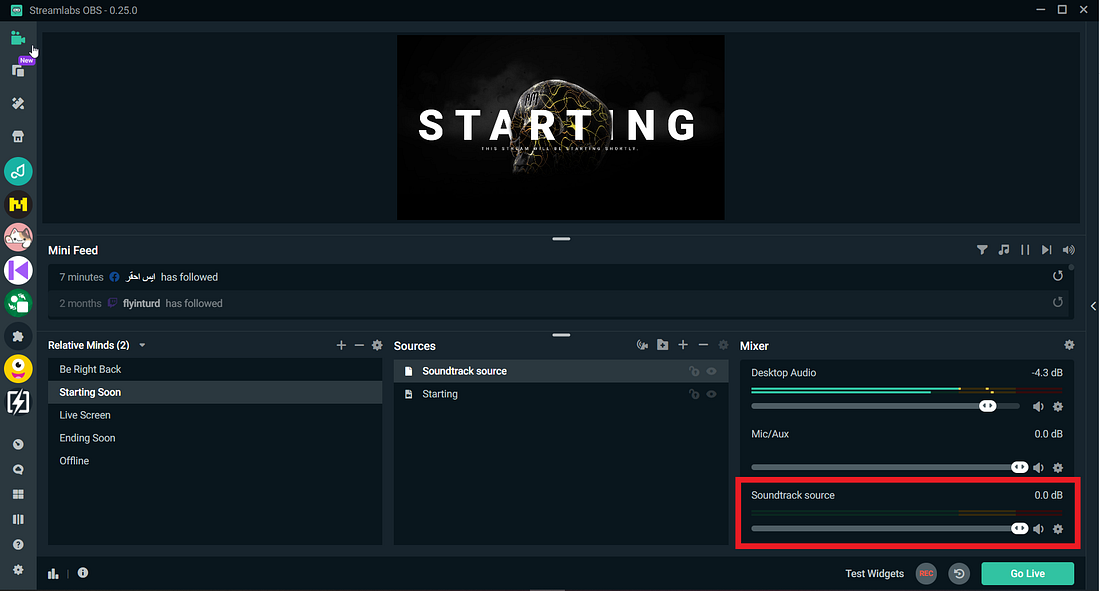
And that’s it. Now the music you play from Soundtrack will appear on your live stream but will be gone from your VODs and clips.
Ensure its Working Properly
First, make sure that Soundtrack By Twitch is open and playing music. You should see the audio bars moving in the mixer on your Desktop Audio source but not on the Soundtrack VOD Audio source. This is expected.
Your existing desktop audio source should be the only source getting the music from Soundtrack By Twitch.

Now, you can test that other audio is being picked up by the Soundtrack Source. Pause any music from Soundtrack By Twitch if it is playing.
Next, play audio from any other source. This can be a music service, a game, your mic, etc. You should see audio on both the Desktop source and the Soundtrack VOD Audio source.
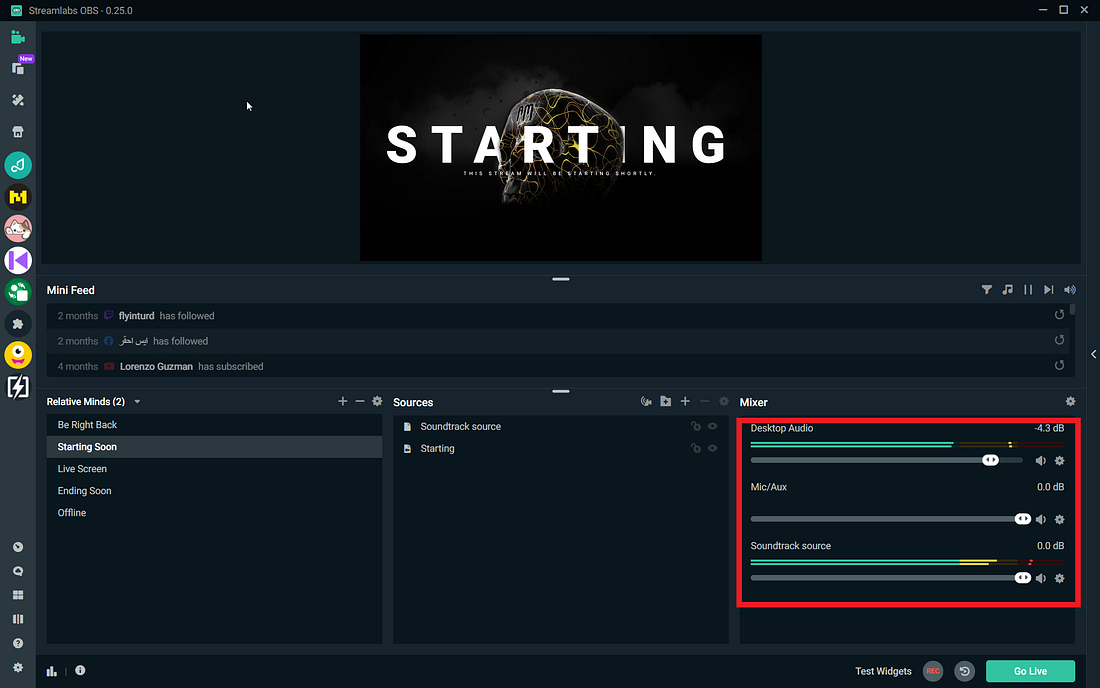
Troubleshooting
The most common issue is that other audio is not coming through the soundtrack source. If this is the case, please try restarting your computer and running both Streamlabs Desktop and Soundtrack by Twitch in administrator mode.
If you have any questions or comments, please let us know. Remember to follow us on Twitter, Facebook, Instagram, and YouTube.
You can download Streamlabs Desktop here.
Read more from Streamlabs: