Zoom is a popular video conferencing software that allows you to host meetings. Zoom is one of the most popular one-to-one video meeting software, but did you know that you can also stream your Zoom meeting to other platforms? We’ll walk through how this process works. Let’s dive in!
Why use Zoom?
Zoom allows you to do more than just hold live video meetings. It also provides screen sharing, desktop and application sharing, polling, and chat. Zoom is free if you intend on broadcasting a meeting to up to 100 participants for 40 minutes. You’ll also get access to unlimited one-to-one meetings with a 30-hour time limit per meeting.
Why Should You Live Stream Your Zoom Meetings?
So, what’s the point of multistreaming your Zoom meetings? There are a few reasons for this: If your brand or business has an established audience on one of these platforms, it may be a better user experience for these viewers to watch on the platform they are most familiar with.
Another notable benefit of streaming your Zoom meetings is that platforms such as YouTube, Facebook, and Twitch can aid in discoverability. Perhaps you’re hosting a session to educate users on a new product, or you’re hosting a webinar on a topic that you are passionate about. Whatever content you want to share, streaming it to other platforms can help you reach a larger audience.
How to Stream Your Zoom Meeting
While you can’t stream your meetings from Zoom natively, you can connect it to streaming software like Streamlabs Desktop so you can broadcast it to other platforms. The biggest advantage here is that you unlock a host of additional features by connecting Zoom to Streamlabs Desktop. With Streamlabs Desktop, you can add custom images to the screen or your logo in the corner. If you have a green screen, you can seamlessly insert yourself into the presentation, and you can even add intermission scenes if you or your audience need to take a break.
To start streaming your Zoom meetings, follow these steps:
Step 1: Download and open Streamlabs Desktop
Step 2: Click settings
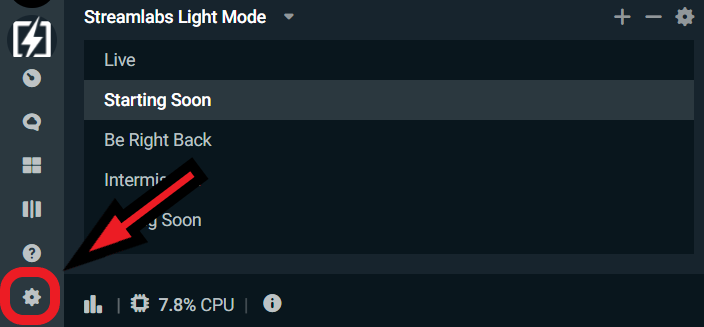
Step 3: Click on Virtual Webcam
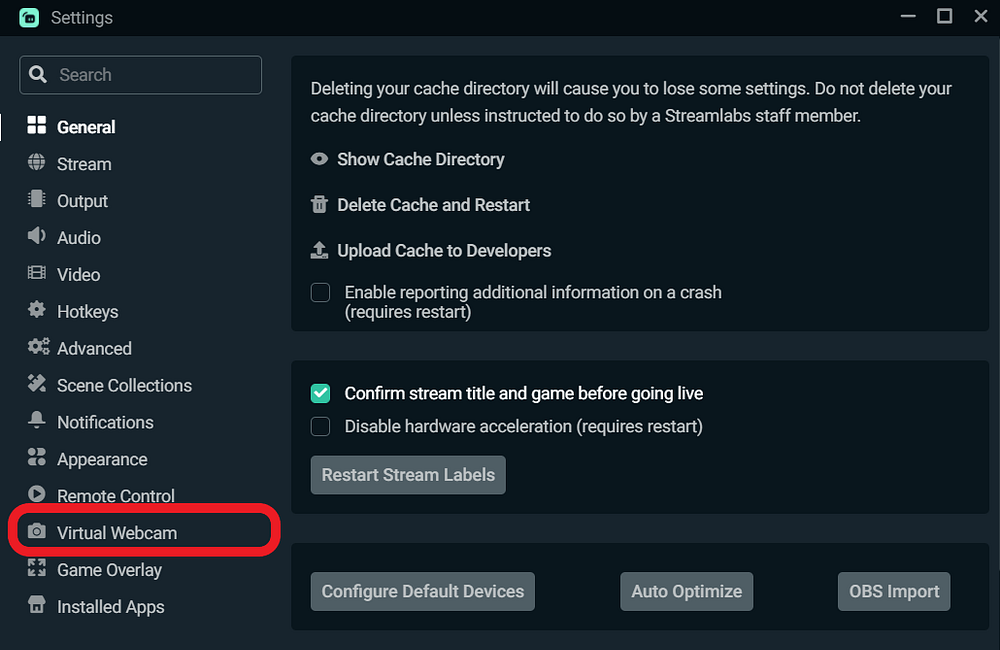
Step 4: Install Virtual Webcam and click start
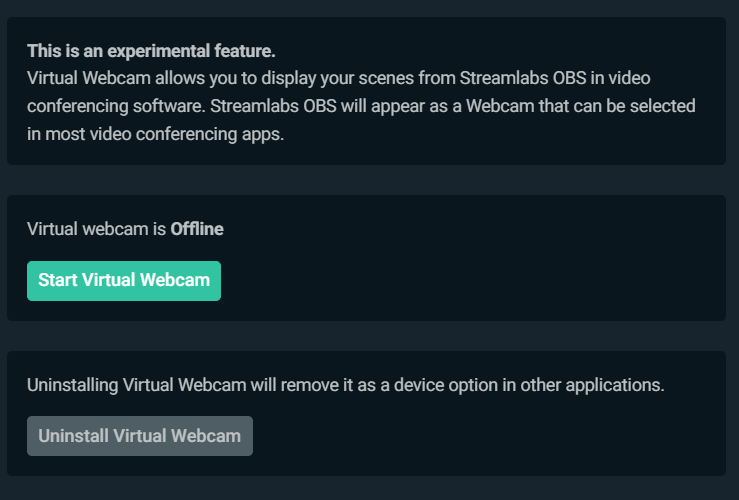
Enabling Virtual Camera allows Zoom to view Streamlabs Desktop as a video source, thus allowing you to display your scenes and source within Streamlabs Desktop in Zoom.
Now, to ensure Zoom is using the correct video source, open Zoom, click on the arrow next to the video icon; you should see Streamlabs Desktop as a video camera option.
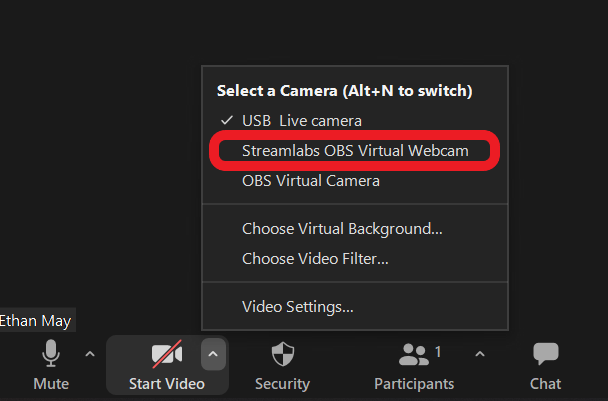
After you click this button, the scenes and source you have in Streamlabs Desktop will appear in your Zoom meeting.
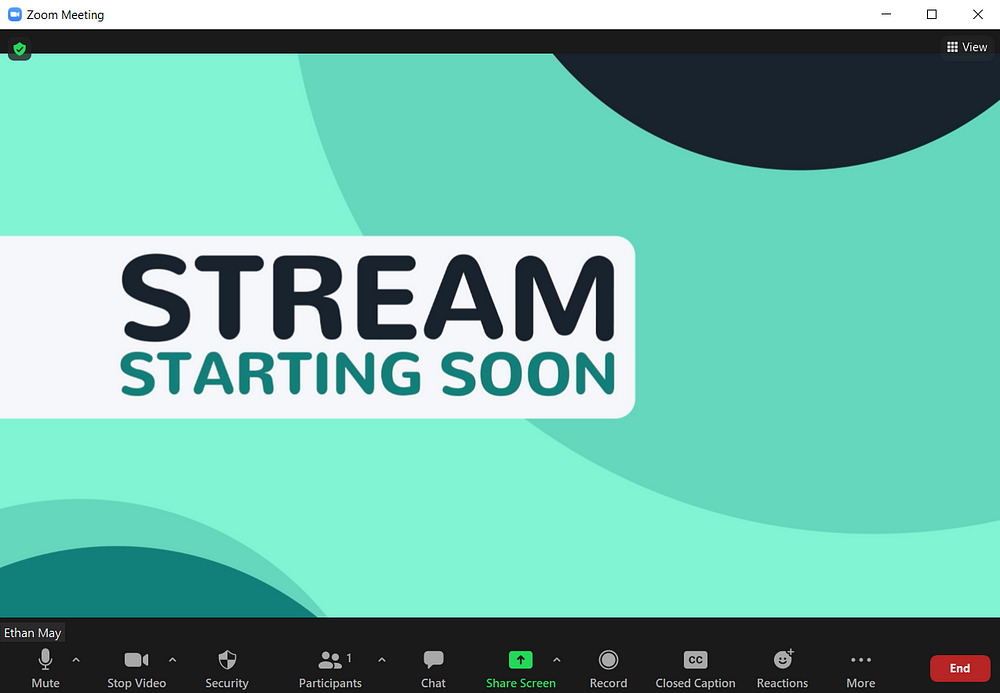
How to Multistream Your Zoom Meetings
Now that you’ve connected Streamlabs Desktop to Zoom, you can multistream your meeting to multiple platforms.
Multistreaming is a new feature for Streamlabs Desktop that gives live streamers the ability to stream simultaneously to Twitch, Facebook, and YouTube. Multistream from Streamlabs is the only experience entirely integrated into a popular desktop live streaming tool as a first-party integration. The process to go live is streamlined so that Multistreaming is as simple as linking your account, toggling it on, and going live.
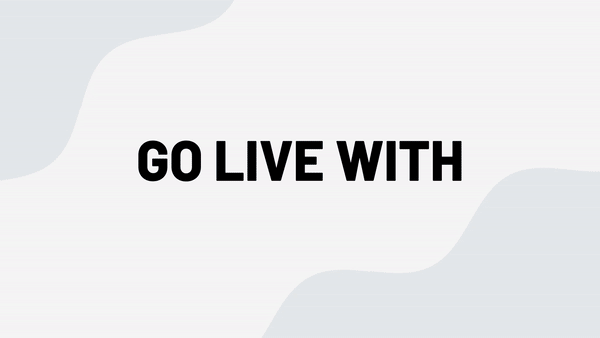
Multistream is available for members of Streamlabs Ultra, our premium toolkit designed to help live streamers broadcast like a pro. Among some of the most popular features, members can sell exclusive apparel through a customizable merch store and create a unique branded website with Creator Sites. What’s more, members receive exclusive access to the Streamlabs App Store, and premium overlay themes designed from top talent like Nerd or Die, Visuals by Impulse, and OWN3D.
In Summary
Zoom is a popular video conferencing software that allows you to host meetings. It also provides screen sharing, desktop and application sharing, polling, and chat. Live streaming your Zoom meetings may be beneficial as it can help you reach a larger audience. By connecting Zoom to streaming software like Streamlabs Desktop, not only can add graphics, branding, and overlays, you can also multistream to every single major live streaming platform to expand your reach.