Stream Deck software is an incredibly handy tool to utilize if you are live streaming to Twitch or YouTube. Streamlabs Deck is designed to optimize your workflow as a streamer so that you can focus on your content and audience.
Available on the iOS App Store and Google Play Store.
What is a Stream Deck?
If you are new to streaming, you may be asking yourself, “what exactly does a Stream Deck do?” A Stream Deck gives you unprecedented control of your stream; quickly go live, switch between scenes or sources, record gameplay, save replays, and more — all by pushing a button on your phone.
Streamlabs Stream Deck also comes with social sharing features so that you can quickly and conveniently share your stream with your friends and family.
How to Set Up a Stream Deck with Streamlabs Desktop
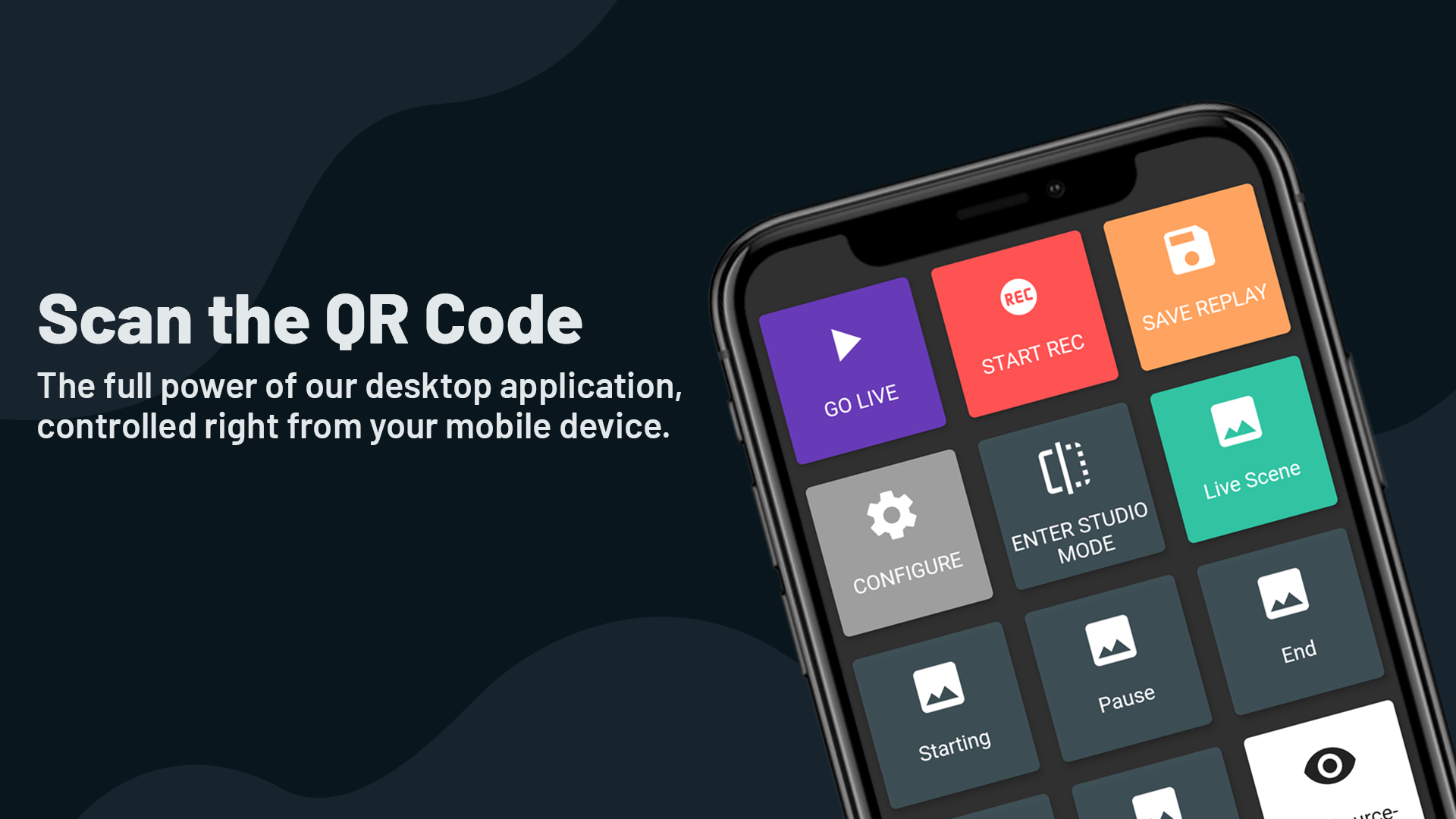
Streamlabs Deck is available on the iOS App Store and Google Play Store. To connect Streamlabs Desktop to Streamlabs Deck, open the app and navigate to the section labeled “Remote”. Now, open Streamlabs Desktop, go to settings, and click on the section labeled “Remote Control”. You’ll see a QR you’ll need to scan with the app. After you can the QR code, Streamlabs Deck should be synced with Streamlabs Desktop.
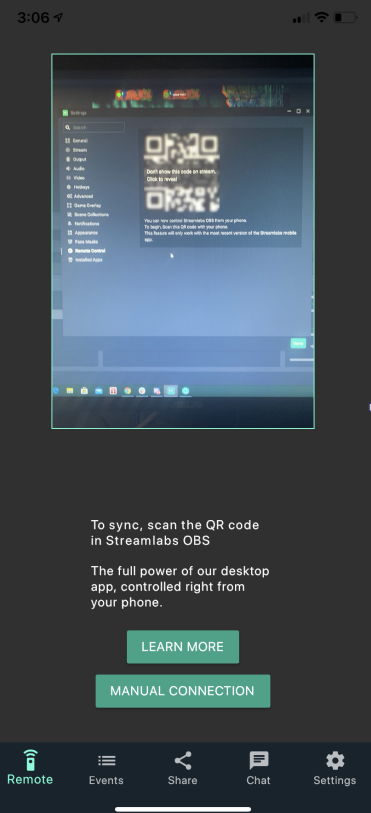
After Streamlabs Desktop is synced with Streamlabs Deck you’ll see options to go live, start recording, switch scenes, toggle your sources off and on, start recording. You can also configure this screen to choose which buttons appear on the app.
Additional Features
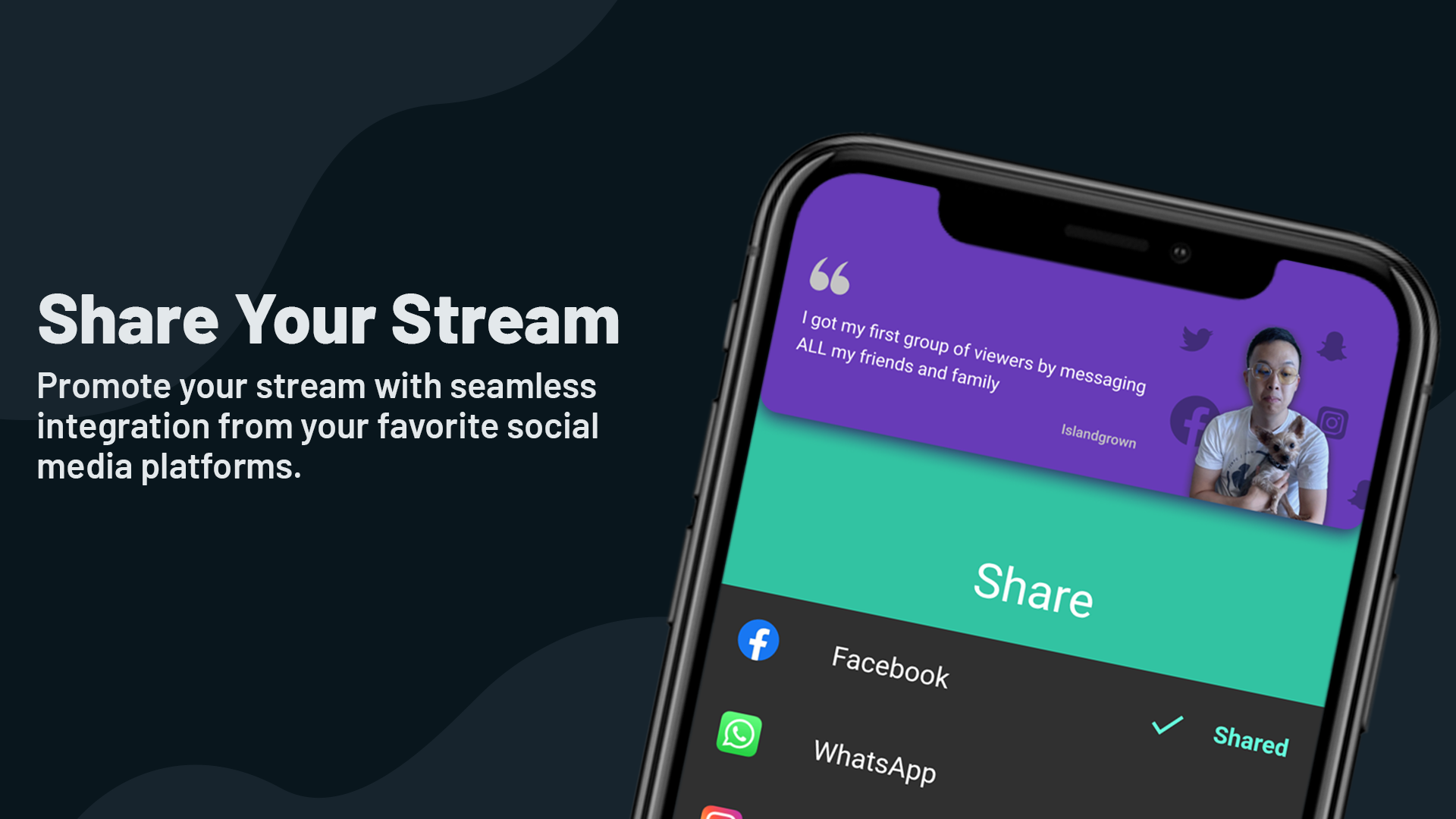
Streamlabs Stream Deck provides users with one of the easiest way to share your stream with your friends. Seamless integration with your favorite social media platforms means you can quickly share your stream directly from our app.
Lastly, Streamlabs Deck comes with dedicated sections for your recent events and chat activity, meaning you can easily keep an eye on all of the activity in your channel from the convenience of your mobile device.
Download Streamlabs Desktop. If you have any questions or comments, please let us know. Remember to follow us on Twitter, Facebook, Instagram, and YouTube.
Read more from Streamlabs