Are you a YouTube creator with a monetization-enabled channel looking to maximize your revenue? Look no further—Cloudbot is here to help. Say goodbye to the hassle of manually setting ad breaks on YouTube. With Cloudbot, you can seamlessly incorporate ad breaks while streaming live directly from streaming software such as Streamlabs Desktop or Talk Studio by using the command /commercial <duration>.
Whether you prefer inserting commands at your convenience or automated breaks scheduled by a timer, Cloudbot has you covered. Keep reading to learn how to set up this feature today.
How to Enable the /commercial Command for YouTube 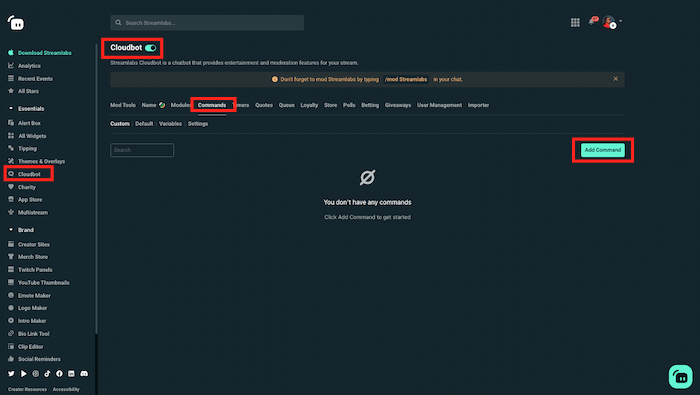
1. First, head over to your Streamlabs Dashboard.
2. Go to the Cloudbot tab from the left navigation bar.
3. Next, choose Commands from the top navigation panel, then select Add Command.
4. Give the command a name such as !adbreak and type /commercial 30 in the response field (30 being 30 seconds in this case—feel free to adjust if needed). When you’re done, select Confirm to save your settings. The command is now added to your command list. 5. When you’re ready to take an ad break, type !adbreak (or whatever you named the command) in YouTube chat, ensuring your Cloudbot is enabled first (by toggling on the option under the Cloudbot settings on your Streamlabs Dashboard).
5. When you’re ready to take an ad break, type !adbreak (or whatever you named the command) in YouTube chat, ensuring your Cloudbot is enabled first (by toggling on the option under the Cloudbot settings on your Streamlabs Dashboard).
How to Create Timed Ad Breaks Using Streamlabs Cloudbot
1. When you’re in the Cloudbot settings, navigate to the Timers tab.
2. Here, you can create your first Timer by clicking on the Add Timer button. Below is the info you need to input to set up your commercial add timer.

Name: Each timer requires a unique name, so be sure to label your timer relevant to ad breaks.
Response: The Response field should contain the message that you want the timer to post. In this case, it would be the /commercial <duration> command.
Interval: This determines how many minutes it takes before the timer posts in chat. For example, a timer on a 5-minute interval will post at 00:05, 00:10, 00:15, etc., while a 60-minute timer will post only once every hour.
Line Minimum: Line Minimum refers to the number of chat lines that have to be posted in chat by your viewers five minutes before the timer is scheduled to go off.
3. Once you’ve filled out all required fields, select Save, and your new timer will be added. The timer will go off when both the interval and line minimum requirements have been fulfilled during your live stream.
How to Use Cloudbot with Talk Studio
1. To enable Cloudbot, navigate to your Talk Studio dashboard and click on Apps from the right navigation panel.
2. Next, choose Cloudbot by Streamlabs.
3. Once prompted, select Connect Streamlabs. You’ll be directed to a window to authorize Streamlabs to connect with Talk Studio. If you’re new to using Streamlabs, you will be directed to set up an account.
4. Once you have Streamlabs connected to your Talk Studio account, you can use the previous steps above to set up Cloudbot (if you haven’t done so already) and begin using the /commercial command. Remember to toggle on the Cloudbot feature for YouTube in Talk Studio (under your Cloudbot settings).
Things to Know About the /commercial Command and YouTube Monetization
Below are a few key things to keep in mind when using Cloudbot for ad breaks and YouTube monetization in general.
Eligibility: Only monetization-enabled YouTube accounts are eligible to use the /commercial command for ad breaks during live streams.
Be sure to always stay up to date with newest YouTube Partner Program criteria to ensure your account remains eligible for monetization features and tools like the /commercial command.
Ad Visibility: It's possible that some viewers may not see ads if they have recently viewed ads on another live stream. In the case viewers do not see 15 or 30-second ads during the ad break, you may want to keep talking, playing, or displaying a "be right back" screen during these brief moments to keep them engaged.
With the power of Cloudbot, you can take your YouTube live stream monetization to new heights now more than ever. Try using it today, and let us know what you think on Twitter!