Multistreaming, sometimes called simulcast or simulcasting, is one of the most effective ways to grow your channel. Instead of streaming to one platform, multistream allows you to broadcast to multiple platforms simultaneously, increasing the chance someone sees your content.
While multistreaming is common on Streamlabs Desktop and other desktop broadcasting software, it’s also available on mobile. In this article, we break down how to get started multistreaming from your phone.
Setup
The first thing you’ll need to get started is the Streamlabs mobile app, available on iOS and Android. Whether you’re looking to stream mobile games like PUBG Mobile, Call of Duty Mobile, or Clash Royale, or you’re looking to stream your camera and go live IRL, the app turns your phone into its own broadcasting device.
Once the app is downloaded, you’ll be prompted to login. You can connect via Twitch, YouTube, Facebook, and TikTok, or use a Custom RTMP destination.
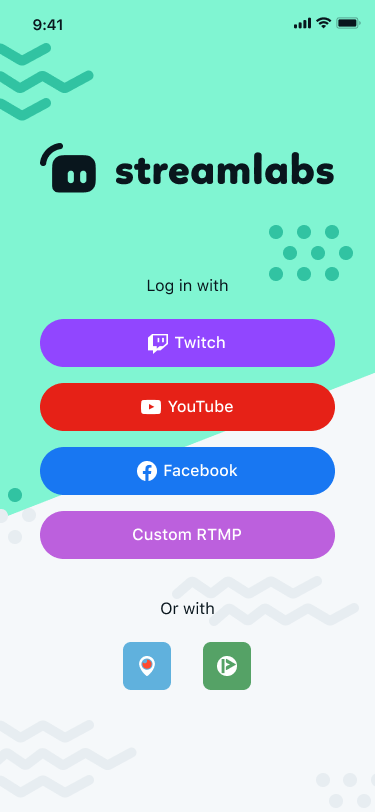
Customization
Before you start multistreaming, like on Streamlabs Desktop, you’re able to customize your stream layout and settings. Add a themed border, alert box, and event list widget, adjust your bitrate, frames per second, and audio sources, or add a logo to your stream and change the layout from within the editor.
When everything is ready, click ‘GO LIVE’ from the bottom of the main page.
Go Live
Here is an example of the modal that pops up. You’ll see a toggle that says ‘Enable Multistream.’ If you’re a Streamlabs Ultra member, click the toggle and select the platforms from the dropdown that you would like to go live to.

To connect additional accounts, you can either navigate to Account Settings from the menu, or select ‘Connect another account’ from the platform selection dropdown. Login with Twitch, YouTube, Facebook, or TikTok, or setup your Custom RTMP destination for additional platforms like Loola, Trovo, and Nimo.

Once you’ve gone live, the stream will behave in the same way it would if you had just gone live to Twitch. The only difference: a much better opportunity to get noticed by potential fans.
In this article we covered how to download the Streamlabs mobile app, how to setup and customize your screen, and how to enable multistreaming and go live from your mobile device.
If you’re looking for additional information, check out this guide to mobile streaming, this article on how to get started mobile streaming on Twitch, or this article on some of the best games to play on mobile in 2021.
Happy streaming!