YouTube has come a long way from being an easy-going platform where you upload silly videos you and your friends recorded on your latest outing. Today, YouTube is a serious business for many creators, and the process of creating content for the platform encompasses a lot of what you’d find on a network television channel. From making click-worthy thumbnails to creating a content calendar, there are many bases to cover when creating a YouTube video that your audience will love and engage with. Today, we’ll discuss YouTube intros, why you need one, and how to make one even if you’re not a pro editor.
What Is the Purpose of a YouTube Video Intro?
Think about your favorite television show or series. One thing they all have in common is that they have a catchy introduction video that includes audio you’d associate with the program over time. In television, this video is referred to as the opening credits, while you may refer to it as an intro video or video bumper for YouTube. This short clip (usually no more than 10 seconds for a YouTube video) appears shortly after introducing yourself and the content you’re about to share, but before you get into the main speaking points. Your YouTube intro should reflect your brand and get your audience excited about what’s to come.
How to Create a YouTube Video Intro
While creating a YouTube intro may seem daunting, especially when you’re not a video editing expert, it doesn’t have to be. Next, we’ll lay out a few options for creating a YouTube intro that won’t A. wreck your brain or B. require you to spend a ton of money on expert-level editing software. Below are a few things to include in your YouTube intro.
- The name of your channel and the type of content you upload
- Your profile picture
- Your social media handles
- A subscribe button as a friendly reminder to your viewers
Video Editor
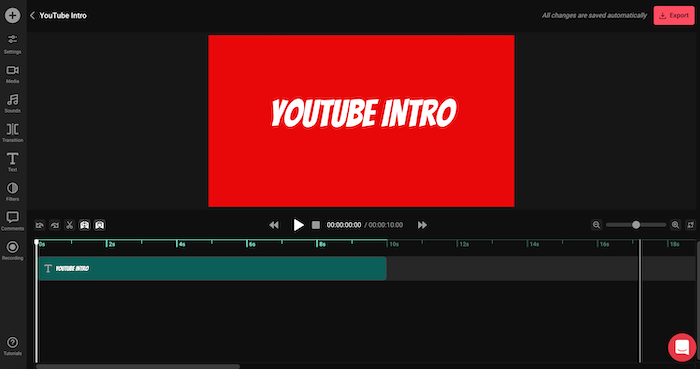
Editing videos can get really complicated, really quickly—that’s where Video Editor comes in. Video Editor is an easy-to-use browser-based video editor that provides you with everything you need to make YouTube content, including a video intro. Video Editor is an excellent option if you want a simple YouTube intro that only consists of text, images (or a short video clip), and simple animations. Below are some of the things you can do with Video Editor and how to find them in the video editor.
Videos, Images, and Audio: Whether you’re inputting your logo, icons to accompany your social media handles, or adding a montage video, you can do this easily with Video Editor. From the left panel, select Media, then drag and drop or click to upload the video, image, or audio files you’d like to add to your project.
To animate any of these elements, simply click them from the editor and go to Settings in the navigation bar. There, you’ll find animation options such as Fade Out or Zoom. You can also click Adjust to change the speed of video clips or make changes to visuals such as size or color correction.
FYI, if you don’t have your own audio file, you can select one to use by going to Sounds in the navigation bar, which will bring you to our built-in library.
Sounds: Speaking of sounds, the sound library in Video Editor has a good mix of music and sound effects that you can use to enhance your YouTube intro. We encourage you to take a look and add some to make your short intro more captivating. To tweak the track speed, volume, or effect, click on the sound from your editor, which will bring you to the settings where you can make any necessary changes.
Backgrounds: While the default background is set to the color black, you can easily tweak the color to your liking. From Settings, scroll down to Background Color and click the filled square to the right. Next, use the sliders to change the color or input the hex code for the color you’d like to use.
Alternatively, you can input a video or image as your background. Make sure to set it as the bottom track of your project so you can layer other elements, such as text, on top.
Text: Inputting text into your YouTube video is also straightforward. Click Text in the left panel—this will bring you to a variety of fonts you can use. Click the font that you like the most, then input your text in the Content field, replacing where it says Sample Text. In the same window, you can change the font size, colors, and font (if you change your mind), among other things.
Transitions and Filters: If you want to add finishing touches to your videos, such as transitions and filters, Video Editor can help you in that department. To apply a filter to a video or image, click the media on which you’d like to use it, then head to Filter from the left navigation bar. Next, select the filter that you’d like to apply. For transitions, you can easily drag and drop them between the clips of your choice. Applied transitions will appear purple in the editor.
The great thing about using Video Editor to create a YouTube intro is how easy it makes inputting the clip into any YouTube content you may create. Add it from your media and drag and drop it wherever you want.
Canva
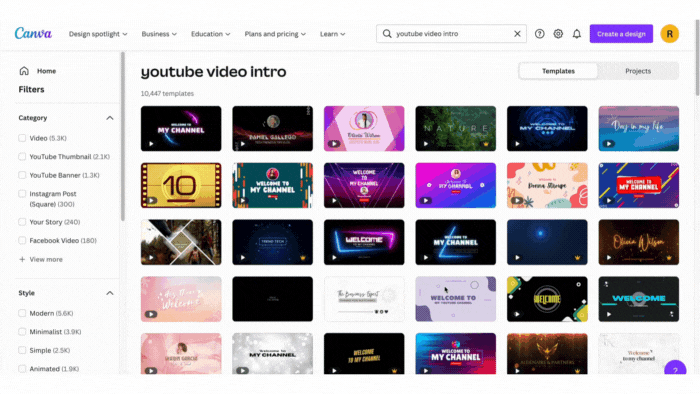
Another great option to create a YouTube intro that is a bit more robust as far as animations and graphics are concerned is Canva. This platform is packed with a library of customizable templates that you can use to create your own YouTube intro.
Browse the library to find a template that suits your vision for your YouTube intro. Once you’ve stumbled upon one that feels right, click any elements to adjust the color, size, font, etc. While most of the Canva YouTube intro templates don’t come with separate frames, as you’d find with Streamlabs Intro Maker, you can make them by duplicating pages (the equivalent of a frame) and changing the elements, frame length, etc., as needed.
No matter which tool you use to create your YouTube intro, Video Editor can make inputting your intro while editing easy. Have your YouTube intro video stored in your Video Editor as a file in your media library and input it into any YouTube content you edit on the platform.
Though creating a YouTube intro can seem pretty difficult, with the right tools (like the ones we outlined in the blog post), you’ll have yours polished and ready to go in no time. However, if making your own YouTube intro video overwhelms you, and you wish to call in a professional, try using a site like Fiverr, which allows you to set a budget and find an expert to help you with your creative needs and beyond.