Has someone asked you to provide feedback on their project?
This reviewer's guide will show you how to review videos and assets with Video Editor.
Getting started
To review and approve content, you will receive an email or URL to review an asset. You do not need an Video Editor account to review content.
Depending on security settings, you will need to log in with Google to leave feedback.
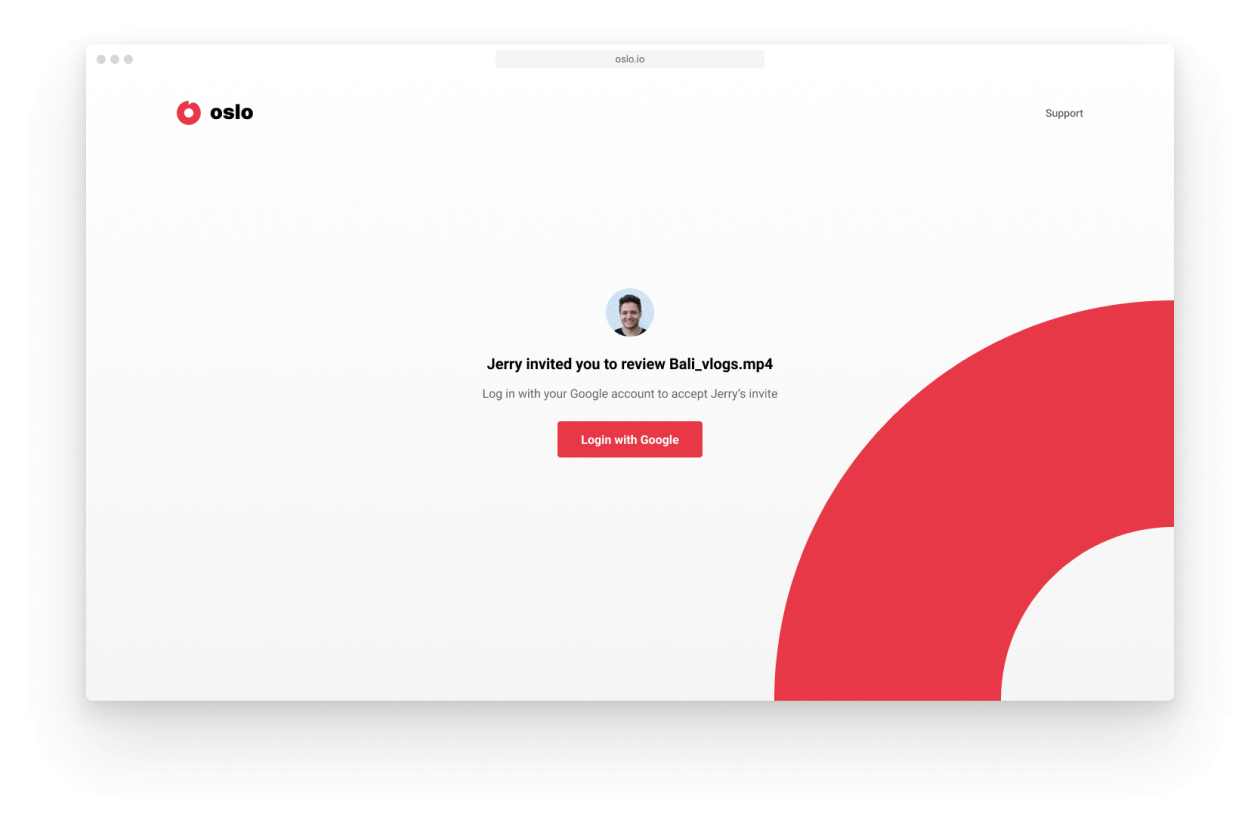
For review links without authentication required, you will be asked to type in your name so that the project owner knows who you are.
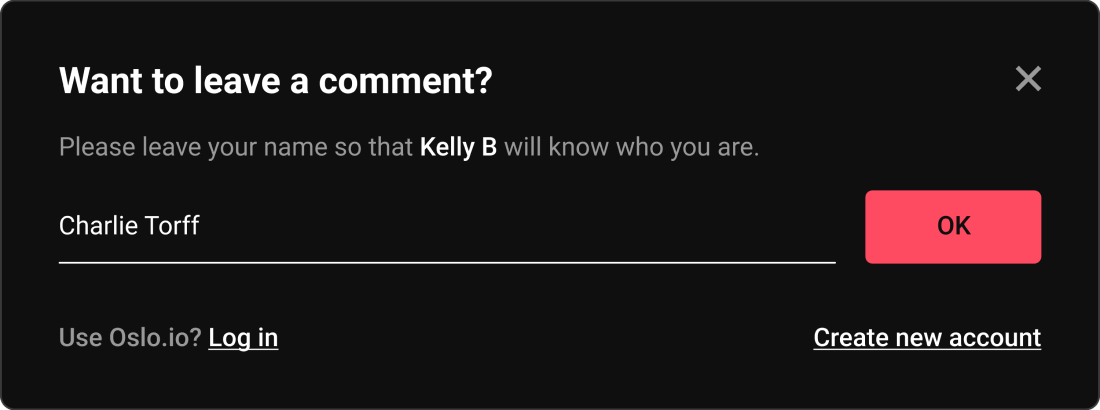
How to Review and Comment
When you click on the shared content via email or link, you'll be taken to Video Editor to start reviewing.
Play the video by clicking on the play button. When typing a comment, by default the video will pause so you can complete your sentence and also timestamp your comment at a specific frame. To submit your comment, click Send or press the Enter key. Comments can also be sent without being timestamped if needed by clicking the checkmark on the left.
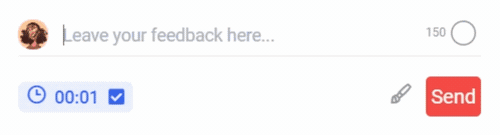
You can also leave range based comments. As soon as you start typing your comment, a red selector will appear on your player bar. Drag the handle to select a range and click Enter . Once the comment is submitted, the range will be indicated with a red line on your timeline.
Note that annotations are only displayed on the first frame of the range.
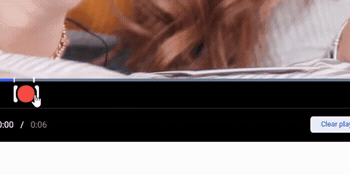
Further communicate your idea with annotations by selecting the paint tool brush to draw directly on the video with different shapes and colors. The drawings will not affect the original uploaded file.
