Subtitles can come in different formats. In this article we will cover all variants of how you can edit them and what differences subtitle versions are out there. No matter if you want to edit SRT, VTT, closed captions or burned in subtitles. We got your back.
But first of all let's go a step back and clarify why accurate subtitles are crucial for the performance and understanding of your video!
Subtitles in general are simple yet an important feature for any from of video content. Subtitles helps the viewer to better understand your content and causes more engagement on your video. They can even help you to rank better since computers can understand your content. Just think of how many people have hearing problems and are dependent on subtitles.
So now let's dive into how you can edit your subtitles.

SubRip Subtitle file (SRT)
SubRip Subtitle files or in short .SRT files are the most common subtitle files. They have a specific file format which you can look up here. Editing them manual is painful and time-consuming. That is why we build an SRT editor inside Streamlabs Podcast Editor that makes it as easy as editing a Google Docs to make changes to your SRT subtitle files. Here is a step by step guide on how to do so:
#1: Upload video
Sign up for Streamlabs Podcast Editor if you don't already. It's free though so head over to www.streamlabs.com and start making changes to your subtitles. Start uploading your video content. Streamlabs Podcast Editor runs online in the browser so you don't need to install any software for editing and correcting your subtitles.
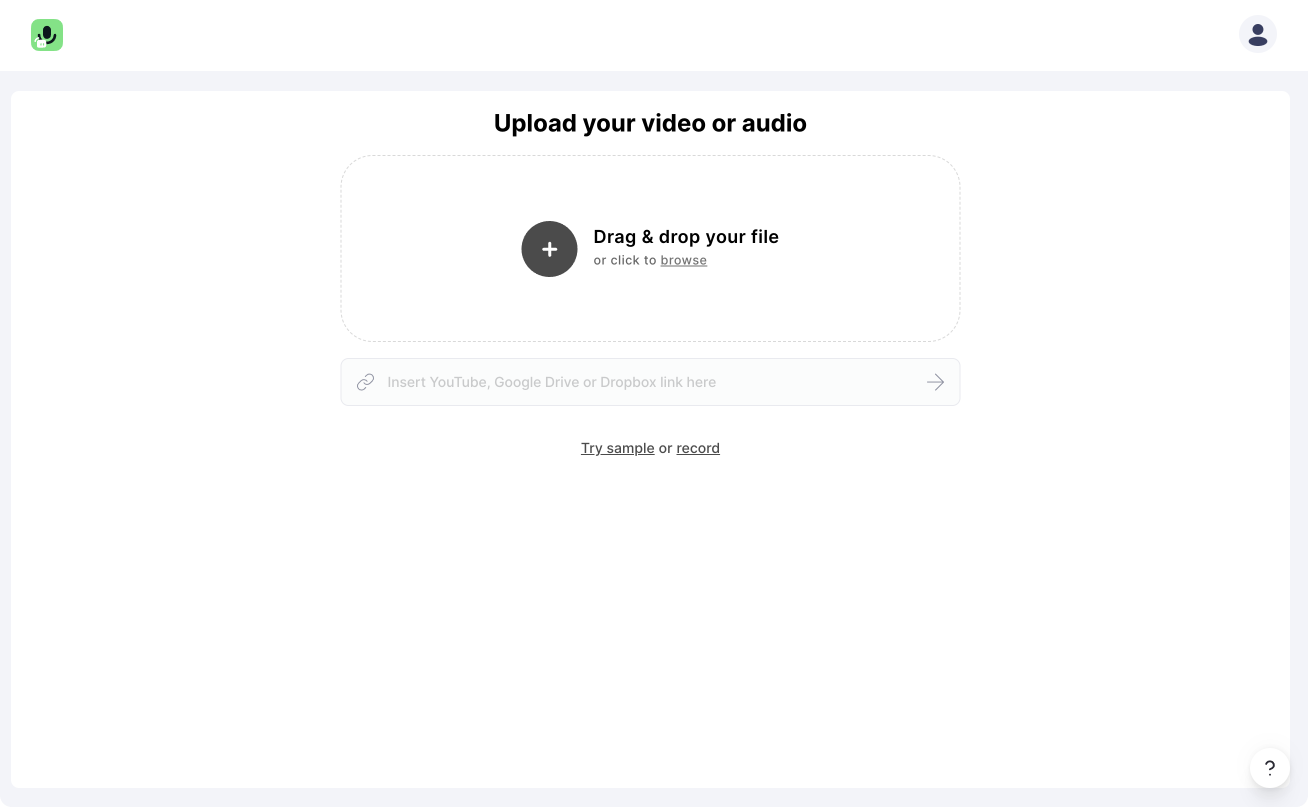
#2: Edit transcribed text
Streamlabs Podcast Editor automatically transcribes your video to text. Since AI transcribing is on a raise to get unbelievable accurate there might be still some words that the engine is mistaken and need some manual correction. However it will do 98% of the work to create an SRT file for you.
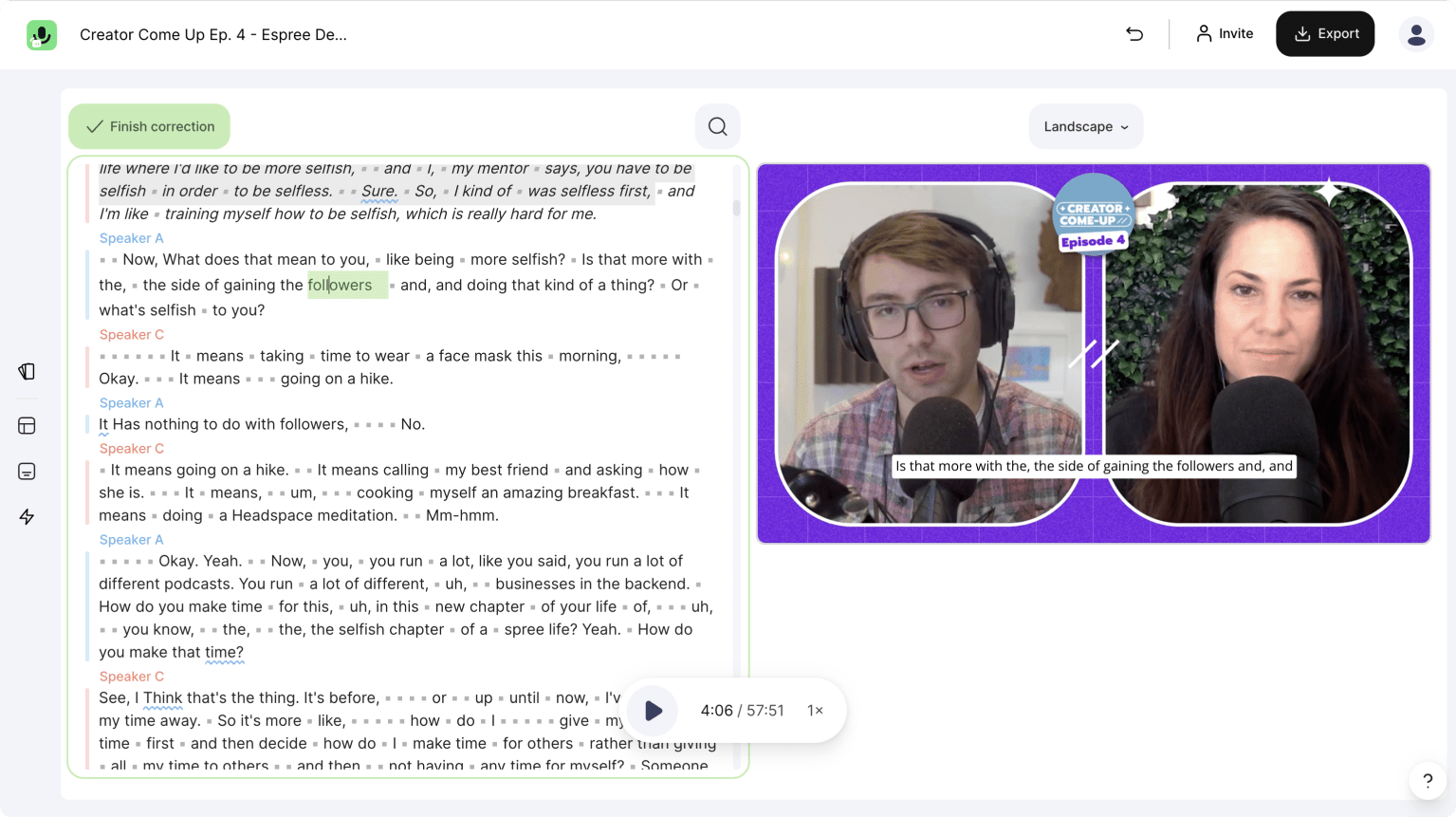
So you can go through the transcribed text and edit where some editing is necessary. By doing this you also correct the subtitles that you can export afterwards. Every change will be adopted to the specific SRT format.
Pro tip: Use the arrow keys from your keyboard to navigate through the text.
Streamlabs Podcast Editor also makes it as easy as possible to determine which words should be shown as one subtitles sentences. Go to "Subtitles" in the top menubar and toggle
"Show subtitle breaks".
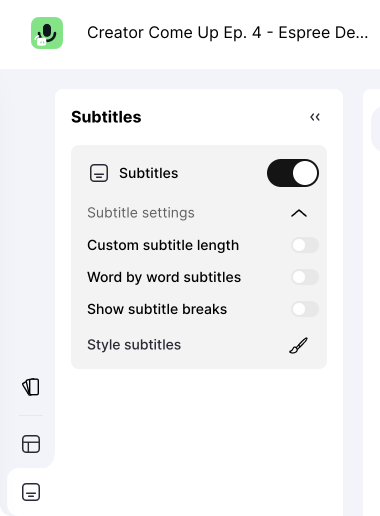
Now you can drag and drop the little triangle that appear in the text on the left and define the length of each subtitle sentences.
#3: Export SRT files
Once you are done with the correction of the text you can click on the "Export" button in the top right corner of the menu and choose "Subtitles" and then click on "Download .SRT file". Streamlabs Podcast Editor will generate the file in a few seconds for you.
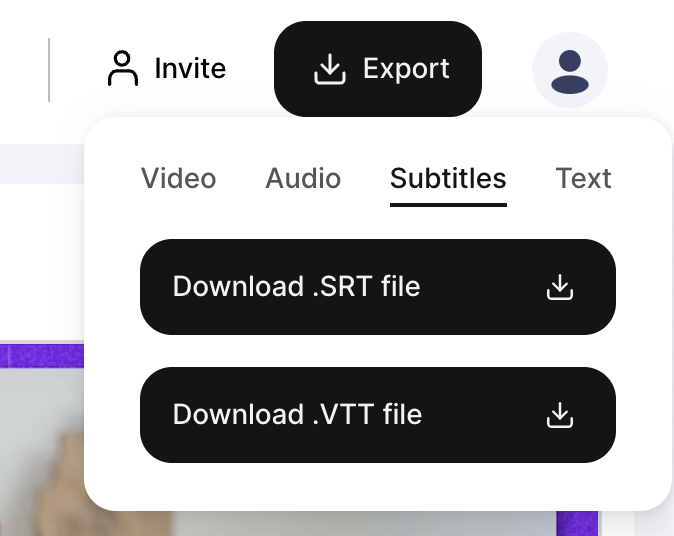
Btw. besides SRT files you can also download the subtitles as a VTT file, or a .txt file.
#4: Typical use-cases for SRT files
After you edit the subtitles and export them you can go and use your subtitle and apply them to your video. For example all major social media platforms like LinkedIn, Facebook, Twitter as well as YouTube, or Vimeo allow to upload your SRT file in addition to your video. The subtitles will be displayed native to the platform specific stylings. The advantage here is, that the viewers can decide if they want to turn the subtitles on or off. If you want to learn more how to attach SRT files to a video read this article.
Another common use-case is to upload the subtitles to another video editor. Although Streamlabs Podcast Editor is a video editor that offers a ton of functions and is really handy to use at the same time, there can be some videos that need advanced editing. Often times the professional video editors can't create subtitles for you so you need to import them as SRT files.
Edit burned in subtitles
Yet another way of subtitling videos – still same workflow! Streamlabs Podcast Editor automatically generates subtitles for you so you can also burn them straight into your video. After the rendering they will be burned in and your viewers don't have the options to either turn them on or off. The editing will be the same process. You go through the transcribed text and correct misspelled words. In case you want to learn the exact difference between subtitle formats.
Conclusion
Streamlabs Podcast Editor helps you to edit your subtitles in the easiest and most natural way. You don't have to deal with non-intuitive text editor that makes it hard to edit subtitles. No matter what kind of subtitle format you want to edit – We built a tool for you that saves you a lot of time.