Safety is at the forefront of every streamer’s mind right now. Streamlabs believes in fostering a supportive environment to ensure a positive experience for our streamers and their viewers. You and your community should feel safe to express yourselves without fear of being harassed.
With tools like Cloudbot, we’ve been building services that help protect your stream and keep your chat and your community safe. We can never do enough here which is why we are introducing Safe Mode.
Safe Mode is a new feature that helps prevent malicious users from sending harassment, hateful messages, and chat spam. With Safe Mode integrated into your live stream, you can guard yourself against harmful content polluting your feed and your live stream.
Activating Safe Mode will:
- Clear all recent events
- Clear currently queued follower/host/raid alerts
- Disable follower alerts
And with Cloudbot enabled, Safe Mode will:
- Put chat in emote-only mode
- Put chat in follower-only mode
- Put chat in sub-only mode
- Disable chat alerts for followers
- Clear chat history
With this new feature, we hope to give you even more control over your channel and the ability to maintain a safe, positive environment for you and your viewers.
How to Enable Safe Mode
To enable safe mode:
Step 1: Visit the Streamlabs Dashboard and log in with your Twitch credentials.
Step 2: Click on “Recent Events” from the navigation on the left.
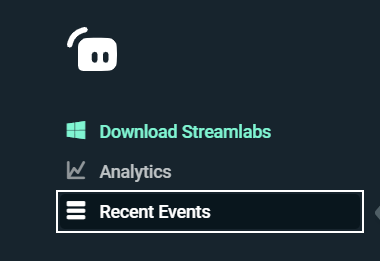
Step 3: Click on the shield icon to open Safe Mode.

Step 4: Select which safety features you’d like to enable.
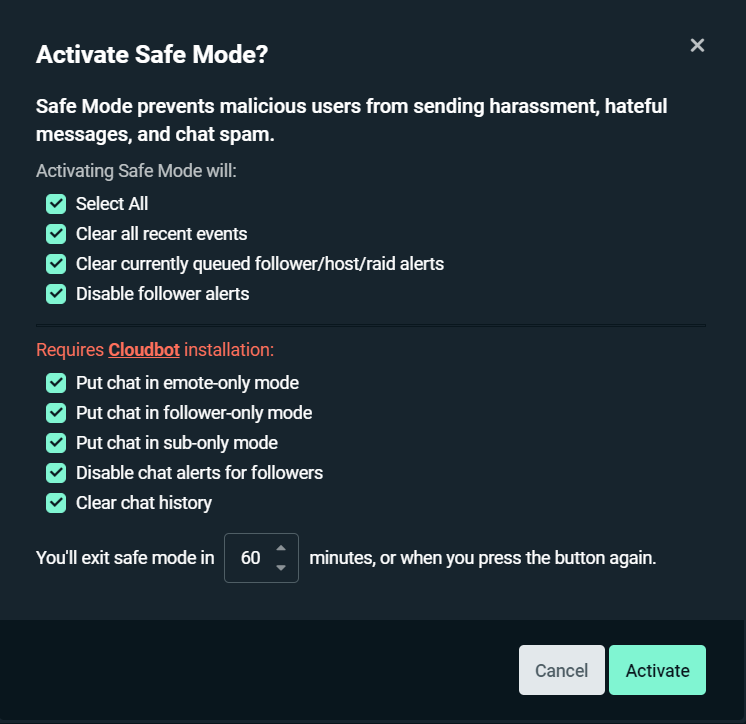
Step 5: Click “Activate.”
After you are done, you can come back to the Recent Events tab to deactivate Safe Mode. To understand how we can better protect you and your live stream, we’ve added a feedback form. We check every message that we receive; if you'd like to see additional tools added to this feature, please let us know.
 Dashboard _ Streamlabs.png)
How to Enable Safe Mode Using Cloudbot
Step 1: Visit the Cloudbot Dashboard on our website.
Step 2: Make sure Cloudbot is enabled

Step 3: Click on “Commands,” and then click on “Default.”
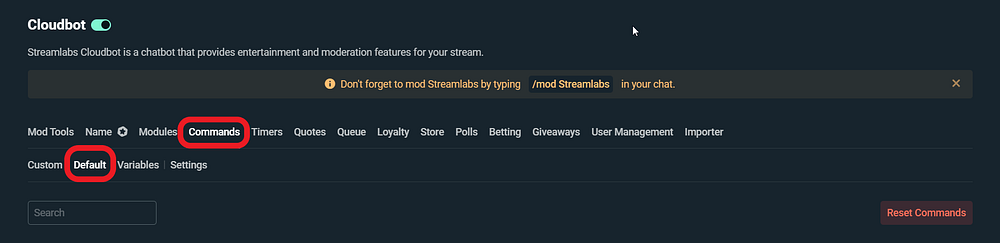
Step 4: Scroll down to the “Misc” section and make sure !safemode and !safemodeoff is enabled for moderators.
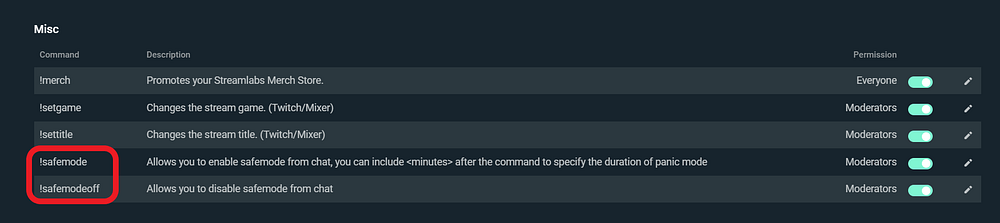
Now you can enable safe mode in your Twitch chat by typing !safemode.
To Recap:
Safe Mode is another service from Streamlabs that protects you and your community from harmful content. It is available for everyone and it is completely free. If you have any questions or comments, please let us know by contacting us.