Streamlabs Desktop has a lot of great apps to make your streams more interactive and fun. That being said, if you’ve tried out an app and found that it simply wasn’t for you, you’re probably wondering how to get rid of it.
There’s a difference between deleting an app and uninstalling it. Deletion hides the app from your view but still keeps the app itself in your Streamlabs Desktop software, much like when you delete an app’s shortcut from your phone but the app itself is still saved on your device.
Uninstalling gets rid of the app entirely, data and all. We’ll walk you through the steps to uninstalling an app. Today we’ll show you how to uninstall “Bongo Cat.” Don’t worry, the procedure for uninstalling all apps is exactly the same.
First, open Streamlabs Desktop and click on the “App Store” icon.
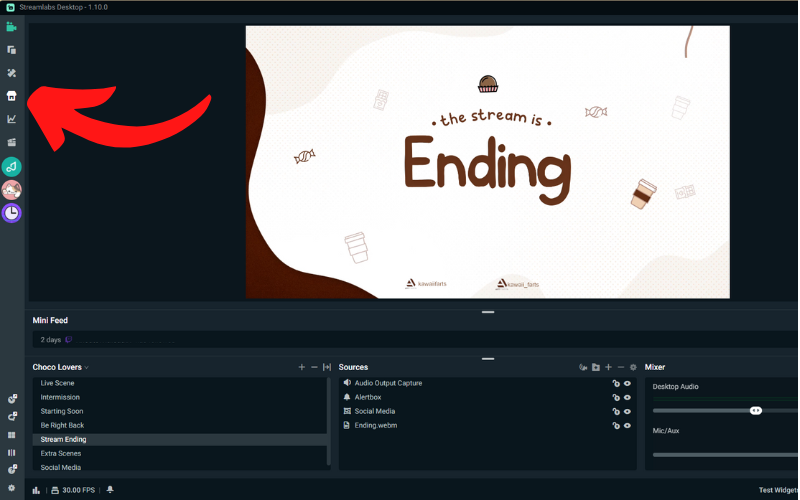
Next, click on “My Profile.”
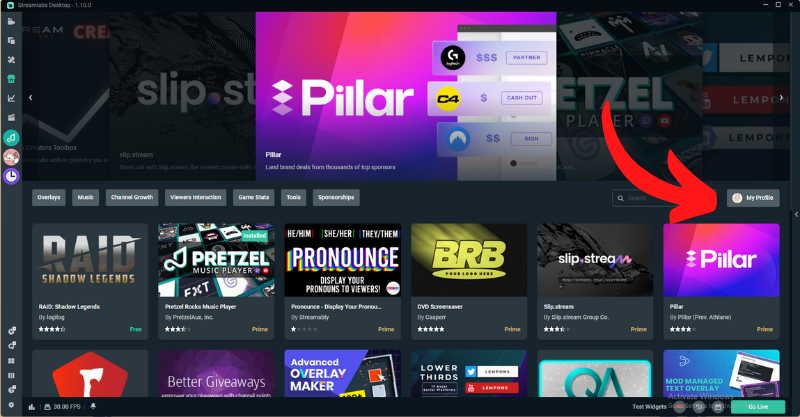
From there you can see all of the apps you have installed. Click on “Uninstall” for Bongo Cat.
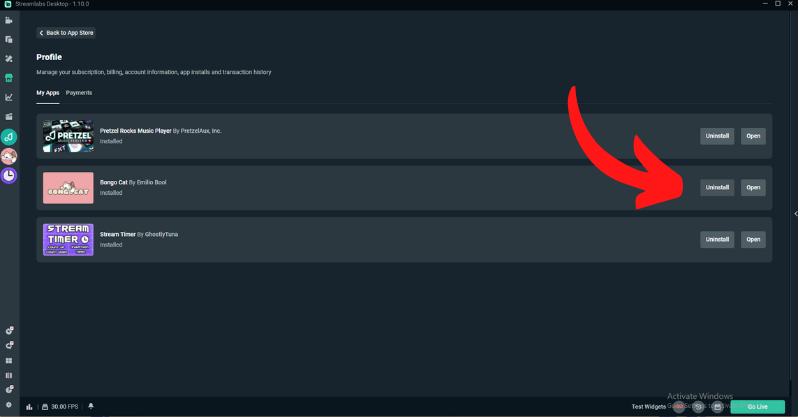
You’ll receive a pop-up asking if you’re sure you want to uninstall. Click “Continue.”
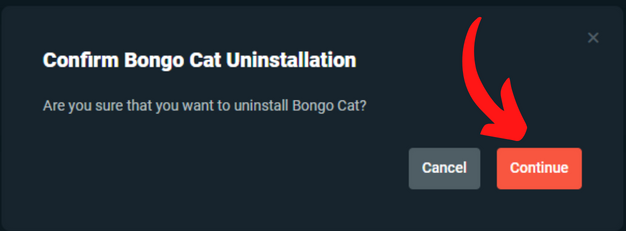
You’ll receive another pop-up asking why you want to uninstall this app. Feedback helps us improve and is mandatory, so write the reason why you want to uninstall. It can be as simple as, “Didn’t use,” or “No longer interested in this app.” Feel free to write something more detailed if you have specific concerns! Click “Uninstall” when you’re finished.
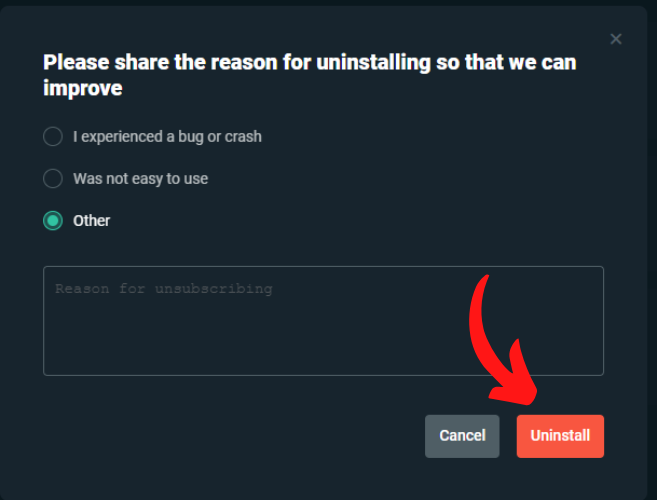
As you can see, Bongo Cat is gone from our main apps page but is still visible in the column to the left.
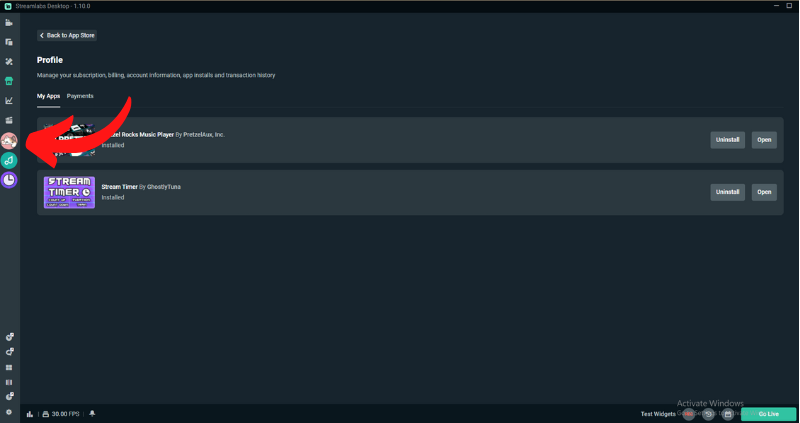
To get rid of the app completely, exit out of Streamlabs Desktop and restart the software (no need to restart your entire computer).
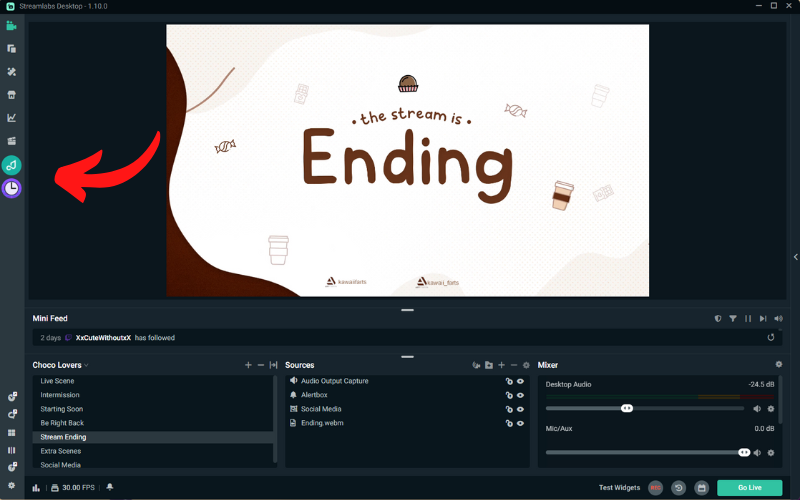
Now Bongo Cat is gone! If you ever want to bring Bongo Cat or any other app back, simply redownload it from the App Store.
We hope this tutorial has helped you with uninstalling your unwanted apps quickly and easily. Thank you for using Streamlabs Desktop. Stay safe and happy streaming.