In the article below, we’ll show you how to add OpenVR to Streamlabs Desktop and start streaming your favorite VR games in minutes.
When it comes to VR hardware, you have a lot to choose from. Oculus has the Quest and the Rift S. HTC has the Vive Cosmos and the Vive Pro. Sony has the PlayStation VR, Microsoft has its Windows Mixed Reality platform, and Valve has Valve Index.
OpenVR is an API that gives us access to VR hardware without requiring specific knowledge of the hardware. This means you can now use Streamlabs Desktop to easily stream games from most VR setups.
Here’s How to Stream VR Games With Open VR
- Download and open Streamlabs Desktop
- Click on “Add a New Source”
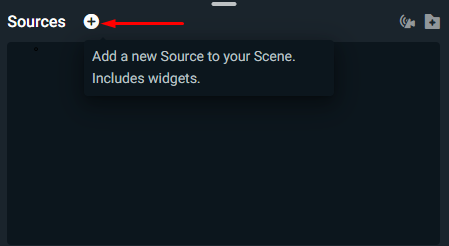
3. Add the “OpenVR Capture” source

4. Adjust your preset or crop manually
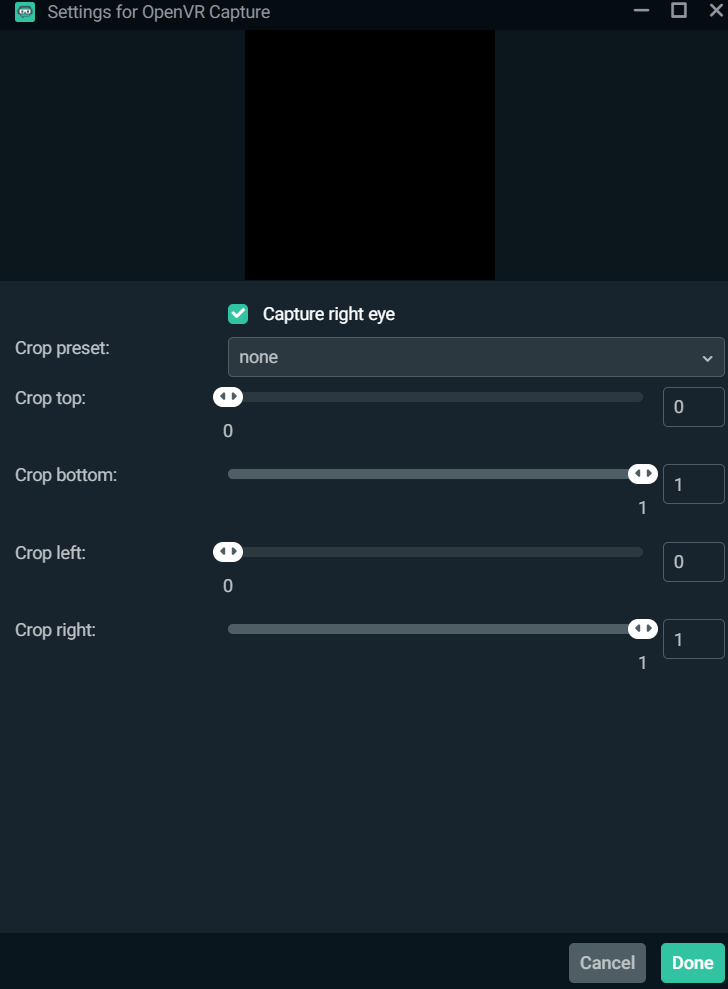
Both the HTC Vive and Valve Index have preset settings to help you capture the correct dimensions. You can use these or manually adjust the settings to fit your personal preference.
And now you should be able to live stream your VR games using Streamlabs Desktop. If you have any questions or comments, please let us know. Remember to follow us on Twitter, Facebook, Instagram, and YouTube.
You can download Streamlabs Desktop here.
Read more from Streamlabs: