Whether you are a Standard or Pro user, managing your Talk Studio subscription is easier than ever. If you have a Streamlabs Ultra subscription, please refer to this guide!
Table of Contents:
- Finding Your Billing page
- Getting an Invoice/Receipt
- Updating Payment Method
- Updating Billing Information
- Cancelling Your Subscription
- Changing Your Subscription Type
Finding Your Billing Page
- Log into Talk Studio using the account from which you purchased the subscription.
- Click your Profile Picture and select Account Settings.

- Click Billing from the left menu.

Getting an Invoice/Receipt
- Navigate to your Billing page.
- Click on Invoices.
- Next, click Download to the right of each billing cycle that you need the invoice/receipt from

Updating Payment Method
- Navigate to your Billing page.
- Click on Payment Method.
- Click Update Payment.

- Fill out your information and press Save.
Updating Billing Information
- Navigate to your Billing page.
- Scroll to the bottom where it says Billing Info and click Update Billing Info

- In the new pop-up, enter your new billing details in the respective fields and click the Update button

Cancelling Your Subscription
- Navigate to your Billing page.
- Ensure you’re on the Subscriptions tab and click Cancel Subscription.
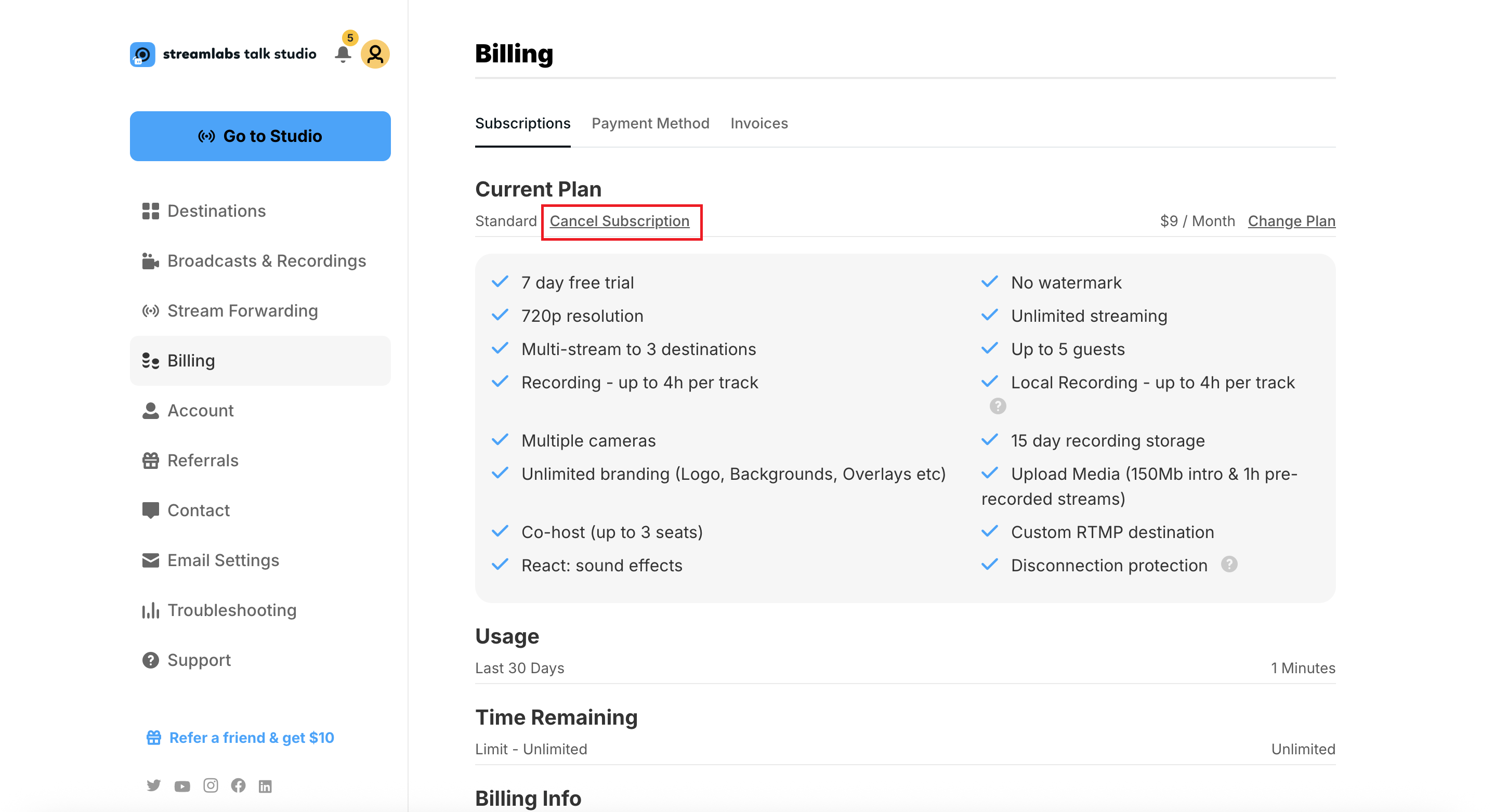
- Select your cancellation reason and click Confirm Cancel.
.png)
- After that, you’ll see a drop-down indicating your subscription was successfully canceled.

Changing Your Subscription Plan
- Navigate to your Billing page.
- Ensure you’re on the Subscriptions tab and click Change Plan.
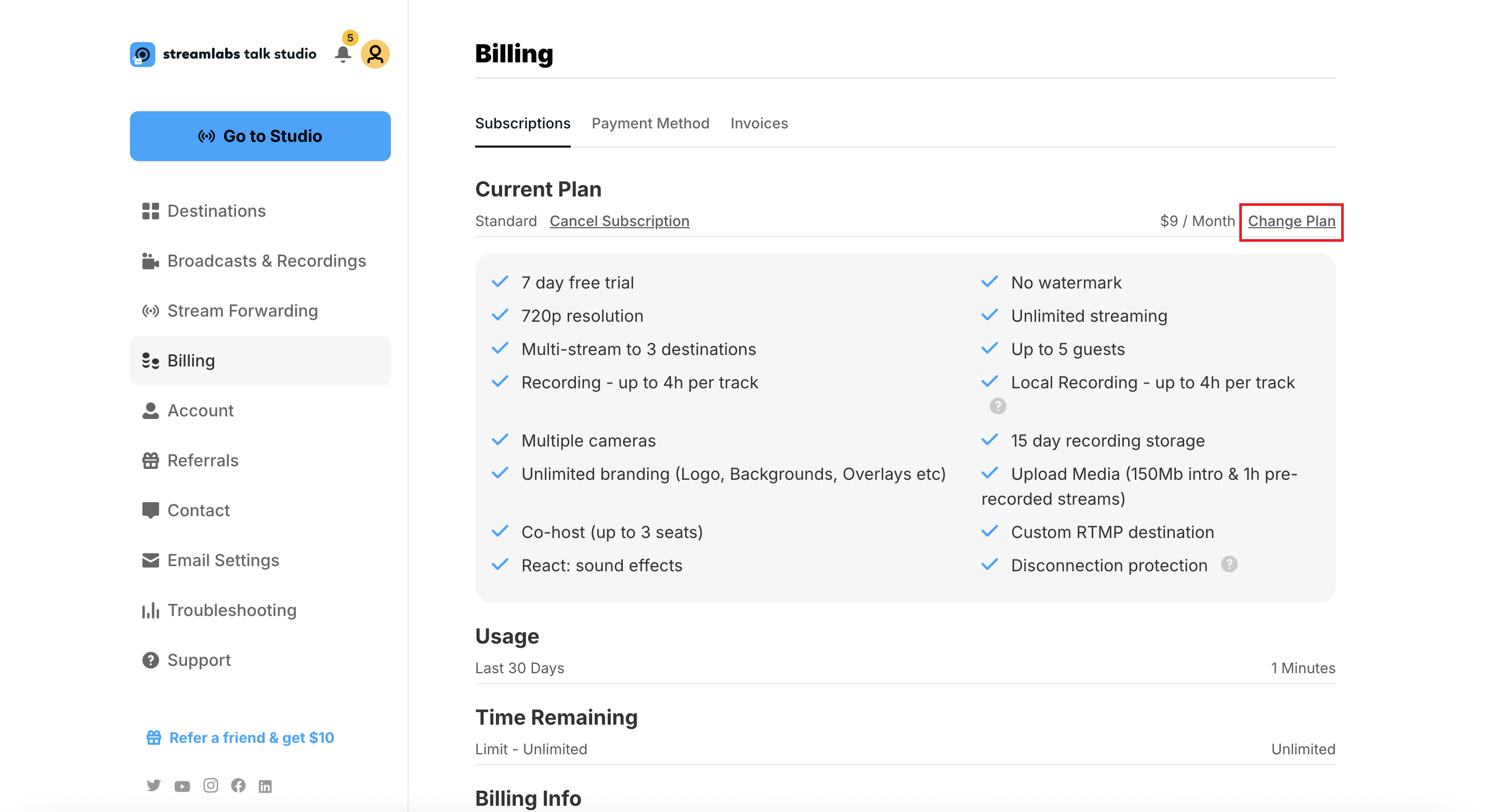
- Select the plan you want to update to and if you want to be charged monthly or annually.
.png)
- Confirm your choice.
.png)
- Your subscription update is now live!
.png)
If you need further help, our team is happy to answer your questions in a ticket!