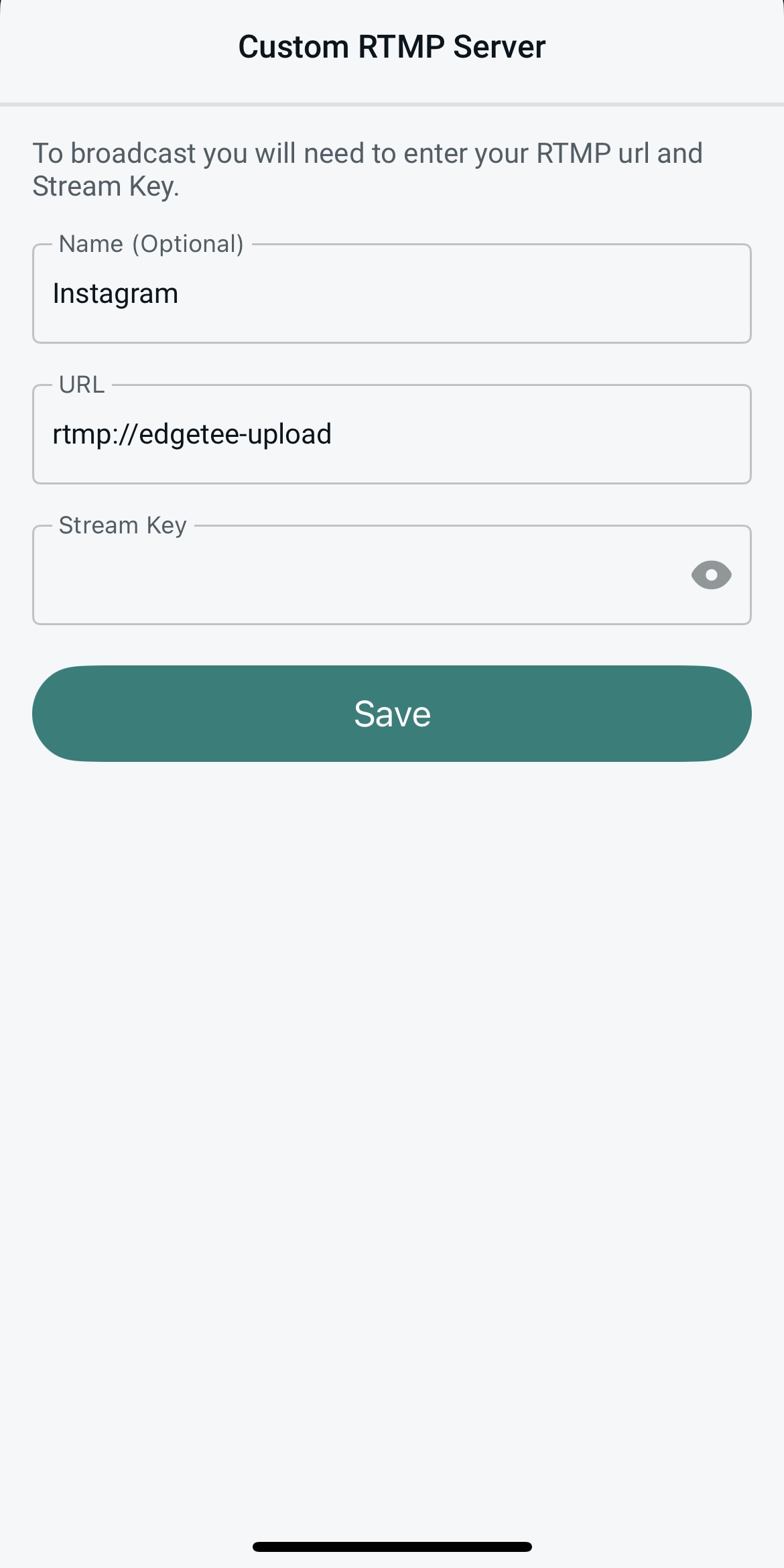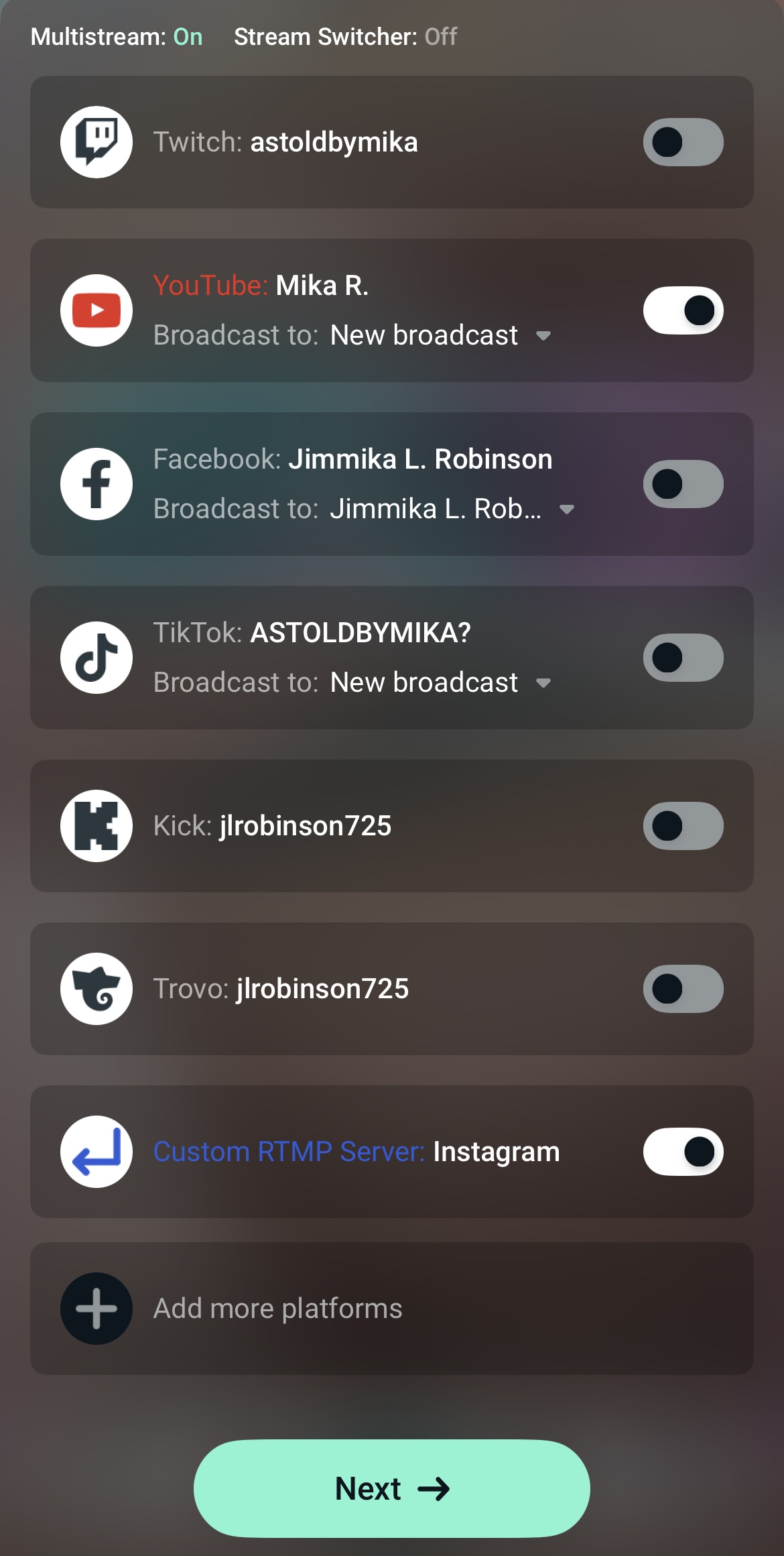The great thing about live streaming from a desktop computer is that you have a large canvas to customize your live stream and really bring it to life. However, If you’re more comfortable going live on Instagram from your phone but still want to add fun features like overlays and alerts, you can live stream to Instagram with the Streamlabs Mobile app.
What You Will Need:
- A public account with 1000 followers or more
- Mobile Streaming Software
- Mobile Device
- Instagram Stream Key
- Link to Instagram Live Stream
Below are the steps:
1. Grab your Instagram Live URL and stream key by heading to the Instagram Live Producer (via Desktop computer) by clicking Create > Live Video:
2. Insert your live stream details. Set your title name and select Public from the Audience dropdown, and hit Next:
- As outlined above, this will take you to your stream URL and key.

- Next, launch the Streamlabs Mobile app and make sure you’re logged in under Account Settings. You can find your account settings by selecting the horizontal lines at the top left corner of your screen.
- Once you have your account settings open and have confirmed you’re logged in, scroll down to Custom RTMP Server.
/How%20to%20Live%20Stream%20on%20Streamlabs%20Mobile%20App%20Android%20and%20iOS%2029.png)
6. Input the name of the platform (in this case, Instagram), the URL, and the stream key you grabbed from Instagram Live Producer. Click Save when you’re done.
7. From the home screen of the Streamlabs Mobile app, click Go Live. Choose whether you want to go live with your camera or share your screen (for streaming mobile games or sharing something else with your audience.)
Pro-Tip: If you're using Android, you can add a screenshare via your Scene editor. Remember to customize your Instagram Live screen using mobile scenes and widgets before going live.
/How%20to%20Live%20Stream%20on%20Streamlabs%20Mobile%20App%20Android%20and%20iOS%2021.png)
8. Next, choose Instagram (or whatever you named the connection) from the list of places to broadcast then click Next.
9. On the next screen, give your stream a title and description, then click Go Live.
/How%20to%20Live%20Stream%20on%20Streamlabs%20Mobile%20App%20Android%20and%20iOS%2034.png)
10. You will see your stream live on your mobile device.
/How%20to%20Live%20Stream%20on%20Streamlabs%20Mobile%20App%20Android%20and%20iOS%2032.png)
11. Go back to the Go Live screen on Instagram in your browser tab (you will see a preview available). Click Go Live from there to start your stream on a platform. FYI, this step is required by Instagram.
That’s it. You’re ready to rock and roll with your Instagram live stream using Streamlabs mobile streaming software on your phone.
FYI, You will have to obtain a new key from Instagram each time you start a new stream, so make sure you update it in your account settings.
Looking for other ways to stream on Instagram? Check out our guides for streaming to Instagram using desktop streaming software and browser-based streaming software.