As your live streaming career starts to advance, you may find it helpful to create a logo representing our channel. A unique logo gives your channel a sense of professionalism, reinforces your branding, and makes it easier for others to recognize you. That is why Streamlabs recently released a brand new, FREE logo maker to help you create graphics for your channel.
Visit our website to jump right in and start creating a FREE logo today.
Click here to learn more about using Streamabs Logo Maker for Twitch streamers and content creators.

After you’ve created a logo, you have the opportunity to promote it through a variety of different avenues like adding to your emotes, overlays, or alerts. One of the best ways to start gaining some logo recognition is by adding it to your merch.
In this article, we’ll talk about how to customize your logo, add it to your custom Streamlabs merch, and start promoting your brand in minutes.
Visit the Streamlabs Logo Maker
To start designing a new logo, visit the logo maker dashboard. When you enter this page, you have the option to customize a pre-made logo template or start from scratch.
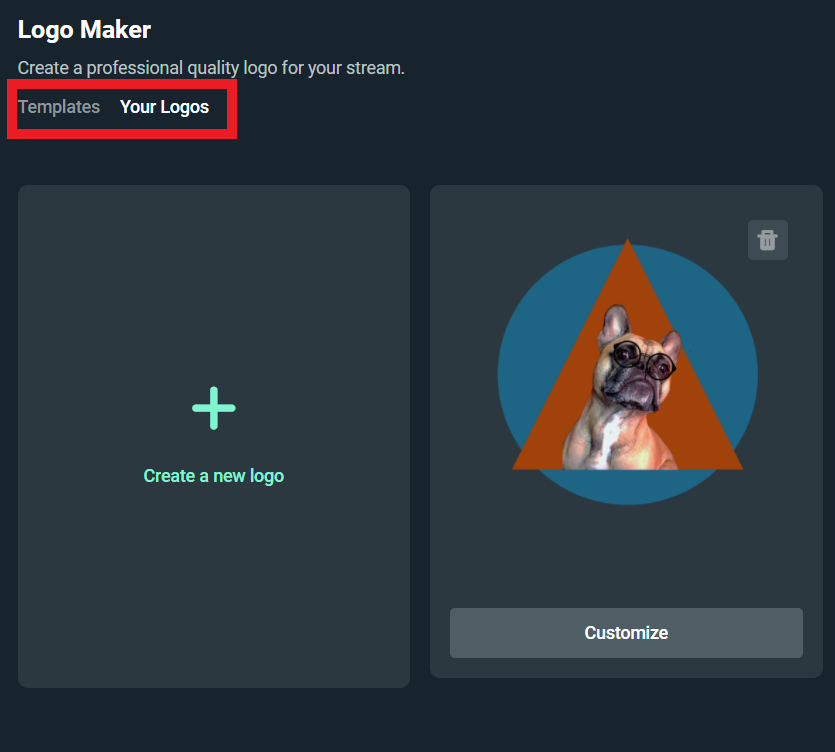
When you start from scratch, you’ll begin with a blank canvas. Here are some tips to help you create your logo:
- Start with a Symbol: choose a symbol that represents you or your channel. The symbol can be the centerpiece of the logo or used as an accent. It will generally be one of the most recognizable parts, so choose a symbol that is meaningful to you. There are hundreds of different symbols to choose from, so make sure to browse through all of them before picking the one you like. There are various types of symbols to choose from, including Aliens, Anchors, Animals, Bows, Brushes, Buildings, Fire, Feathers, and so on.
- Upload an Image: If you already have an image you feel represents you as a brand, then start by uploading that and accenting it with a symbol.
- Add Shapes: adding rectangles, squares, or ellipses is a great way to add some symmetry to your logo. Use them to outline your entire logo or capture your viewer’s attention.
- Add Text: Lastly, you can add text to reinforce the name of your channel.
You can resize any element you add to your logo or even copy and paste to make duplicates. You can even change them to a different color using the edit bar. If you are modifying a shape, you can also add a gradient.
There are hundreds of different fonts to choose from, all with a preview so you can see which one best suits your needs. Reshape and recolor to match your brand. You can also reorder layers from the side navigation — drag and drop to place.
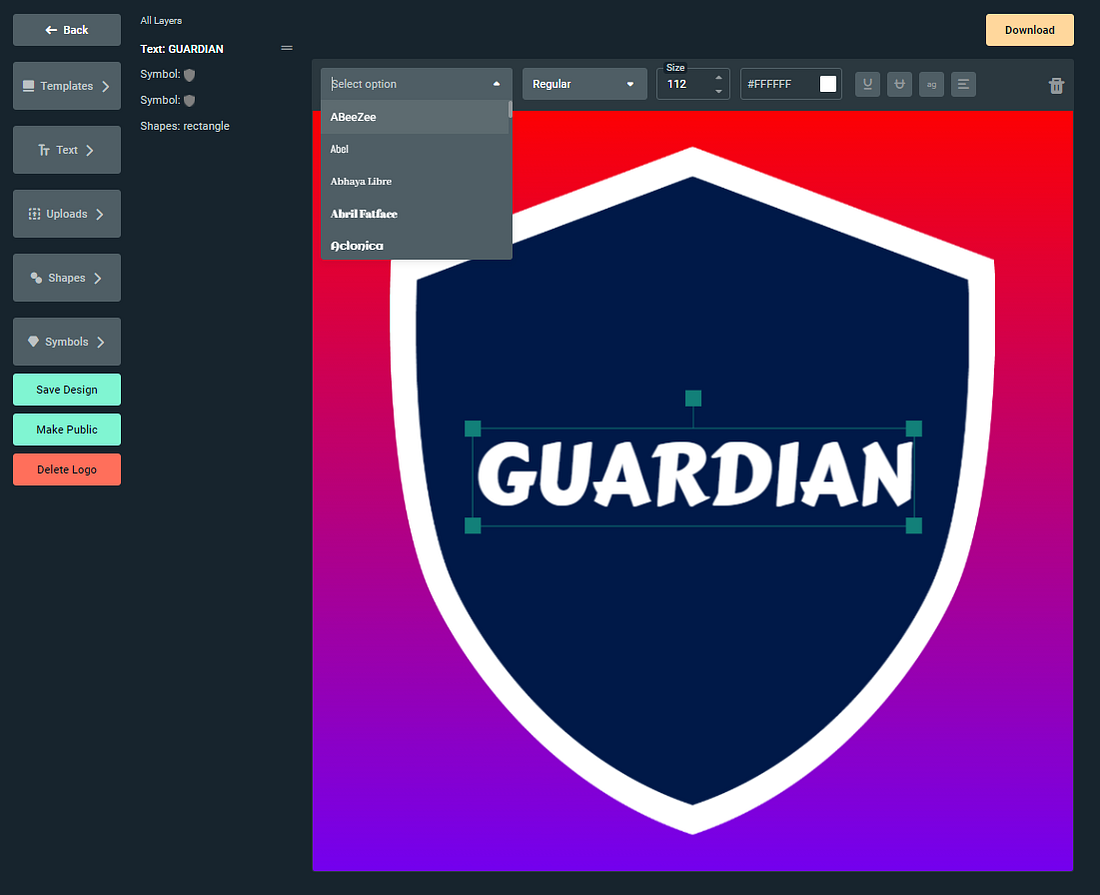
When you are done customizing your logo, click on “Next Step” and download your image.
Add your Logo to Your Merch
Merch is a great way to extend your brand and generate additional income. It’s free to get started, the entire set-up process takes less than 3 minutes, and anyone can sign up today and start selling t-shirts, hoodies, and mugs.
Click here to create your merch store.
To add a new merch item, visit the merch admin dashboard and click on “add a new item.”
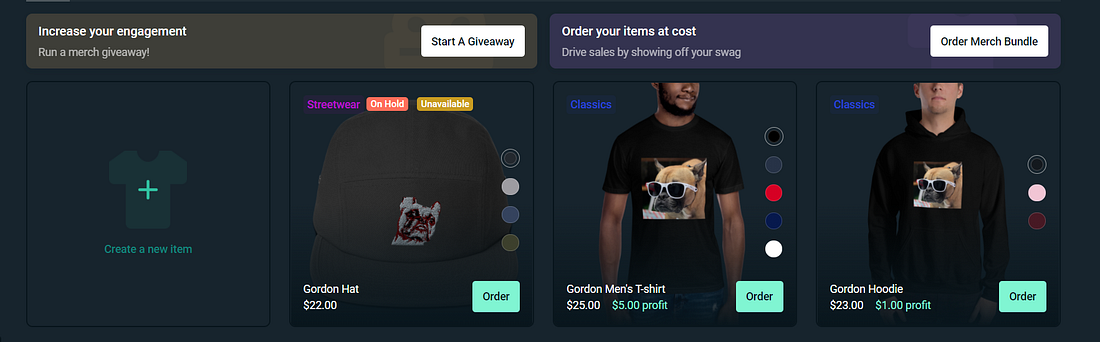
Now, select the item you’d like to add to your merch store. After you’ve found the item, you want to add, click on “upload” to add a custom image.
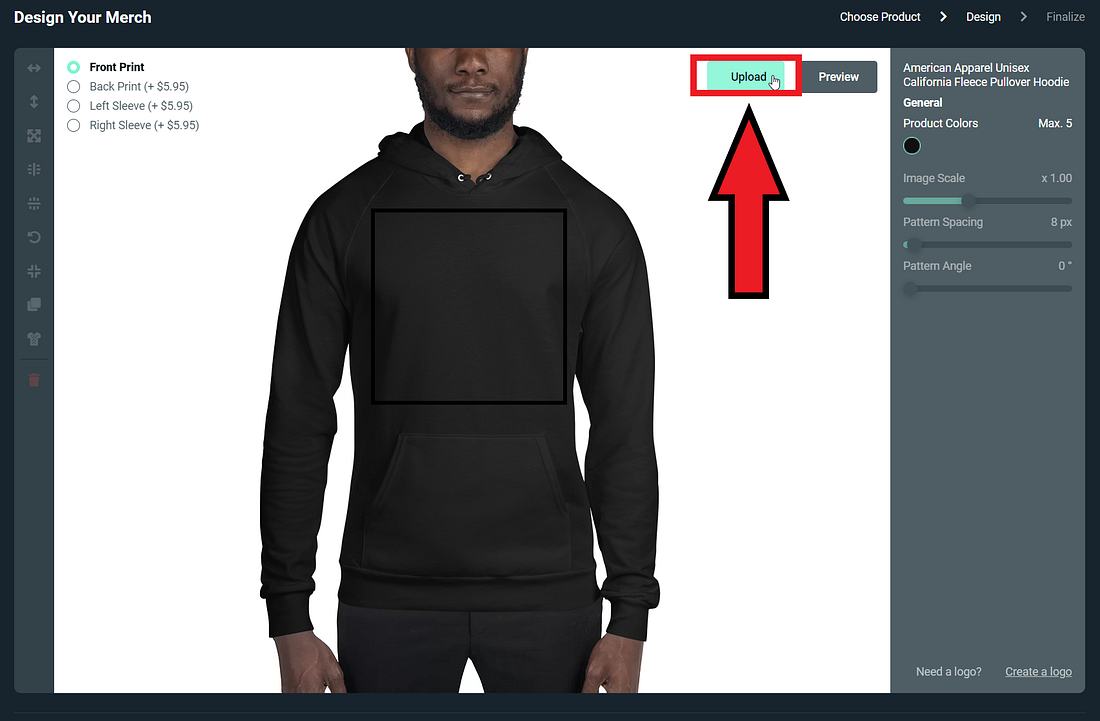
Now click on “Drag & Drop Upload” to select a file from your computer.
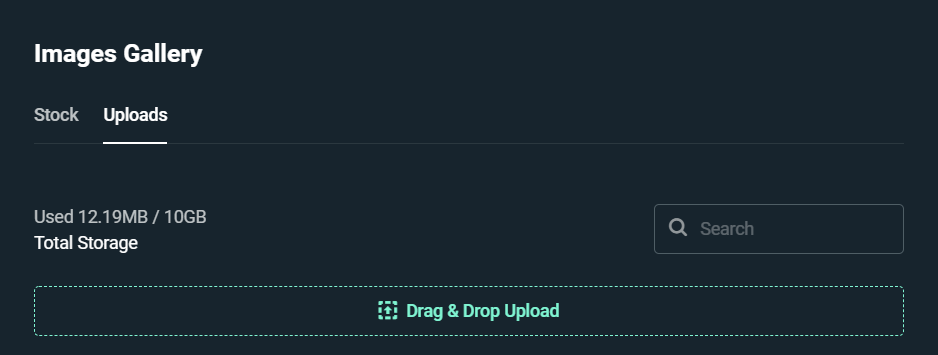
Select the custom logo you’d like to add, and it will now appear on your merch item!
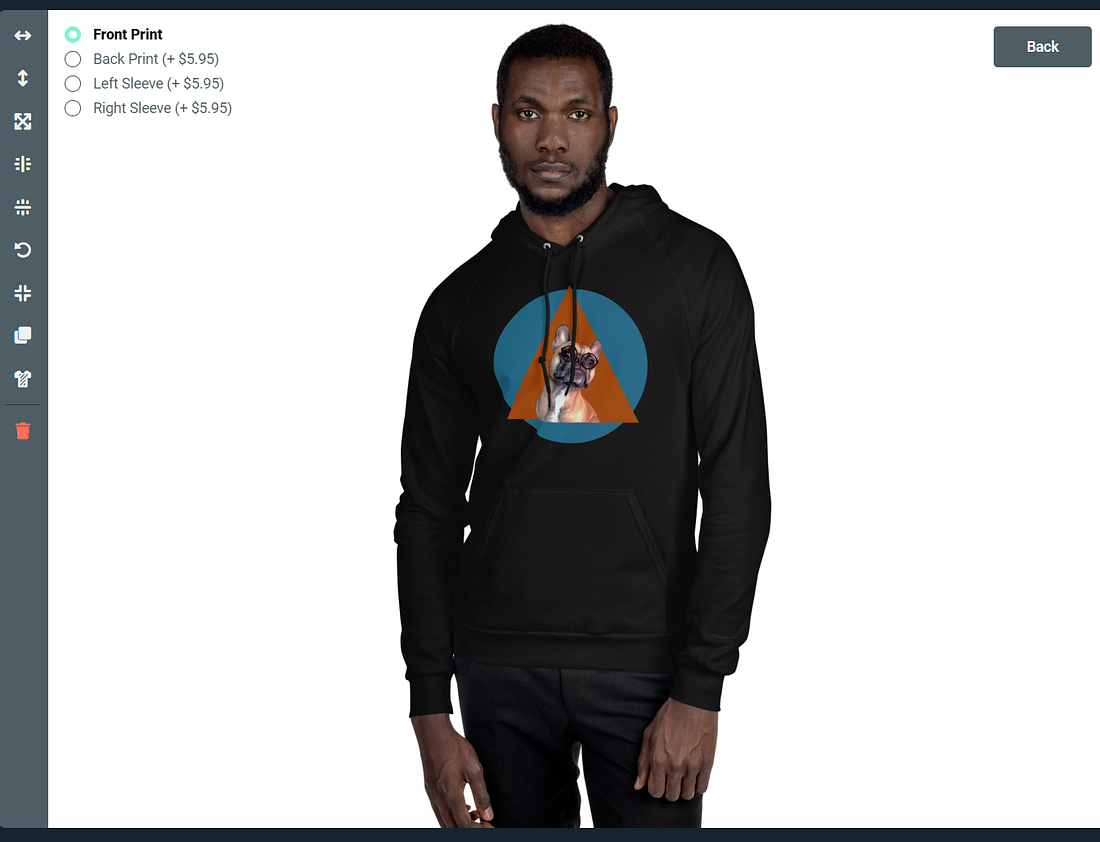
Now you can set the price, profit, and how long you’d like your merch to remain live in your store.
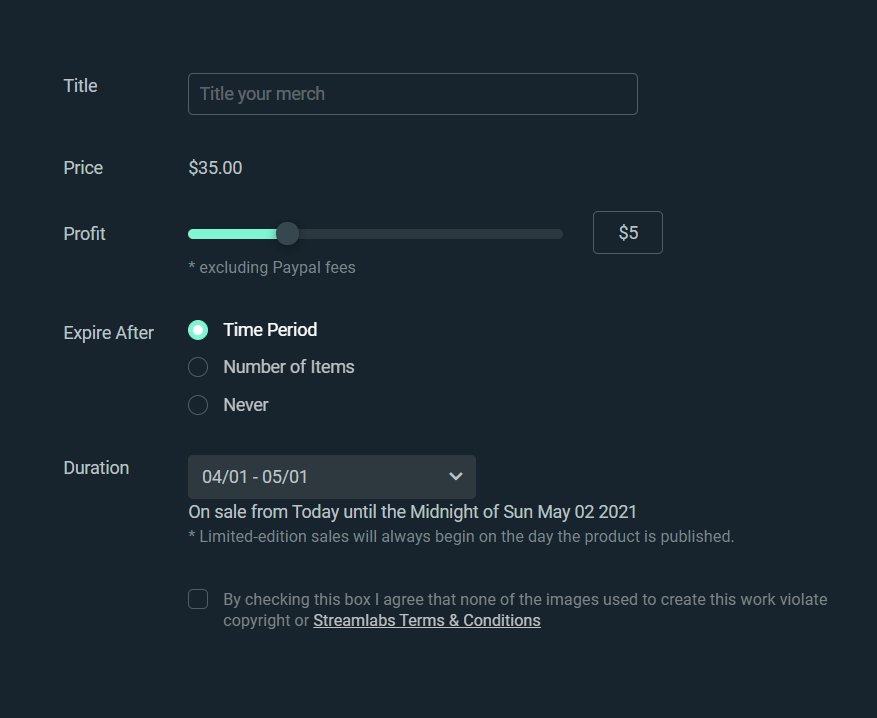
We hope this article helps you take your branding to the next level!
If you have any questions or comments, please let us know. Remember to follow us on Twitter, Facebook, Instagram, and YouTube.
You can download Streamlabs Desktop here.