A Step-By-Step Guide To Get The Most Out Of Your Content
In this blog article, I want to show you how you can turn a video into an article using our tool Streamlabs Podcast Editor.
Yeah, right, I'm using the video to article video to show you how to turn a video into an article #inception. As a final chapter you'll find the result where you can see how exactly the blog-integration looks like with an embedded video.
But let me keep it short on my side and let Alex explain step-by-step how it works:
Why We Created the Video to Article Feature
Organic Growth and SEO Through Video-Articles
Streamlabs Podcast Editor Automatically Transcribes Your Video into Text
Share Your Video and Article Online
Embed into Notion
Embed into Blog
So Many More Use Case
This is How the Embedded Sharing Page Looks Like
Why We Created the Video to Article Feature
Hey everyone, my name is Alex from Streamlabs Podcast Editor, and I'm excited to introduce you to Streamlabs Podcast Editor's new Video to Article feature. It's a new way of turning your video into a blog page, a post, or a scholarly article.
We here at Streamlabs Podcast Editor have been thinking for a while about what it is we can do to help increase our organic traffic. We do a lot of videos on YouTube, Facebook, Instagram, helping people with creating, transcribing, and subtitling their videos.
Organic Growth and SEO Through Video-Articles
So we have a lot of content on our channels, and that's great for reaching people outside and reaching outwards. But we're looking for a way to bring people to Streamlabs Podcast Editor, bring people to us organically like, if you Google something, you Google subtitling or anything any sort of connection that can be made on that first Google page is very important to us.
But as of right now, the only way for us to rank on Google is through all the YouTube videos we make. So we thought about a way to help Streamlabs Podcast Editor rank a little better while also helping other people at the same time with their creative endeavors.
So that's why we created video to article! No, better way to easily change your video into an article or a blog post than with video to article by Streamlabs Podcast Editor. I'm going to show you will see. So let me jump right into that once; Let's do that.
Streamlabs Podcast Editor Automatically Transcribes Your Video into Text
So we're here in Streamlabs Podcast Editor's project overview and so, what we'll do is we'll start a new project. I'll grab this video, drag it and drop it in and let that bad boy, upload and transcribe.
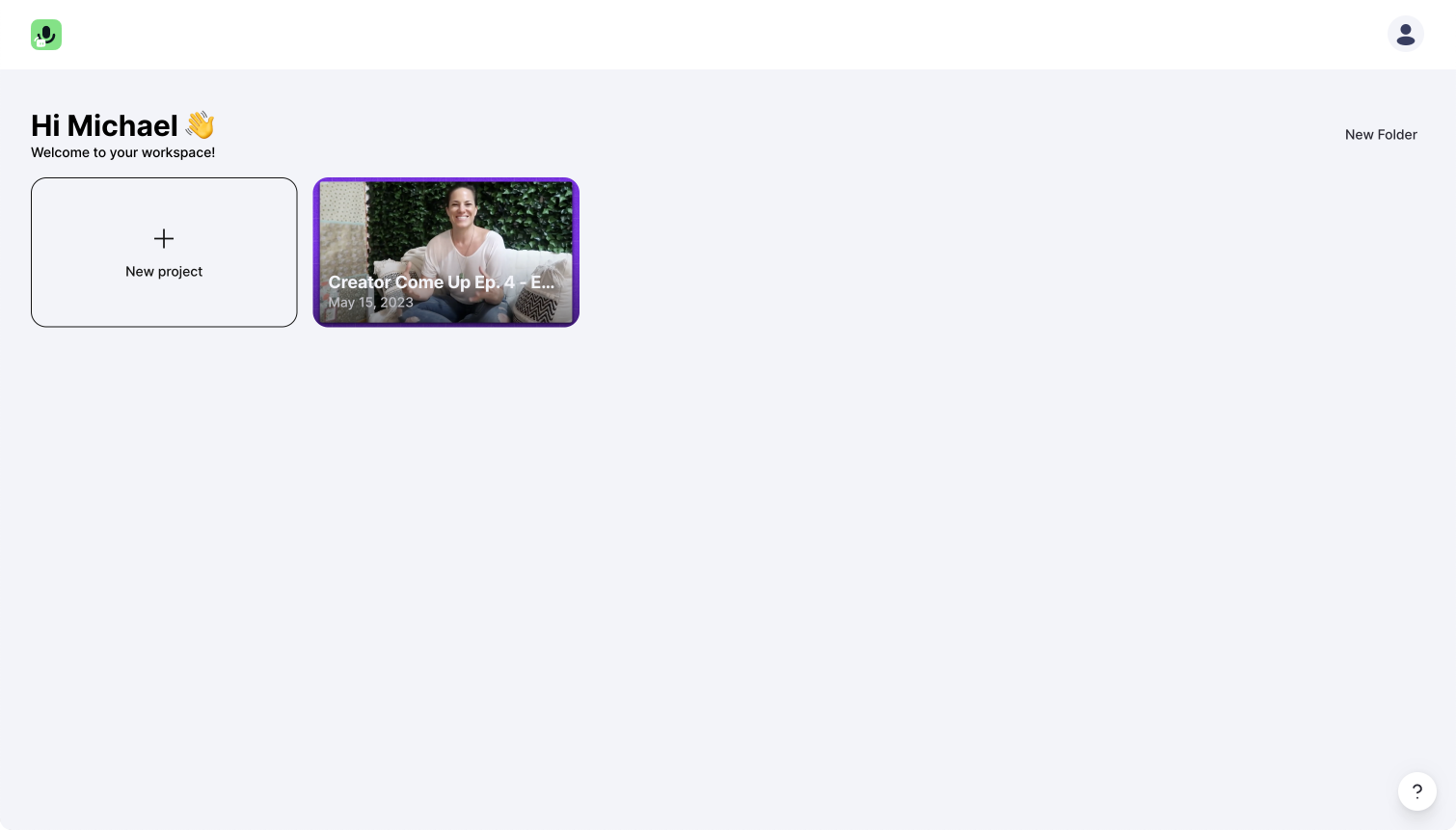
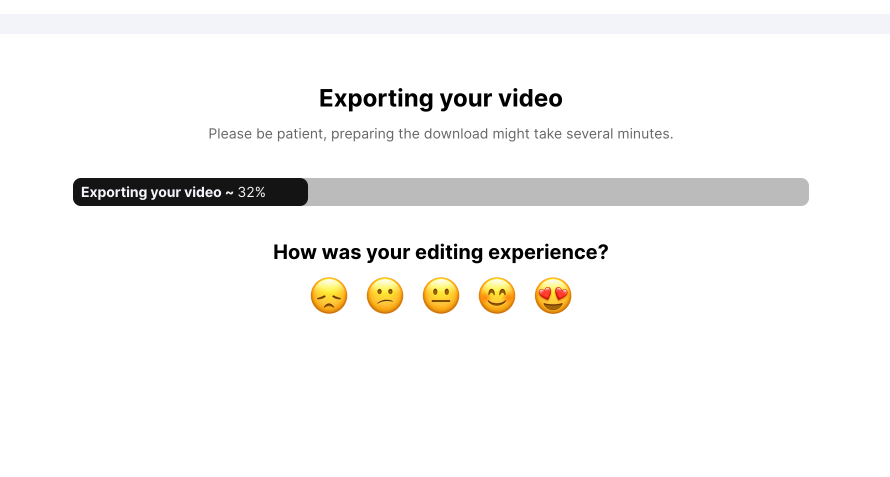
All right? So what Streamlabs Podcast Editor does is it transcribes the dialogue in your video so that you can edit it via this text. So if I want to capitalize Studio, you double-click the word, and then you can change that, and by doing so, which is a separate part of what Streamlabs Podcast Editor does is subtitling when I edit a part of the text it will automatically put the subtitling on.
This is the subtitling, you can do static or dynamic subtitles as well as you can change whatever the text font, or size, or color, or background color and change all of this within the subtitles tab. Also, these little dots here, they indicate pauses, so if you ever take a pause, you can see where that is.
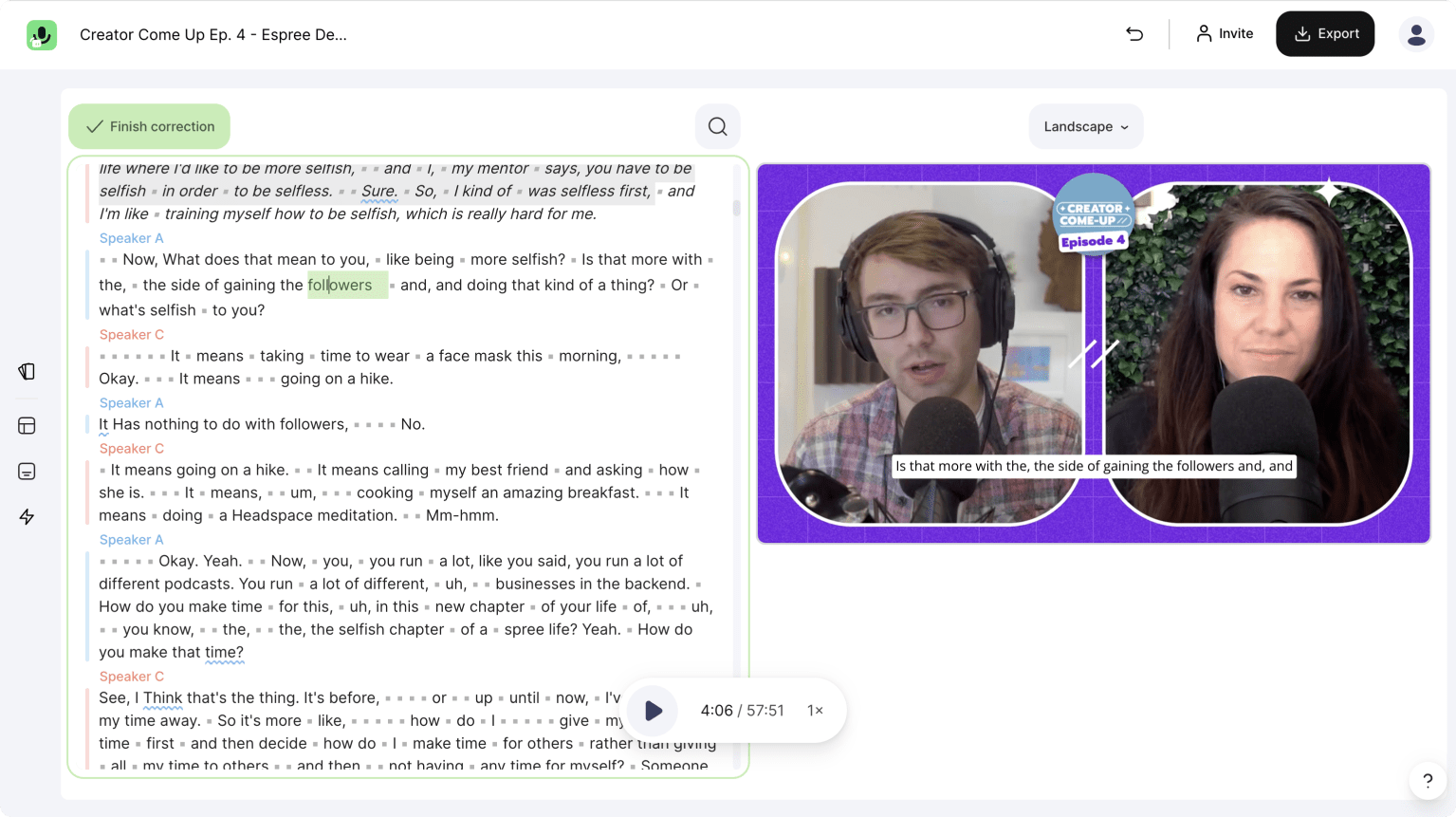
So we can jump back to the video editing portion, or we can cut a bunch of different things. So say I didn't want this line right here, which I mean, who wouldn't want to get rid of it.
So if we want to just get rid of it, you hit cut, and it takes it right out. It also adds some line breaks now. So if after seven, I was like, you know line break just hit enter, it'll make a line break. So once it's exactly how you want it you're going to hit that export button, and it will render your video for you.
Share Your Video and Article Online
All right, so now this is where all the magic happens. You can either go straight to the download button and download it for your own uploading pleasure for wherever you want to go YouTube Facebook, whatever. But the real thing you're looking for is that new video to article feature.
So before any of this, before we start adding anything into Notion or Ghost, you need to make sure that the public toggle is switched on so that you can push this elsewhere and other people can view it in that Notion board or on your Ghost page.
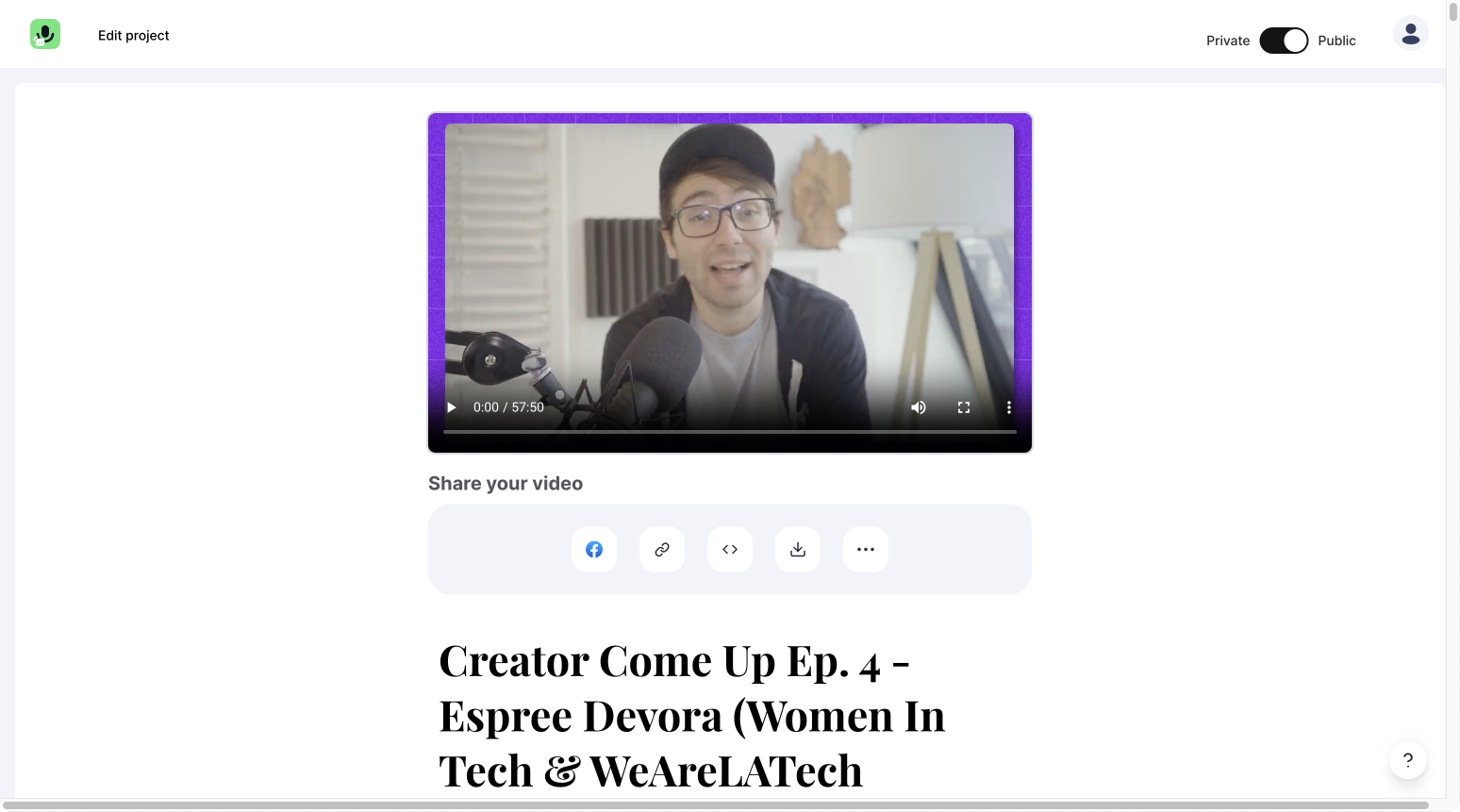
So see this copy link, gotta click that, and you get right here. After clicking the copy link button, you have access to copying two different things.
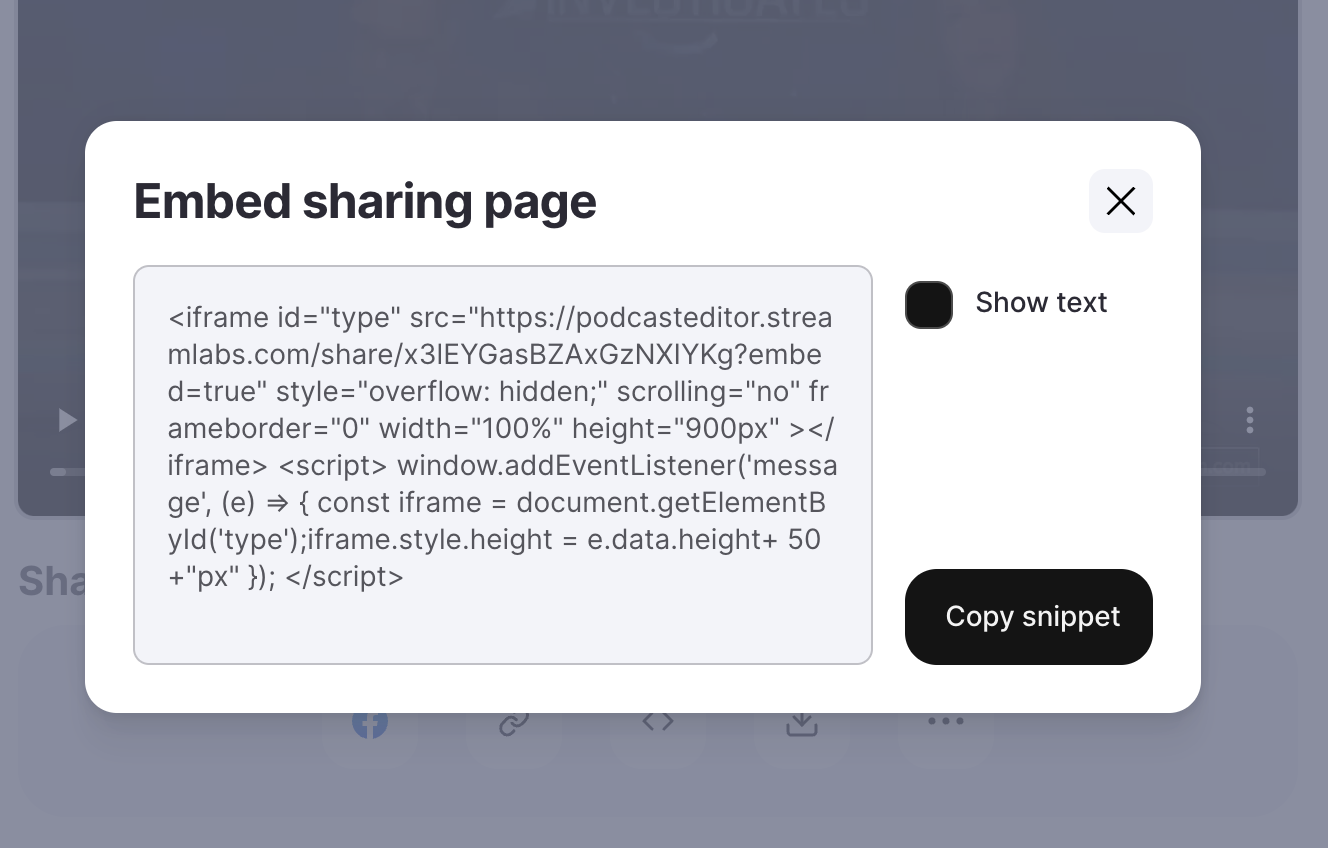
Embed into Notion
First one being the copy link button which copies, and you can put this into a Notion board. Let me show you that real quick. With Notion, you're just going to copy the link, you're going to go over to your Notion board. You're going to name it: "Sick, We Can Use Type Here Now Tool". And just do slash video, and then embed the link right there.
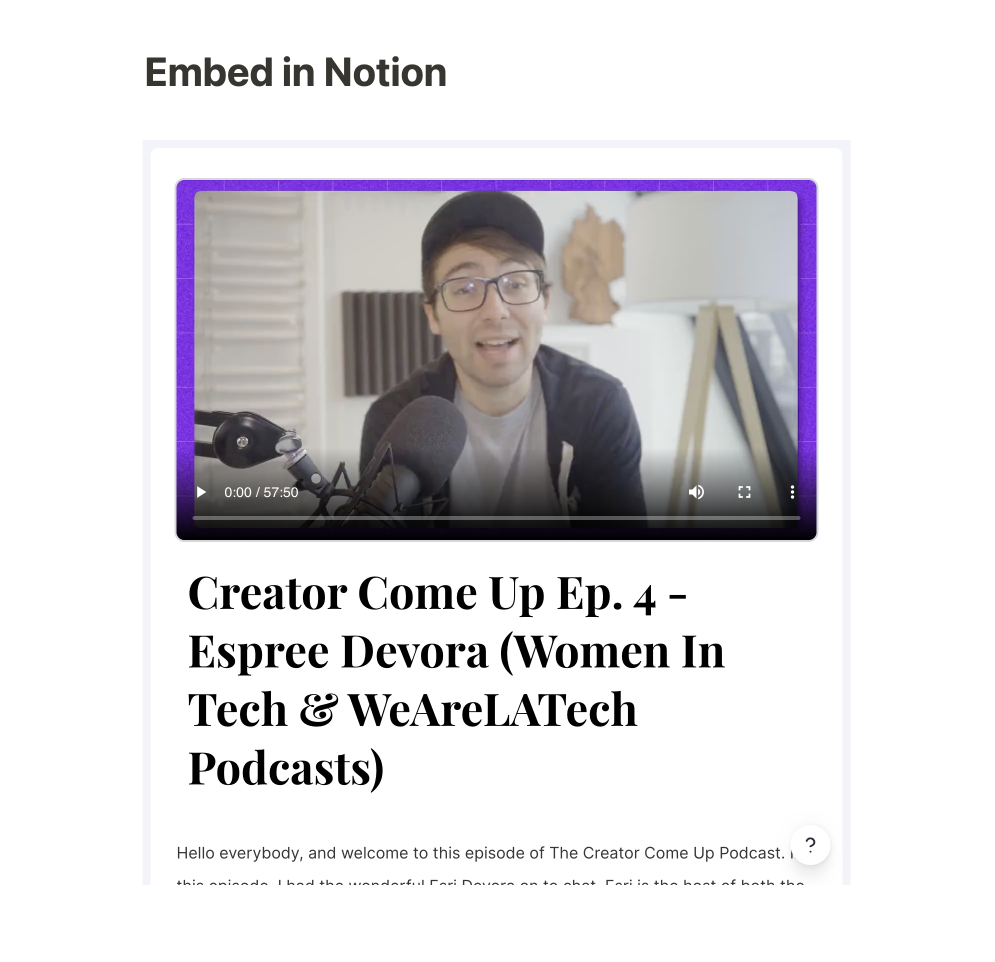
And bing-bang-boom Streamlabs Podcast Editor is now in your Notion board. That's pretty dope, and this is the whole page. So the cool part, let me specify this, the cool part is, if there is a part in this that you want to skip to, anybody can do that. And also, did you notice in the bottom right now?
This guy's here, a little pop-up video comes up, especially if you are too far away from the actual videos itself you get a pop-up video. So if you want to start from then, boom if I want to go and search elsewhere, you want to start with that, boom, and then you can go right back up to the top, and it goes right back there.
Embed into Your Blog
All right, so that's on your Notion board. Imagine what you can do on a blog post. Imagine that integration on a blog post. Let's pop back on over to this, "Copy Link" post. You're going to go to "Copy Snippet". Now let's jump back on over to Ghost.. So what you're going to do is you're going to click the plus button, and you're going to go to HTML and drop that bad boy in there and bing, bang boom, it's there, we're doing it.
Click that "Publish" set it live now, "Publish". And then view that post, it looks like this. You can go down and jump through, and the pop-up still shows up, and you can play it from wherever and move it around. And when you're done you roll back up to play it from up here to, and you can jump around there and uhh it's so cool. Oh, it's so cool. I'm genuinely excited about this, this is pretty cool. You're also going to want to remember to upload an image as well as fill out your metadata just as you would for any blog post.
So Many More Use Cases
So, let's jump back to Streamlabs Podcast Editor. That's basically it with the article and Notion board postings, if you want to just send, let's say it's a sales pitch or something to a boss of yours. You can go into copy link and just copy this link, and it'll bring them right to this page as well. So once you get that Streamlabs Podcast Editor lives in every asset of your life, you know, this is actually, I'm genuinely excited about this when we created this, I was very excited about this. This is really cool.
I want to thank you for watching, and I hope you enjoy this as much as we do. We hope to see you over at Streamlabs Podcast Editor.