It's no secret that the live streaming industry experienced incredible growth last year, viewers watched 12 billion more hours of content across all streaming platforms in 2020 compared to 2019.
If you are not already using live streaming as a brand or business to connect with your audience, now is the time! Unlike traditional media, live streaming provides an unrivaled level of connection to an audience. It gives anyone an opportunity to interact and engage with their viewers in real-time.
While platforms like Twitch are known for their gaming content, IRL (in real life) streaming is also taking off. Whether you want to show off your next big adventure, unique product, or awesome event, mobile live streaming is the simplest way to get started. Today we’ll show you how to live stream to your favorite platforms using your iPhone or Android device.
How to create a Twitch account for streaming
The first thing you want to do is set up an account on Twitch if you haven’t already. It is a good idea to reference the community guidelines before you start streaming. Any content that is deemed inappropriate or illegal is grounds to get your account suspended on Twitch and Streamlabs. So read them carefully, and make sure you are streaming approved content for the website.
1. Create an account.
On a desktop computer, visit Twitch’s website and simply click the “sign up” button and fill out the appropriate information.
2. Enable two-factor authentication.
Before you can start broadcasting you’ll need to enable 2FA. On a desktop computer, log into your account, navigate to security settings, and enable 2FA.
Download Streamlabs for Mobile
Streamlabs Mobile App is available for Android here and iOS here.
We recently introduced a major update to the Streamlabs mobile streaming app. This update is packed with changes to help you go live as quickly as possible while maintaining best-in-class features and customizability. Learn more about the changes we’ve made by reading our blog post.
- Now, open the app and login with your credentials.

2. Choose what you plan on using Streamlabs for.
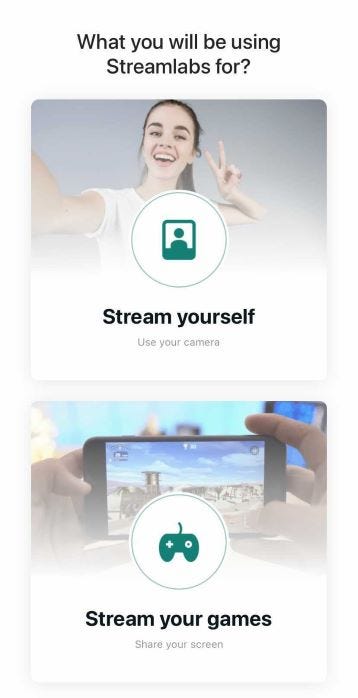
If you intend to live stream IRL, click ‘Stream your camera’, click ‘go live,’ and you’re off!
If you intend to live you stream games or content from your phone, click ‘Stream your games’, and complete the steps to ensure your phone can capture your screen.
Use Editor Mode to Customize Your Stream
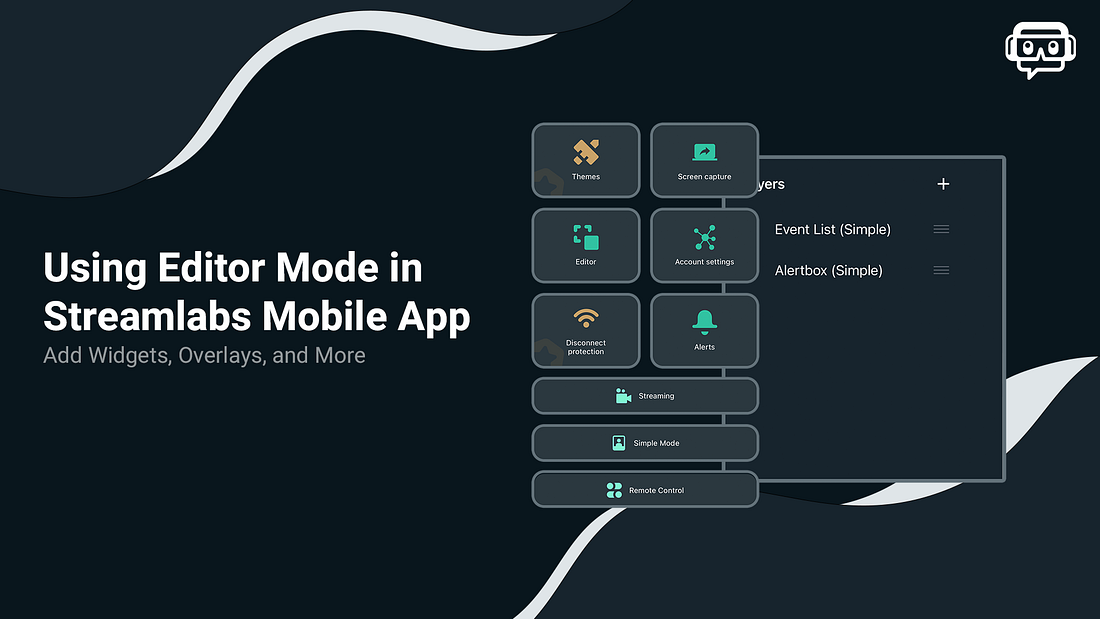
The Editor Mode in the Streamlabs Mobile App lets you add widgets, overlay themes, custom images, and more. The app is packed with all of the key features essential to mobile live streaming. We’ve provided an in-depth tutorial for using Editor Mode. To learn more about it, please read our blog post.
Go Live to Twitch
When you are ready to start broadcasting, click on the Go Live button, choose which platform you want to broadcast to, enter in a title and description of your stream and you are ready to stream.
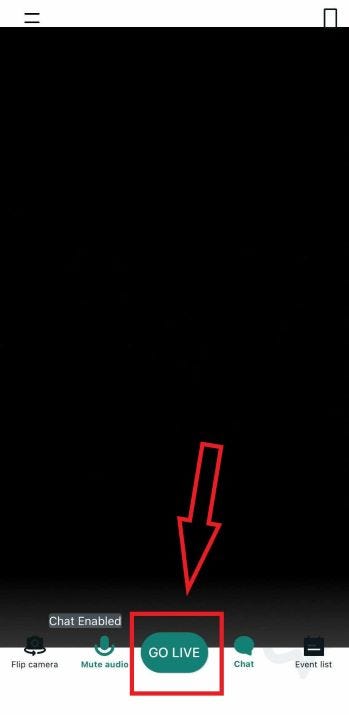
Enable Multistream
With this update, we are also bringing our multistreaming feature to the mobile app. Stremlabs Ultra users can toggle multistream when they go live and broadcast to Twitch, Facebook, and YouTube simultaneously.
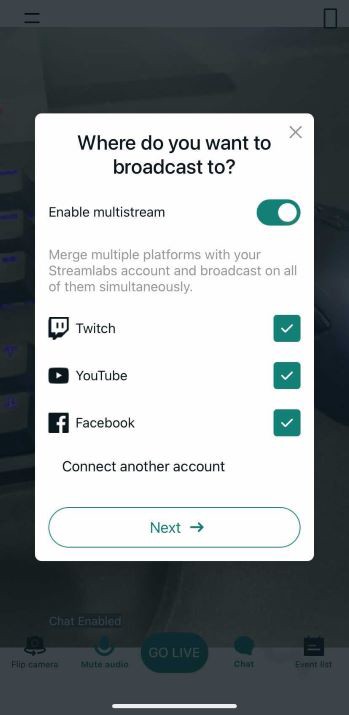
If you would like to get started or learn more, please visit our website here. Remember to follow us on Twitter, Facebook, Instagram, and YouTube.
You can download Streamlabs Desktop here.
Read more from Streamlabs: