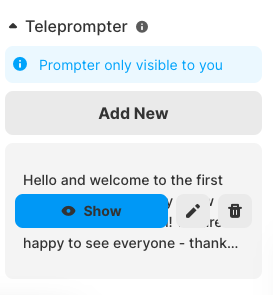Teleprompters are powerful tools that display scrolling text on-screen that only you can see. They enhance your public speaking and narration skills.
Some notable features are:
- Support for up to 2,000 characters per teleprompter
- Maximum of 20 teleprompters
- Teleprompters are only seen by you, not by the stream/recording
- If you have co-hosts, they may also choose to include their teleprompter simultaneously
Ready to get started? In this guide, we’ll teach you how to make the most of this feature from start to finish.
- Creating a new Teleprompter
- Using the Teleprompter
- Editing the Teleprompter Script
Creating a new Teleprompter
Computer Setup
1. Click the Text button on the right side of your Studio. You can also use SHIFT + T as a shortcut.
2. At the bottom, you will find the Teleprompter section. Click Add New.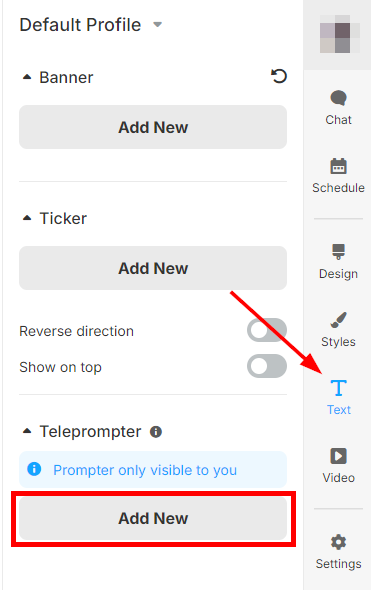
3. Type the script you want to read and press Add.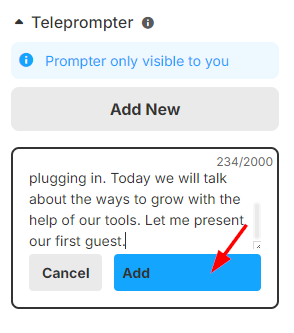
Tablet/Mobile Setup
- Click Menu, which is right below your editor/preview window
- Click the Text box
- Scroll down until you see Teleprompter and click Add New
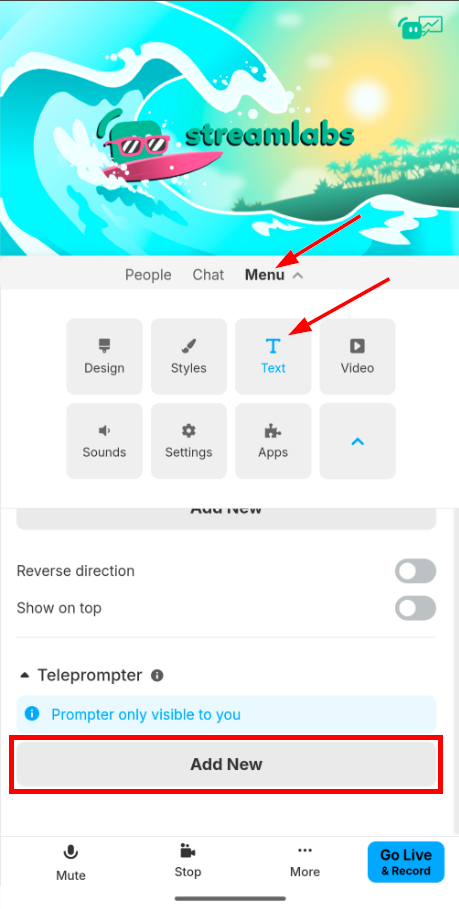
- Type the script you want to read and press Add.
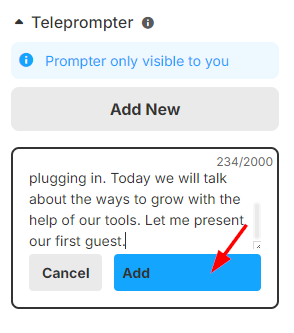
Using the Teleprompter
- Navigate back to the Teleprompter section in Talk Studio
- Click Show, and the text will start scrolling in your editor/preview window.
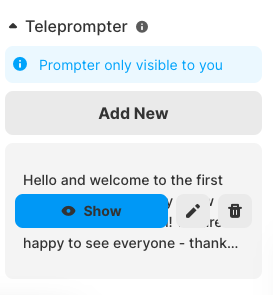
This is what it will look like:
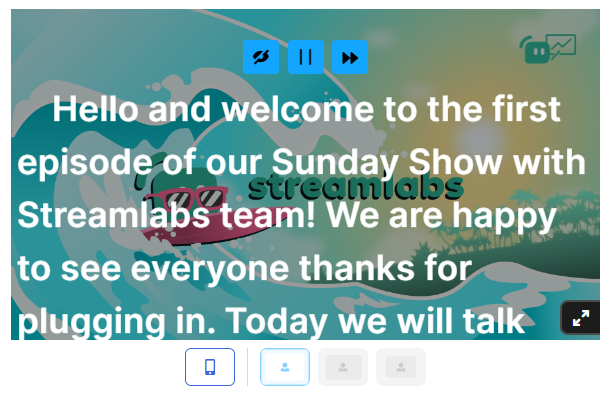
Teleprompter Controls
Once your teleprompter has been displayed on your camera feed, you will notice a few controls shown on-screen:
| Hide / Show - Hide or show your teleprompter on-screen. |
| Play / Pause - Stop text from auto-scrolling. This is useful if you wish to expand on a topic or respond to questions from your chat window. |
| Speed control - Adjust your teleprompter speed. It’s set to 0.5 by default but can go up to 2x speed. |
Here’s an example of the Teleprompter running at 0.5x, 1.0x, and 2.0x speed. When you set the speed, it will start the Teleprompter at the beginning of the text:
Editing the Teleprompter Script
- Navigate back to the Text button on your computer or mobile device.
- Scroll down to the Teleprompter section at the bottom.
- Click on the ✏️ pencil icon to edit the script.