Network indicators were created to let you know when you or your guests internet connection is stable, as well as, to indicate CPU overuse where the device/computer in question is struggling to keep up with HD livestreaming in session. Below we'll cover:
- How Network Indicators work
- Network Indicator Types
How Does It Work?
First and foremost, network indicators are never shown to viewers during your livestream and will be visible to you and your guests. We added these indicators to let you know should any disruptions of stream occur and your guest's connection goes away.
Choose to switch it on through your Menu > Settings > Participants page:
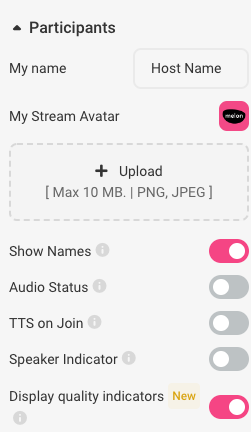
- If you encounter a connection drop or CPU overuse - your guests will see the indicator displayed.
- If your name tags & audio icons are not enabled in settings, you and your guests will see indicators on-screen in order to reflect current connection strength.
Network Indicator Types
- 5-bar icon - Strong connection.
- 4-bar icon or less - Unstable connection.
- No connection icon - Total connection loss. Guest screens may get frozen till the connection is restored.
- CPU icon - this indicator means your computer is overloading and your browser is not able to handle the stress in stream because of CPU overuse. To remedy this, it's suggested you close all browser windows or additional software running in the background that is not in use.
Happy streaming, now with network indicators!