Today, we’re thrilled to announce a new integration with YouTube Merch Shelf. Now, eligible content creators who sell apparel through Streamlabs Merch Store can sell their merchandise directly to their community from their YouTube channel — interested in learning more? Read on for all the details.
Eligibility
Before you connect your YouTube channel, make sure you qualify. You must meet these minimum requirements to be eligible for YouTube Merchandise.
- Your channel is approved for monetization.
- You’re based in a country where the YouTube Partner Program is available.
- If your channel is a music channel, it has to be an Official Artist Channel; if it’s not a music channel, it has to have more than 20,000 subscribers.
- Your channel’s audience is not set as Made for Kids, and your channel does not have a significant number of videos set as made for kids.
- Your channel does not have a significant number of videos that violate our Channel Monetization Policies.
- Your channel has not received any Hate Speech Community Guideline Strikes.
How to Connect your Streamlabs Merch to Your YouTube channel
Publish the apparel on your Streamlabs merch store directly to your connected YouTube channel using the following steps.
Step 1: Log in to Streamlabs using the YouTube account eligible for the YouTube merch shelf.
Step 2: Navigate to the Streamlabs Merch Store dashboard. If you do not have merch, you can create or update your merch here.
Step 3: After updating your merch, navigate to the YouTube tab on your Streamlabs Merch Store.
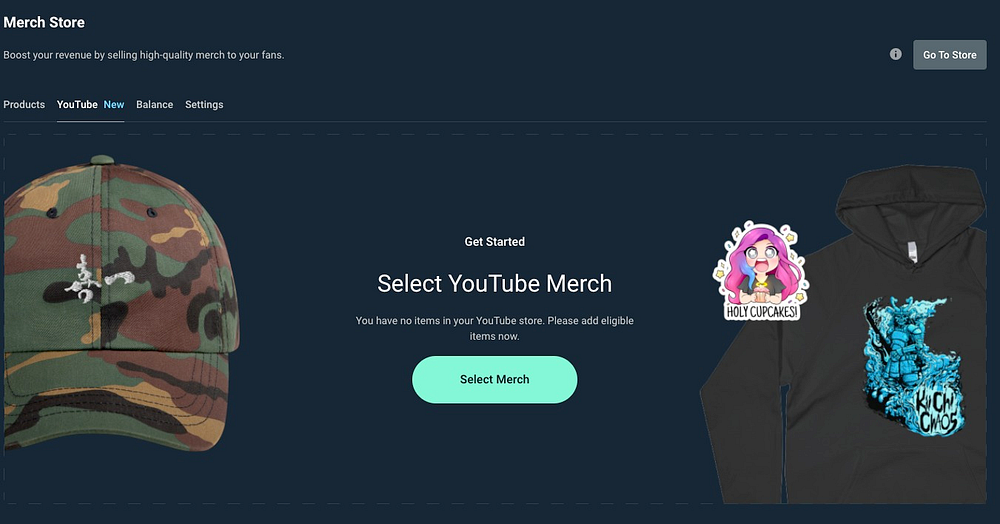
Step 4: Select merch you want to send to your YouTube Channel. You may add up to 30 products to your YouTube Merch Shelf. It may appear you have more items than you have in your store because color variants are displayed. If your store sells shirts in five colors, you can choose which ones to share with YouTube.
Step 5: We will automatically update YouTube when you update items or remove them from your Streamlabs Merch Store, so there is no need to change them in more than one place. However, If you wish to add a new product or color variant to your YouTube channel, you must do it via the YouTube tab in your Streamlabs account.
How to Sell Merch on Your YouTube Channel
Now that you have connected your Streamlabs Merch Store to your YouTube account, we’ll show you how to make your merch visible on your channel.
Step 1: Go to your YouTube account and navigate to YouTube Studio.

Step 2: Select “Monetization” from the left menu and select the “Merchandise” tab the “Get Started.”
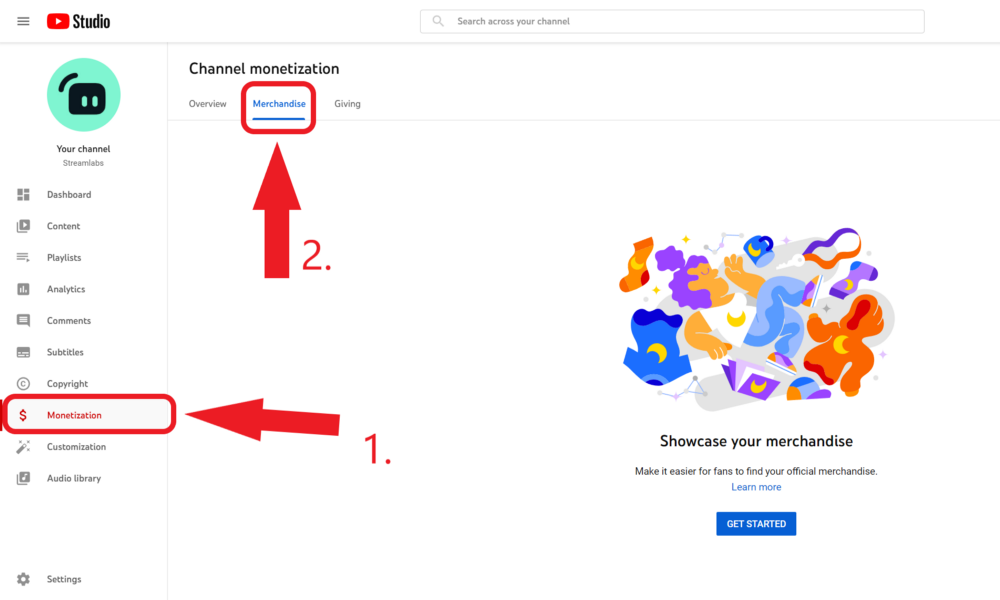
Step 3: You should see Streamlabs appear as an option. If you do not see it, make sure you are logged into the correct YouTube channel. Check back in a couple of minutes, as processing the items may have taken a few minutes. Once connected, read and accept the terms.
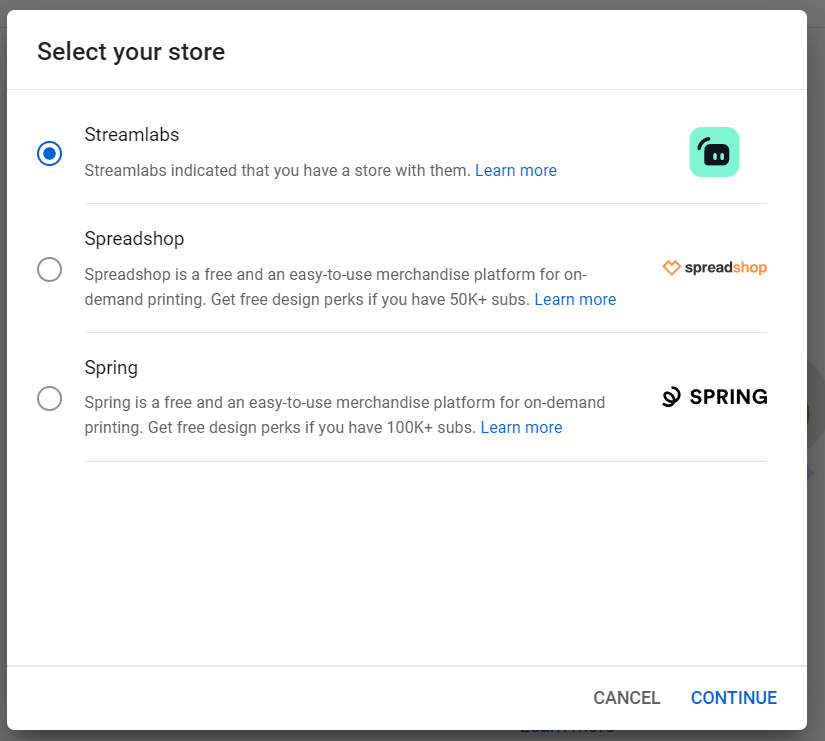
Step 4: You should see a preview of the products you sent from Streamlabs.
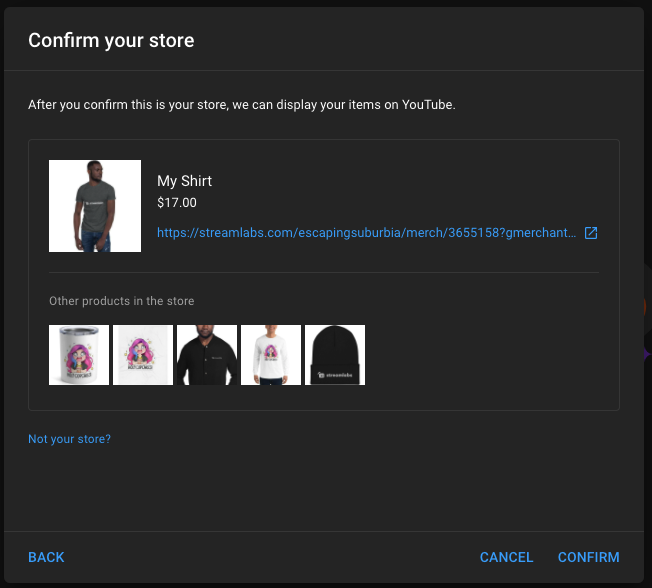
Step 5: Once your items are connected, they will most likely appear as “In Review.” This means YouTube hasn’t reviewed them yet. To get them reviewed faster, click “Select Manually” in the Products section, drag all your products from left to right, and “Save.”
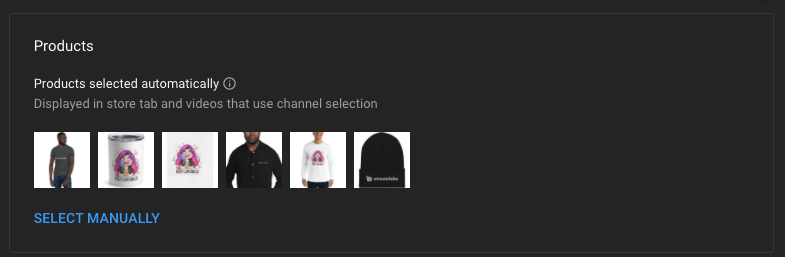

To learn more about managing your YouTube Merch Shelf, we recommend reviewing YouTube’s support article. If your items are in review for more than four days, don’t hesitate to contact Streamlabs support.
Once your products are approved, they will appear in your YouTube store. You can also pin items to specific videos using YouTube Studio. If you have any questions or comments, please let us know by contacting us.