Today, we’re excited to share an update on one of our favorite Streamlabs apps, GoLiveBot developed by @streamably. GoLiveBot automatically updates your Twitter profile when you go live so your community knows when they can watch you. Their most recent update also added the ability to update your Twitter banner. Today, we will talk about why you should use this app, the importance of utilizing social media to build your community, and how to get the most out of using GoLiveBot.
The Importance of Social Media in Streaming
Social media is one of the most critical tools that streamers have at their disposal. As you grow your live streaming channel, social media acts as a way to connect with your community, share your content, and attract new viewers.
Whether you are a new or experienced content creator, we highly recommend having a presence on Twitter. A large portion of the gaming community already uses this platform, and it can help you drive viewership to your channel.
Don’t be afraid to plug your social media while you are live. For many viewers, it’s the only way they can receive regular updates from you. So, don’t forget to remind your community to follow you on Twitter often so they can stay updated on your content.
You can quickly remind them to follow you in various ways:
You can quickly remind them to follow you in various ways:
- Custom Cloudbot timers: You can customize a message that appears in your chat, reminding viewers to follow you.
- Twitch panels: Create custom Twitch panels with specific links for each social media platform
- Update your Twitch profile: You can update your profile in your Twitch creator dashboard, which will automatically include links in your bio.
What is GoLiveBot
The GoLiveBot is an easy-to-use tool that connects to your Twitter account and automatically updates your profile picture when you go live.
With their new update, you can automatically update your Twitter banner with your Twitch stream information; this will let your followers know when you are streaming and entice them to check out your channel.
How to use GoLiveBot
To start using the GoLiveBot, you first need to install the app. Once you have installed the app, you will need to connect your Twitter accounts.
Step 1: Install GoLiveBot
Step 2: Sign in to Twitter
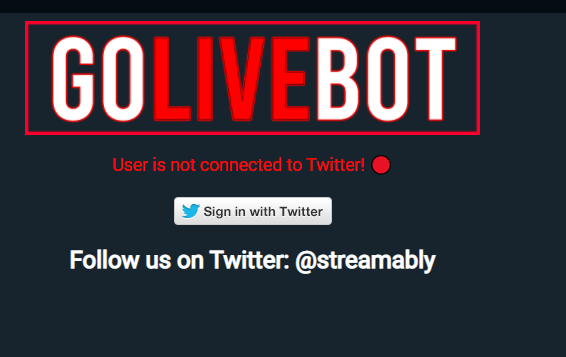
Step 3: Update your name and bio.
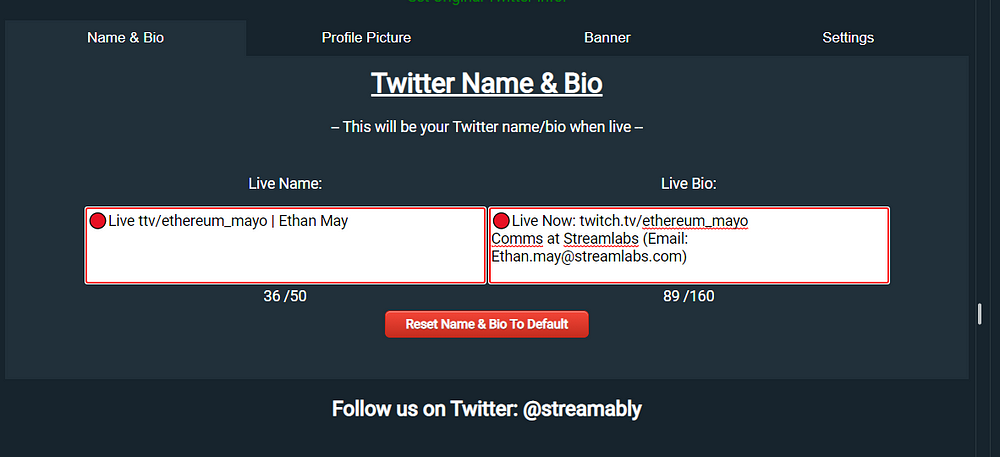
Step 4: Update your profile picture. You can use their default image or upload your own.
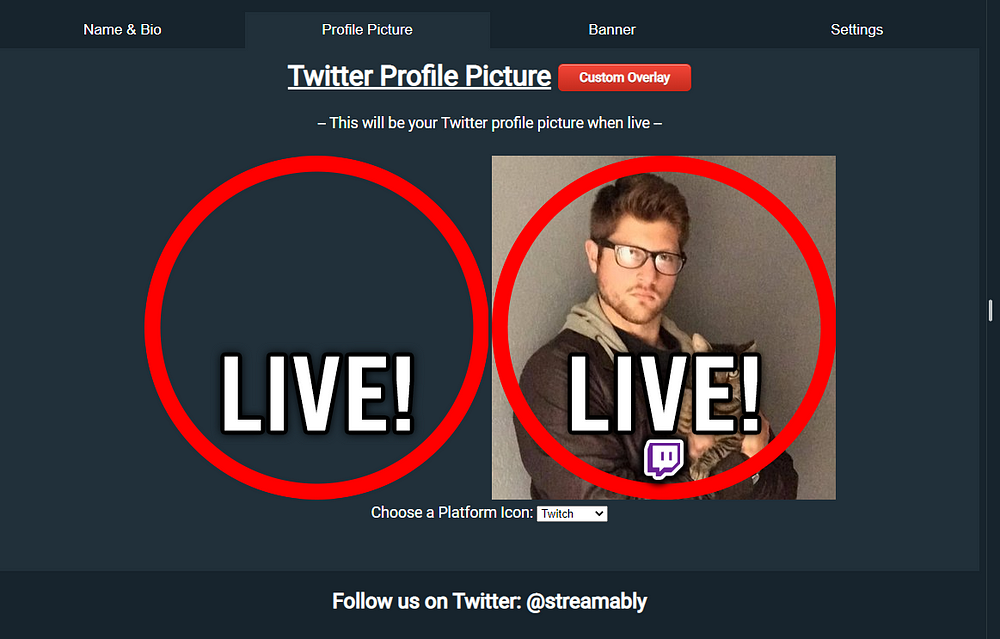
Step 5: In the latest update for GoLiveBot, you can now update your banner image. By default, the banner image will include a red outline and text that indicates your live with a picture of the platform you are streaming on. Other options to add a Facebook and YouTube image are available as well. If you want to make a custom image, you have the opportunity to upload your own as well.
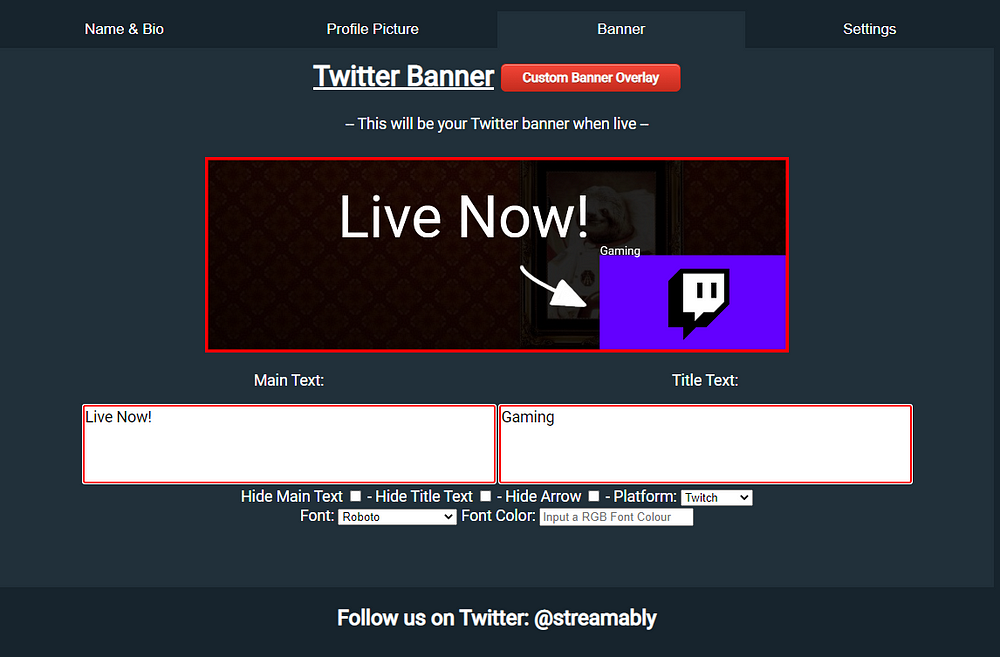
Now, all you need to do is go live, and your profile picture, bio, and banner will update automatically to indicate you are live.
Follow us on Twitter, Facebook, Instagram, and YouTube, and don’t forget to download Streamlabs Desktop.
About Streamlabs
Founded on the belief that we want to help creators make a living doing what they love, Streamlabs provides a robust suite of features to help creators better engage with their fans, grow audiences, and improve monetization. Building on this mission, Streamlabs is expanding its product with 1) Talk Studio, our browser-based streaming studio, 2) Link Space, an all-in-one bio link tool, 3) Video Editor, a video review and collaboration tool. And 4) Cross Clip, the easiest way to convert Twitch clips to videos for TikTok, Instagram Reels, and YouTube Shorts.