…or anything else you’d like to share from your phone or tablet!
Now enabled on iOS and Android is the functionality to stream what is on your screen with a simple tap (or two). We’re still working on it (what’s live is our v1) and trying to fins a way to show chat or other widgets over the gameplay without being too intrusive. Anyhoo, here are the details with how to get started with what we have so far :)
For Android, just tap on the Screen Capture icon in the top right corner….
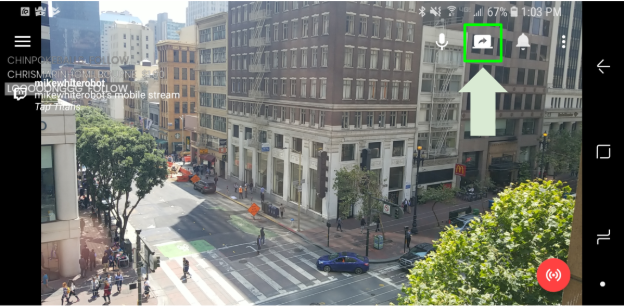
Then tap “Start Now” — and you are good to go!

Capture games…

Your favorite YouTube videos, photos, recordings….

- or whatever else you want to share from your mobile device. It’s a great feature for great for App Tutorials!
For iOS there are a few more steps…
Step 1: Enable Screen Recording on your device


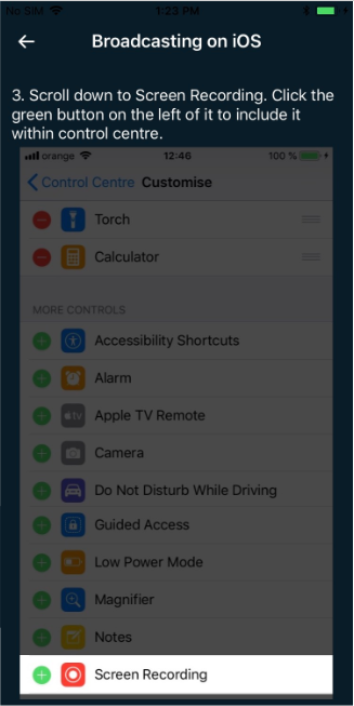
Step 2: Deep press & hold the screen recording button to bring up the App menu

Step 3. Select Streamlabs as the app to capture to and the tap “Start Broadcast”

And that’s it! Now you are streaming to your Twitch or YouTube channel through the Streamlabs app!
You’ll only have to do the set up once. After that all you will need to do, is have the streamlabs app open and then start broadcasting to Streamlabs from your device control panel.
So that’s it. Just a quick update to let you know we added this new and often suggested feature (see — we listen!)
Download the Android app here
And get the iOS version here
If you have any questions, hit us up on Twitter and Email. Have feedback? We’d love to hear it!