What Are Mod Tools?
Mod Tools are settings for stream chat moderation that can help you automatically regulate common chat spam such as excessive use of Caps, Symbols, Links, Offensive Words, Emotes, and long paragraphs.
How Do I Set up Mod Tools?
To get started, navigate to the Cloudbot tab on Streamlabs.com and make sure Cloudbot is enabled. It’s as simple as just clicking the switch.

What Mod Tools Are Available?
Mod Tools include a number of settings to help you moderate your chat to the desired level of strictness and include:
- Caps Protection: Restrict viewers from spamming all caps messages to chat.
- Symbom Protection: Restrict viewers from spamming messages with too many symbols.
- Link Protection: Allows a viewer to only send links to chat from websites on the whitelist.
- Word Protection: Restrict words from appearing on chat and add words to your blacklist.
- Paragraph Protection: Prevents viewers from sending overly lengthy messages.
- Emote Protection: Removes messages containing excessive amount of emotes.
- Zalgo Protection: Prevents viewers from sending messages with zalgo text. Zalgo text is text intended to look cursed or glitcy.
How Do I Enable Mod Tools?
You can enable multiple Mod Tools at once using the Choose your protection level slider at the top of the settings. Clicking the ? here will outline the default settings for each protection level. You can also toggle on each Mod Tool separately using the switch on the right side of each tool. Once enabled, you can customize the settings by clicking on Preferences.

Preferences Settings for Caps, Symbols, Emote, and Paragraph Mod Tools
The preferences settings explained here are identical for the Caps, Symbol, Paragraph, and Emote Protection Mod Tools.
- Auto Permit: This allows you to exclude certain user roles such as Subscribers & Regulars from being punished.
- Punishment: This allows you to customize what type of punishment users will receive.
- Send Punishment Message: This determines whether or not the bot will send a message to the chat when the punishment is executed. If you don’t want the bot to announce each time it punishes a user simply toggle this off. You can also customize the message itself by adjusting Punishment Response.
- Min. Amount: This refers to the minimum amount of characters, emotes, caps, and symbols that can appear within a message before the bot starts checking whether or not a user should be punished.
- Max. Amount: This refers to the maximum amount of characters, emotes, caps, and symbols that are allowed within a message. A user will be punished once they reach this amount.
- Max. Percent: This works in conjunction with Min. Amount , it allows you to change how strict the bot is when it comes to punishing users. Once Min. Amount is reached the percentage takes control and determines if the user should be punished.
- Max. Message Length: This setting is exclusive to Paragraph Protection and determines the max chat message length. If a user types a message longer than this amount they will get punished.
Punishment Logic Explained
We’ll use the Mod Tool Caps Protection as an example with the following preferences settings:
- Min. Amount: 5
- Max. Amount: 10
- Max. Percent: 45%
User 1: “This game is simply AWESOME!”
In the example above, the user would not get punished; despite surpassing the Min. Amount five capital letters, the word AWESOME only comprises 25% of the total message.
User 2: I AM VERY ANGRY RIGHT NOW!
In the example above, the user will receive a punishment for two reasons: The message exceeds the Max. Amount allowed, and more than 45% of the message contains capital letters.
User 3: THIS IS THE BEST STREAM EVER! can’t wait for more!
In the example above, the user will receive a punishment because they went above the Min. Amount AND capital letters comprise more than 45% of the message.
Preferences Settings for Link Protection
Link Protection prevents users from posting links in your chat without permission.
In the preferences settings, you’re able to Whitelist certain websites so that users can send a link in chat without fear of punishment.
In addition to the Auto Permit functionality mentioned above, Mods can also grant access to users on an individual basis. If a viewer asks for permission to post a link, your Mods can use the command !permit <username> to authorize the user.
With Permit Duration, you can customize the amount of time a user has until they can no longer post a link anymore.
Finally, by adding a website to your Blacklist, you can prohibit certain websites from being shown under any circumstance.
Preferences Settings for Word Protection
Word Protection will remove messages containing offensive slurs.
Our default filter catches most offensive language, but you can add specific words and phrases to your blacklist. When you add a word to your blacklist you can determine a punishment. You can choose to purge, timeout or ban depending on the severity.
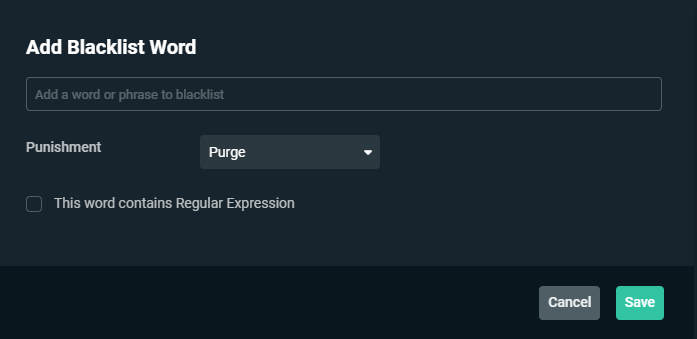
For advanced users, when adding a word to the blacklist, you will see a checkbox for This word contains Regular Expression. If you have any knowledge of regular expressions (search patterns) then you can toggle this on and do some advanced filtering by setting up your own expression to catch multiple variations in one swoop.
If you have any questions or comments, please let us know by contacting us or joining our Discord server.