Today, we are excited to incorporate browser source interaction to Streamlabs Desktop. Now you can click, scroll, type and interact with a website directly in our software as you would any other browser.
Get started by downloading Streamlabs Desktop.
Browser source interaction is a particularly handy feature when you need to make changes or update the web page you are displaying on the fly. For streamers that need to login to view a website, browser source interaction is an extremely useful feature. For instance, if the website you want to display requires a password or CAPTCHA, you’ll now be able to type directly on the page using our browser source interaction functionality.
Why use Browser Source?
Adding a browser source lets you display web-based content on-screen by quickly copying and pasting the URL into your browser source settings.
If you are streamer with dozens of tabs open, adding a browser source can free up precious space. If you enjoy a particular playlist on YouTube or music streaming service, a browser source allows you to easily display the information directly on the screen without having to fiddle with Window or Display capture source settings.
How to add a Browser Source
In Streamlabs Desktop, navigate to Sources while you are in the studio tab and click the plus sign to add a source.

Click Browser Source, name it, and press Add Source.
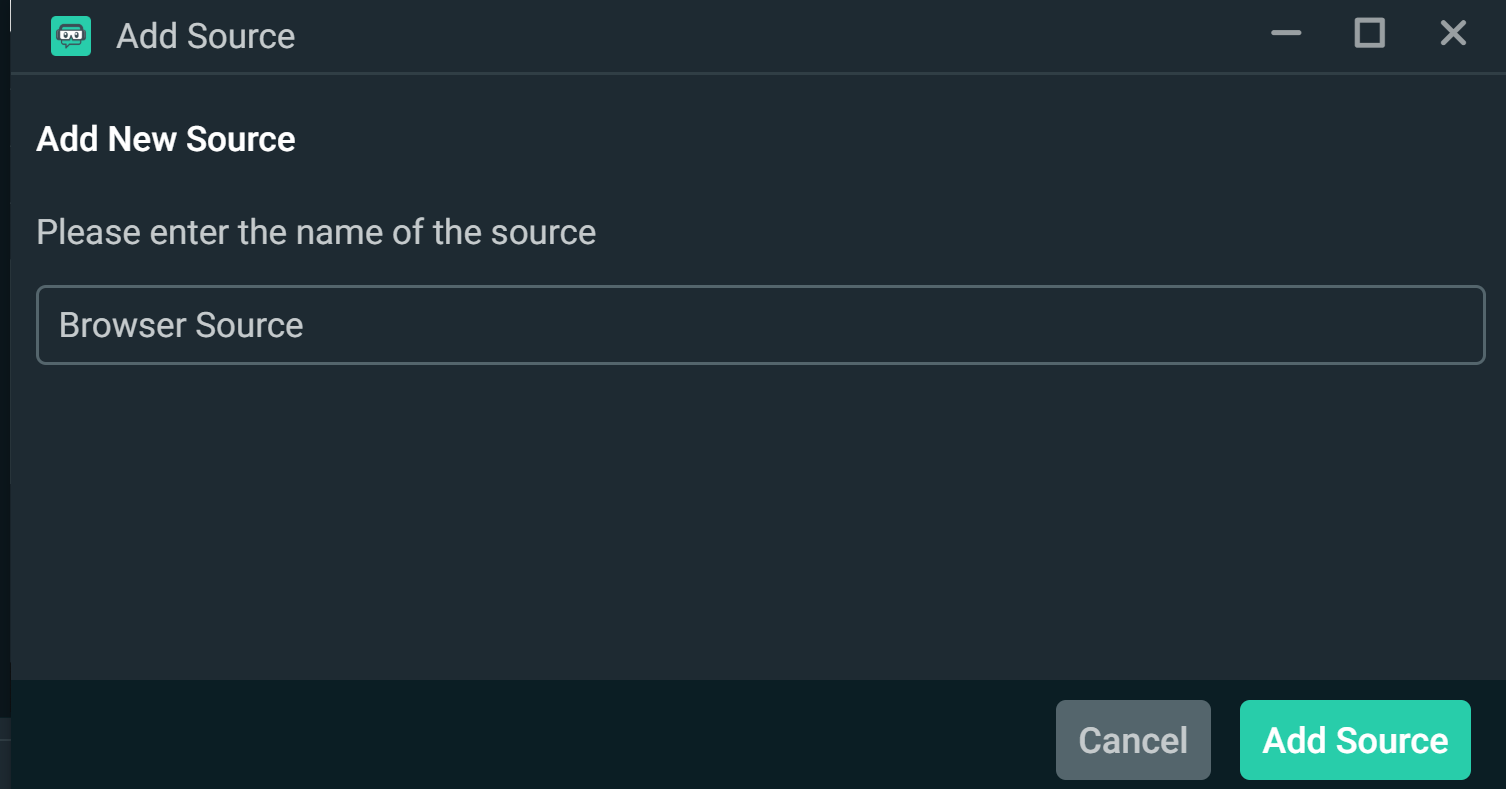
Copy and paste a web-based URL in the browser source settings menu. Here you can adjust the Height, Width, FPS, and even add custom css for additional customization.
You’ll also see two additional options:
- Shutdown source when not visible: This means the website or video source will no longer run if you hide the source. When you toggle the visibility of the source back on, the page will refresh and run again.
- Refresh browser when scene becomes active: This means that the website or video source will continue to run despite not appearing on the screen. However, when you toggle the visibility of the source back on, the page will refresh.
If you toggle both of these options off, the source will continue to run whether or not the visibility is turned off or on.
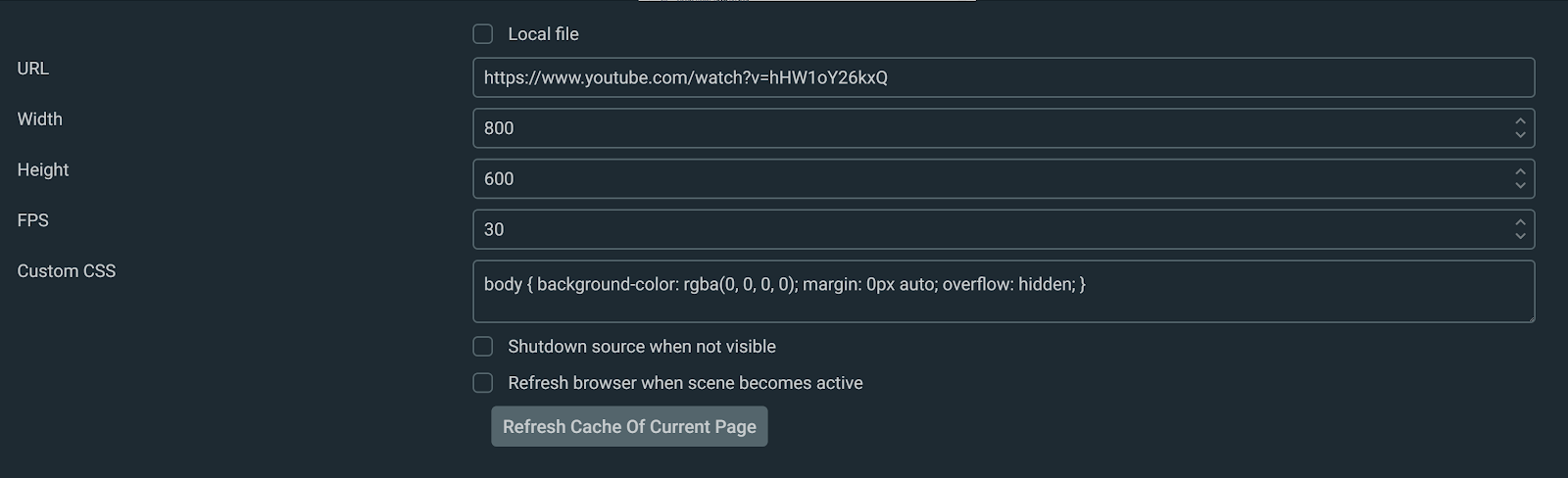
How to interact with Browser Source
To interact with your browser source, simply right click on your source and press interact. This window will let you interact with the webpage like its own browser.
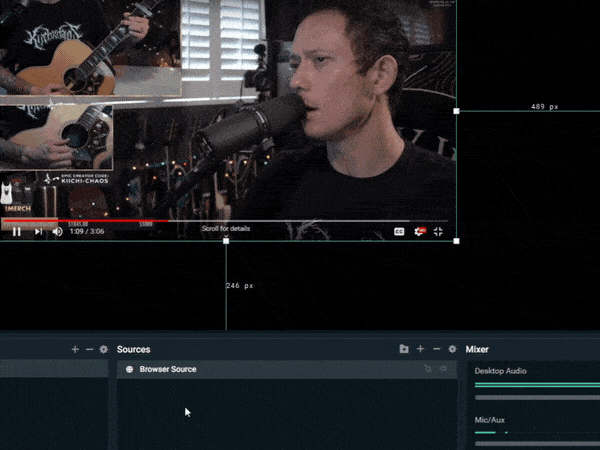
If you have any questions or comments, please let us know. Remember to follow us on Twitter, Facebook, Instagram, and YouTube.