Did you know that the merch in your Streamlabs merch store can appear in search results from Google and other search engines?
Keep reading for tips on how to improve the odds of your merch showing up in search results and other ways to promote your merch, making it easier for your followers to discover the products they want so they can support you.
Link to Your Merch
For a page to show up in search results, search engines — like Google — need to know that the page exists. One way for Google to discover your pages is by finding your page through links from other websites. When you link to your merch from your Twitch, YouTube, or other profiles, you improve the odds of Google discovering your merch pages and serving them in search results.
Examples of places to link to your merch include in social media posts promoting your merch and in your link in bio. You can include links to your merch store with all of your products or to your most popular or new products directly.
Give Your Merch Descriptive Names
Once Google discovers your merch, it’s important to optimize your listings to improve the odds that someone will click on your merch, improving your odds of a sale.
The primary way you can improve the odds of viewers clicking on your products is by giving them descriptive names. If it’s clear what product someone will find when they visit a page, they are more likely to click on that page. To change your product names:
1. Visit your Merch Store in the Streamlabs Dashboard and choose “Edit” on the item you wish to change the name of.
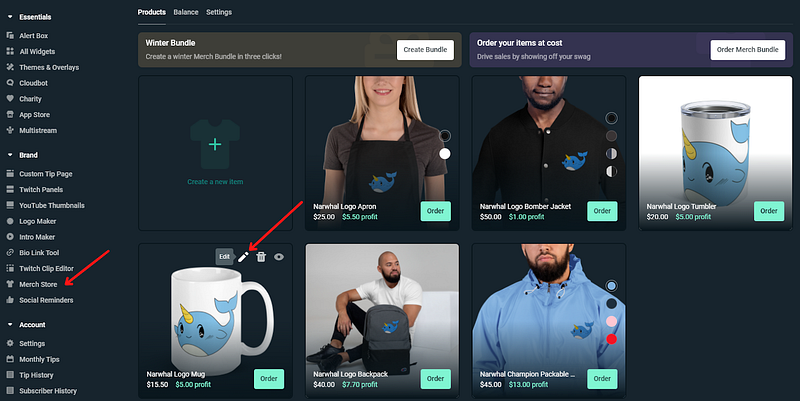
2. Choose Next.
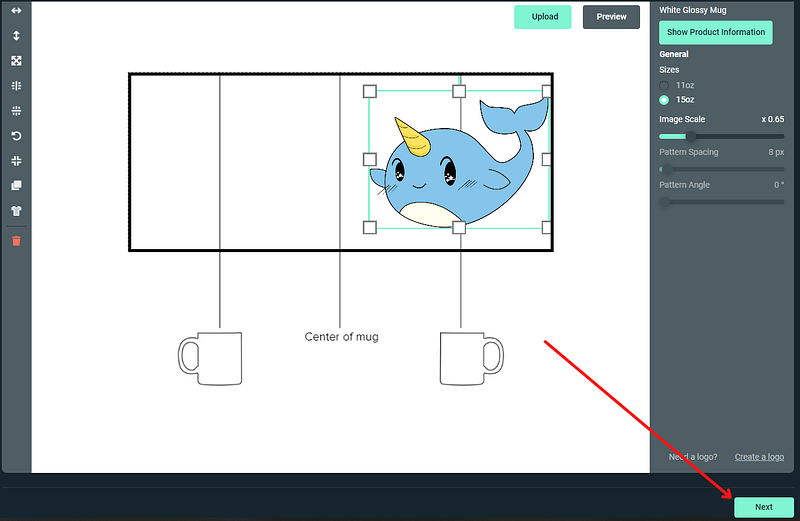
3. Change the name of your product, agree to the terms, and hit Next again. That’s it! Your product name is now updated. It may take some time before Google reflects the changes.

Below you can see a product name as it appears in search results. Whatever you name your product will show up here — with the exception of times Google chooses to rewrite the provided page title, which it does from time to time.
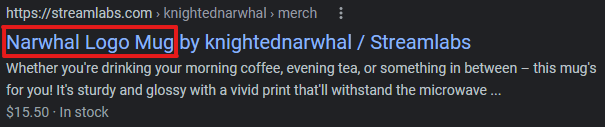
All of the other information needed to help your page perform well is already included, from your name, the price, and product availability.
If you have any questions or comments, please let us know. Follow us on Twitter, Facebook, Instagram, and YouTube, and don’t forget to download Streamlabs Desktop.
Use Cloudbot to Promote Your Merch
Utilize the !merch Cloudbot command to allow viewers to get a link to your merch store when you use the command. The command is turned on by default, but if you have turned it off you can turn it back on by visiting the Default menu under Commands. Don’t forget to include !Merch in your title whenever you go live so your viewers know they can use it.
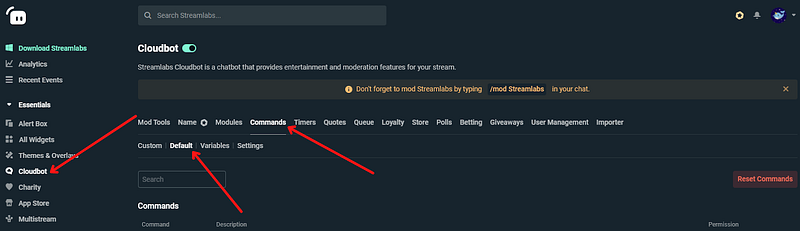
Select the pencil icon to customize the message that is sent when the command is triggered, who can use the command and any cooldowns and aliases.
If you prefer to have your merch store promoted on a regular interval, you can set up a Cloudbot timer. To set up a timer:
1. Visit the Timers menu and choose Add Timer.
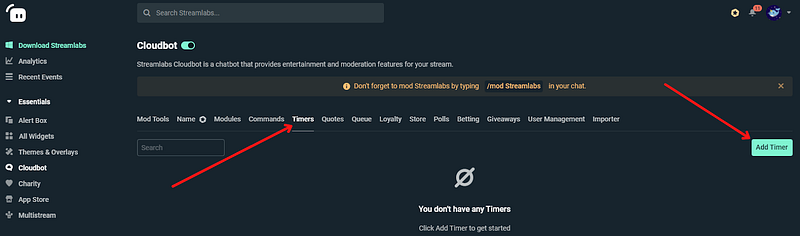
2. Add the timer name, response, interval and minimum number of lines between when the message will be sent. Be sure not to spam your viewers with your timer. You can use variables for the response, just like with any other command. Ex: “Support {channel.name} IRL by purchasing some merch. All merch purchases include an alert: {merch.link}”

Use the Streamlabs Twitch Merch Extension
You can use the Streamlabs merch store extension to add products right to your Twitch profile so users can shop your products without ever leaving your stream. To add the extension to your profile:
1. Install the Streamlabs Merch Store Twitch extension.
2. Activate the extension by adding it as a new panel.
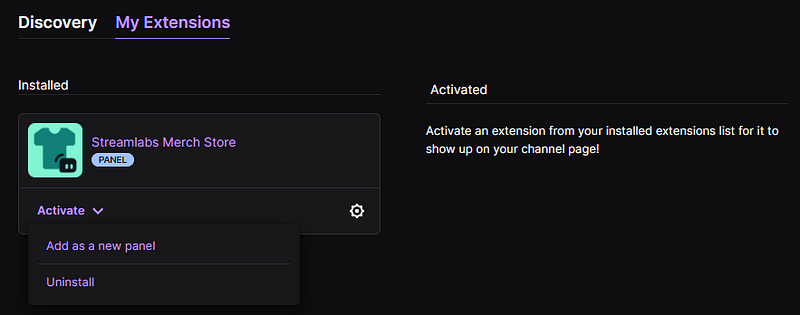
3. Viewers can now shop right from your Twitch profile!
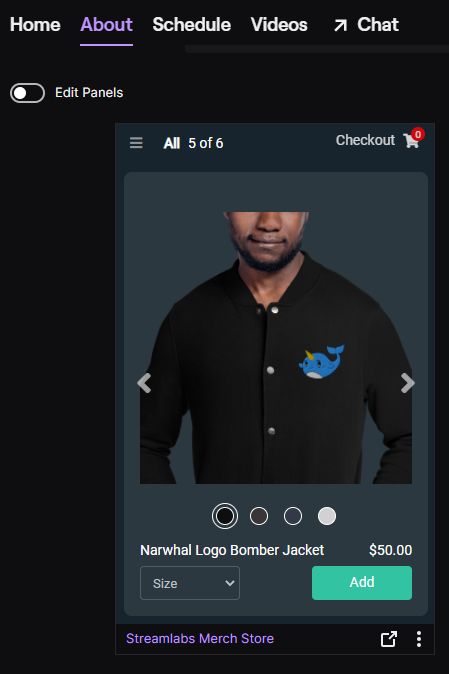
We hope you found these tips helpful for improving your revenue earned through merch. If you have any questions or comments, please let us know by contacting us or joining our Discord server.