Do you want to transcribe your audio into text without spending a lot of time and effort? Long gone are the days of needing to translate your videos manually. Today there are automatic transcription tools for almost every language in the world that will do the job for you—worried about accuracy? Have no fear. Streamlabs Podcast Editor can translate videos with an accuracy of over 98%.
This step-by-step guide will show you how to automatically transcribe your audio files by uploading them to Streamlabs Podcast Editor. Streamlabs Podcast Editor is an online video and audio editor that transcribes your audio by default. It has the world's best speech-to-text engine built in and that for over +30 different languages. So let's jump right into how it works!
Transcribe your audio in 3 steps
First, we'll need to transcribe our audio. You can do this through a quick three-step process of uploading mp3 files, editing the text, and exporting. That's all you have to do.
#1 Upload your audio to Streamlabs Podcast Editor
Streamlabs Podcast Editor is an online editor. That means you don't have to download any program or install any software. You can start immediately after signing up for a free Streamlabs ID account. All you need is an email and password.
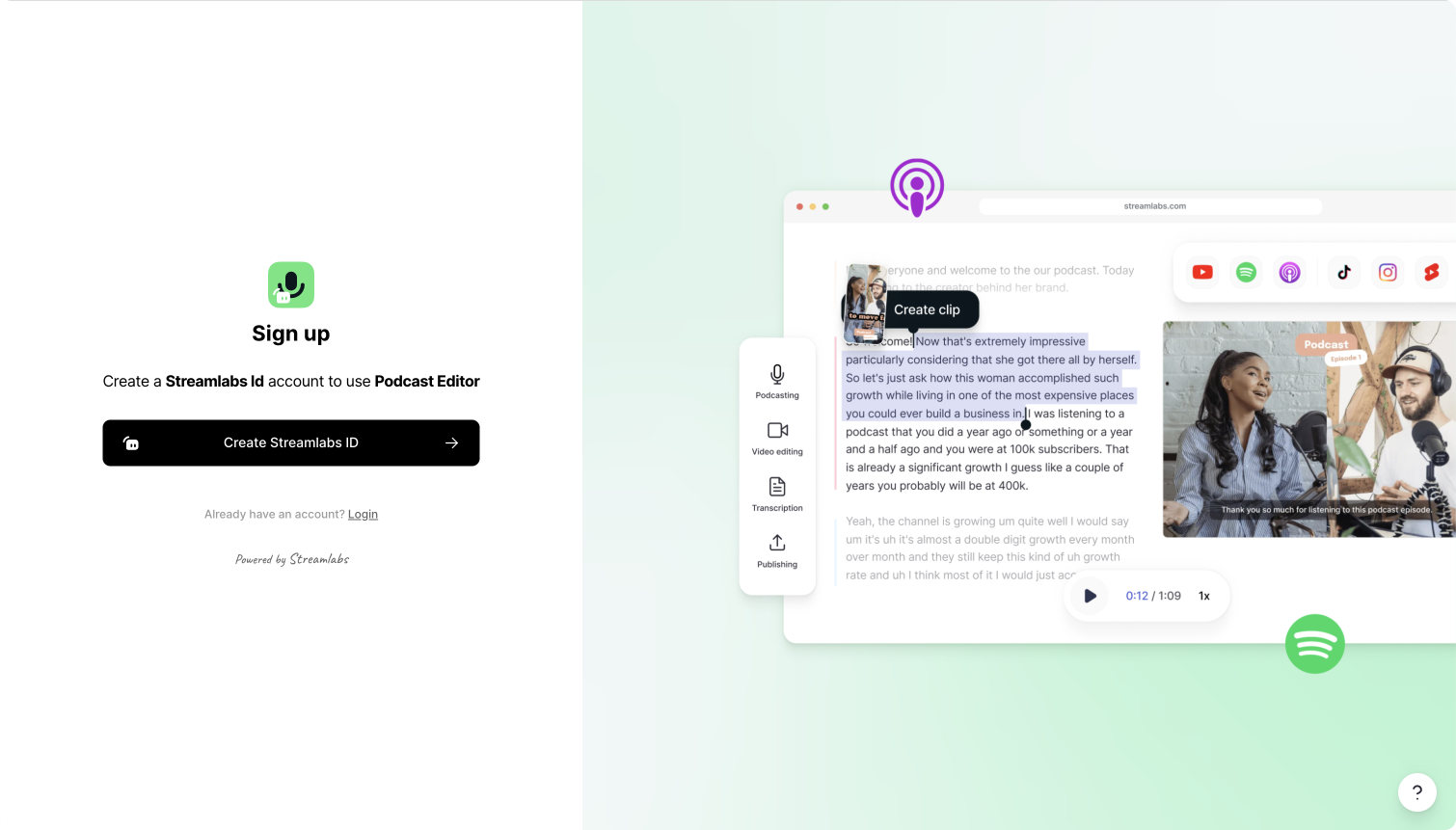
Once you log in, you can upload your audio file by dragging and dropping it into the editor. It will upload immediately and transcribes all spoken words into text by default. You don't need to do anything. The transcription process will start automatically.
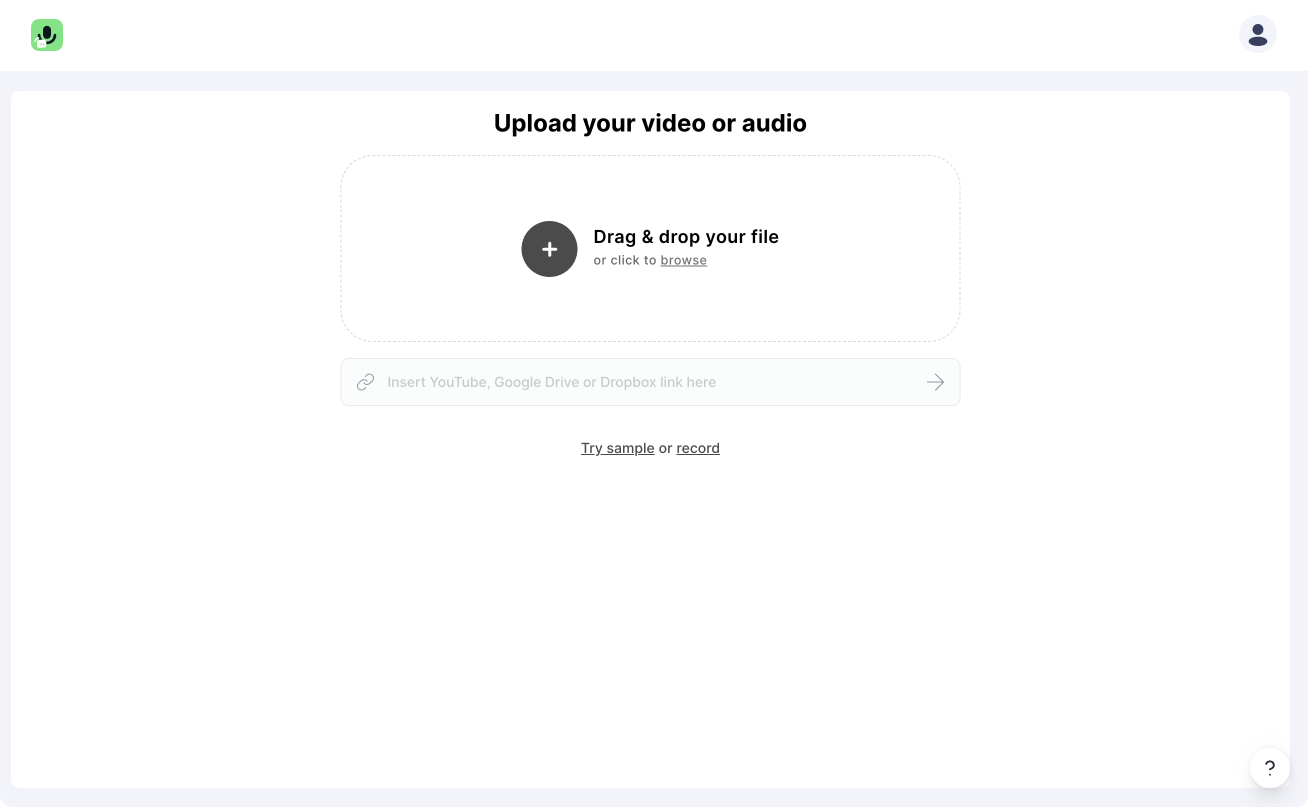
#2 Text correction and editing
After uploading your file, you will end up in the editor itself. You will find your transcribed audio on the left side. You can go through it and make changes to your words, just like editing through Google Docs. Since the transcription is not 100% accurate, some words may be misspelled or have improper capitalization. You can also use the search function to search for specific parts in your audio transcript.
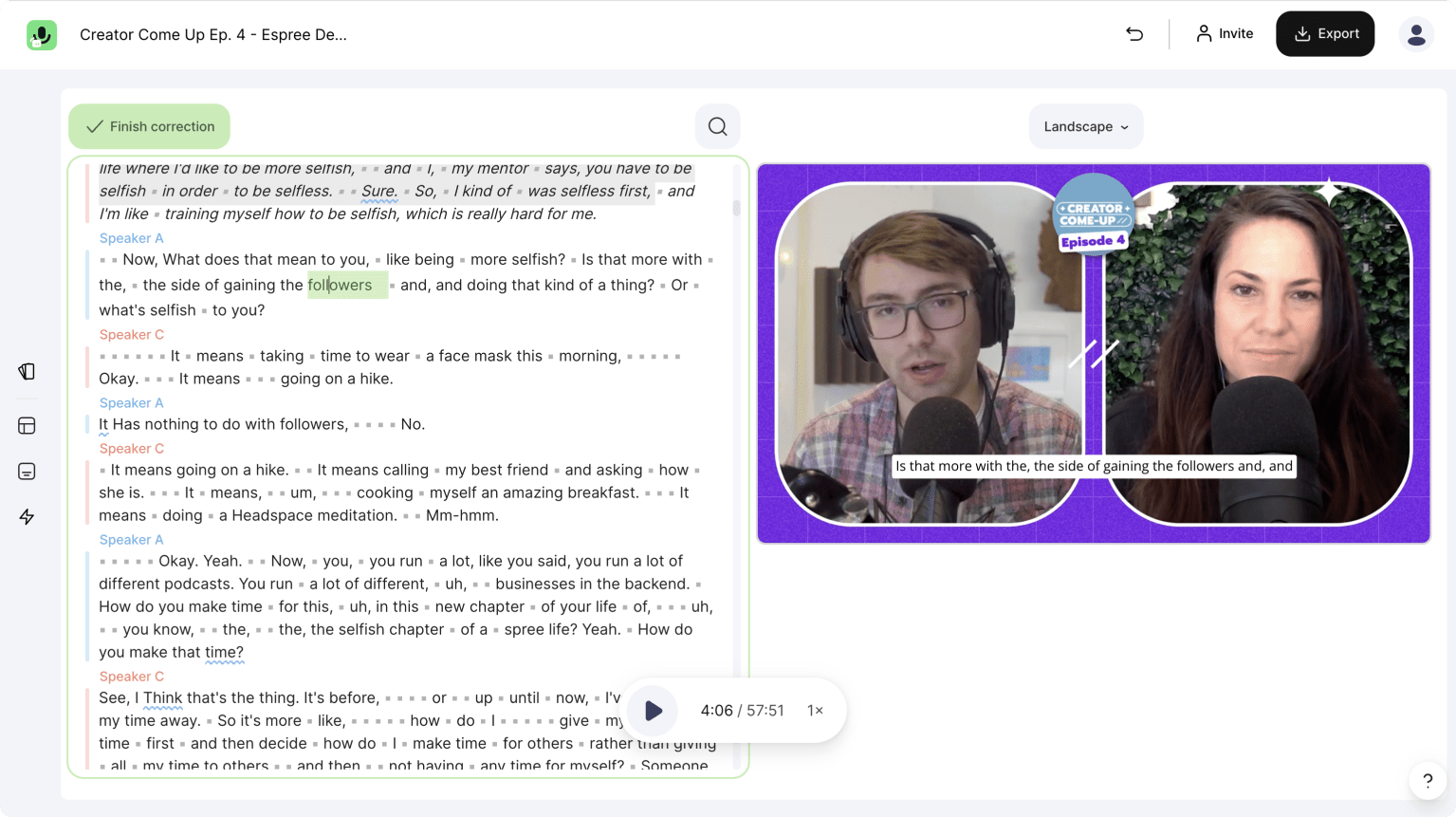
#3 Exporting text document
The final step is to export your transcript the way you need it. Depending on the platforms you plan on distributing your video, exporting the text as a subtitle format may be helpful to apply it to your audio file. To see all options click on the "Export" button in the top right corner and decide if you want to download the text as a text document or directly copy it to your clipboard. You can also export the text as subtitle files, such as SRT and VTT.
Guess what – That's it! You have successfully converted your audio track to text.
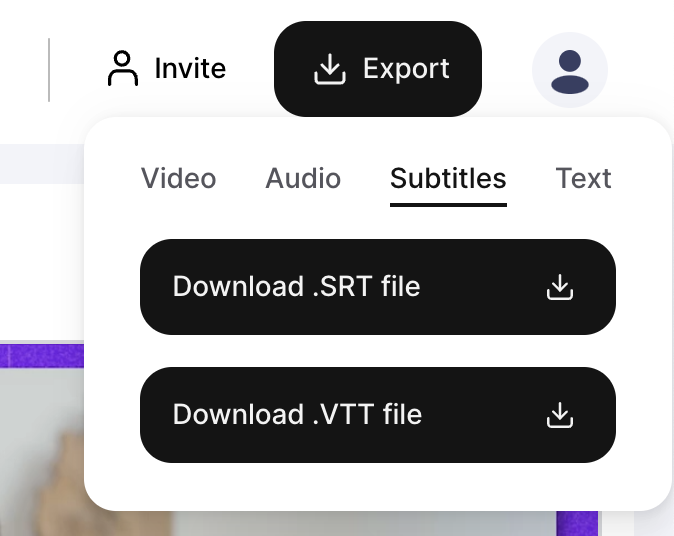
Why transcribe at all?
Transcribing your audio has a lot of positive outcomes for your content and viewers. I have experienced a lot of diverse use cases from our users, so let me give you some ideas of what you could do with your transcribed audio files.
Improve accessibility
Creating more accessible content allows you to reach a broader user base. Some individuals face difficulty in hearing, are deaf, or consume content easier through other mediums. It is essential as a creator to ensure accessibility for your viewers, and you can do so by adding a written transcript of your interviews along with the audio. It requires minimal additional effort, but it can significantly impact your audience.
Boost SEO rankings
Transcribing your text makes your audio searchable, allowing people to discover your content more easily. Search engines use your audio transcription to rank specific keywords, boosting you to the top of searches. You can also see that many podcasters who know about this publish their episode as audio files and text on their website.
Repurpose your content
Nowadays, it is more than typical for creators to take a multi-content approach. It's no longer enough to publish a podcast. To promote it, you need other media and platforms. You can get many different things out of your audio file.