TL:DR
With the Streamlabs Mobile App, you can multistream to platforms like Twitch, YouTube, Facebook, and TikTok at the same time-right from your phone. Just download the app, customize your layout, enable multistream (Streamlabs Ultra subscription required), and go live.
It's a simple way to grow your audience without streaming separately on each platform.
Mobile streaming is the perfect option for streamers ont he go - whether you're streaming IRL cooking with viewers, taking viewers along on a shopping trip, or showcasing your favorite mobile games. While platforms like Twitch, YouTube, TikTok, and Facebook let you stream directly from their native apps, you're often locked into just one platform at a time. With multistreaming available on the Streamlabs Mobile app, you don't have to choose.
Note: Streamlabs Mobile multistreaming is available for Streamlabs Ultra subscribers and those redeeming rewards.
What is Multistreaming and Why Should You Do it?
Multistreaming (also known as simulcasting) lets you broadcast a single live stream to multiple platforms at once. For example, instead of going live on Twitch and then reposting to YouTube later as a VOD, you can stream to both platforms in real time.
Simulcasting helps increase your visibility, reach a broader audience, and grow your community faster-especially if you're just starting out or testing where your content performs best. The best part? The Streamlabs Mobile app makes it super easy and takes the work out of multistreaming.
Getting Started with Mobile Multistreaming
Step 1: Download the Streamlabs Mobile App from the App Store or Google Play store.
Step 2: Log in with your preferred streaming account. You can do this by going to the Main Menu (the top left icon), then Account Settings.
Connect your Twitch, YouTube, Facebook, TikTok, Custom RTMP destination, or any other platform you wish to live stream on.
Step 3: Before going live, make sure to fully customize your live stream. You can:
- Add themes (Ultra subscribers only or by redeeming rewards)
- Tweak camera, audio, and other stream settings such as alerts, adjusting audio input, bitrate, or FPS settings
- Enable features such as disconnect protection
- Switch your scenes by clicking the top left rectangle icon (you can also do this while streaming, FYI).
iOS View
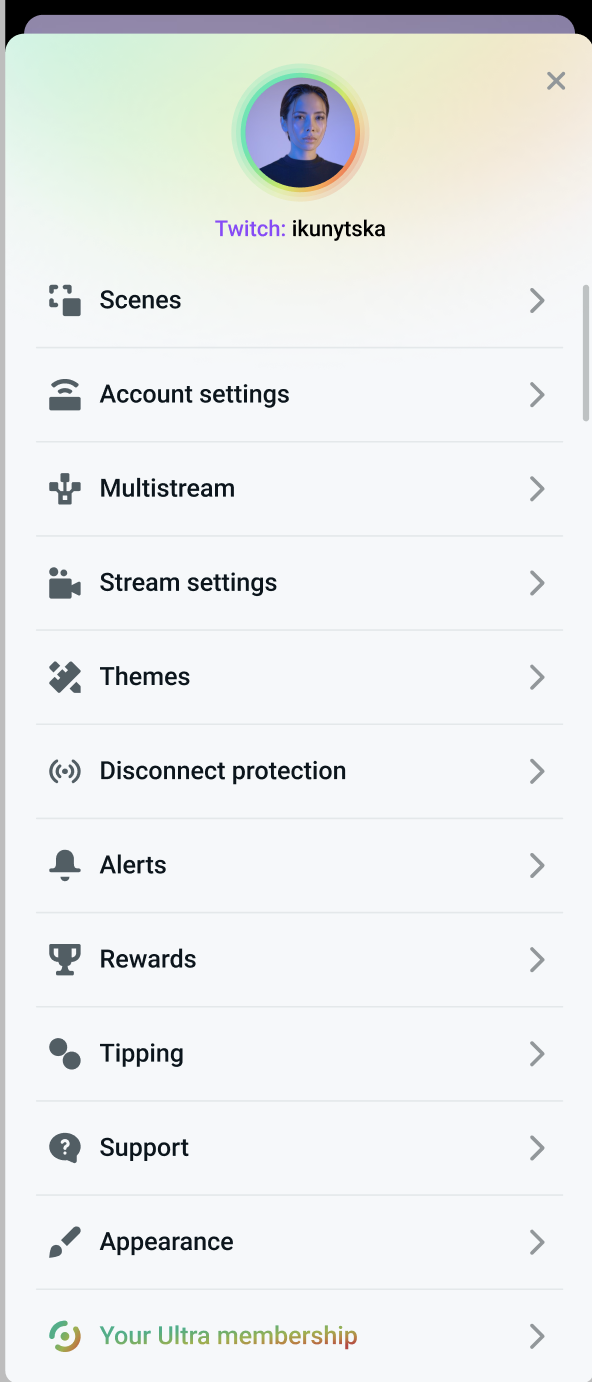
Android View

Need a full customization walkthrough? Check out our full Streamlabs Mobile guide to learn everything you can do with this powerful app.
Step 4: After logging in and customizing your stream, tap the Go Live button at the bottom of the screen. For iOS users, choose to stream with just your camera or to screenshare (i.e. if you're playing mobile games).
iOS View
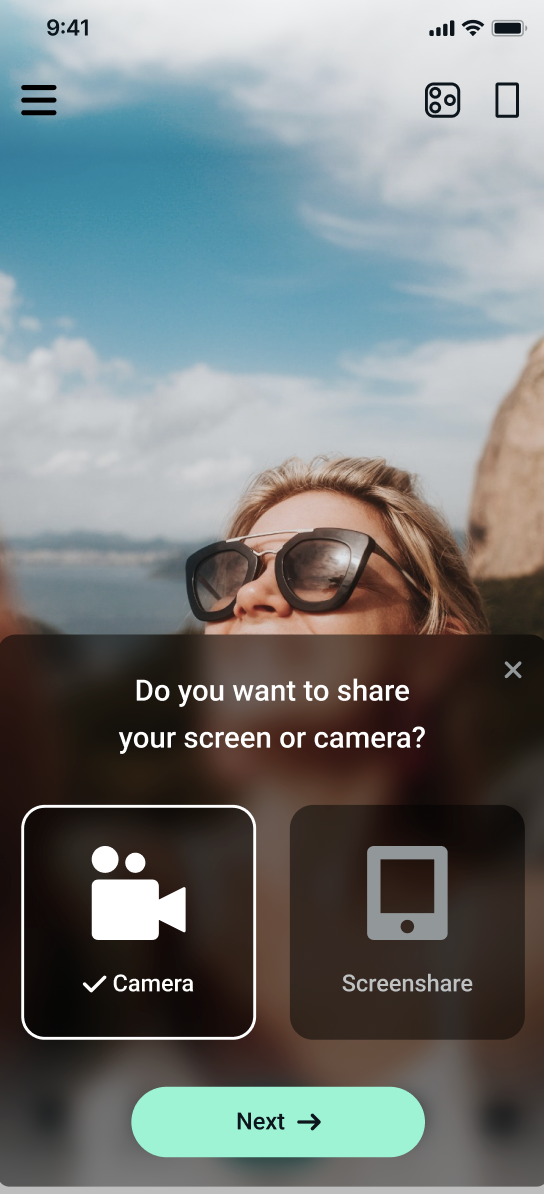
Step 5: Next, select the platforms you want to stream to. Tap Add More Platforms to add a new platform. When you're done, hit Next.
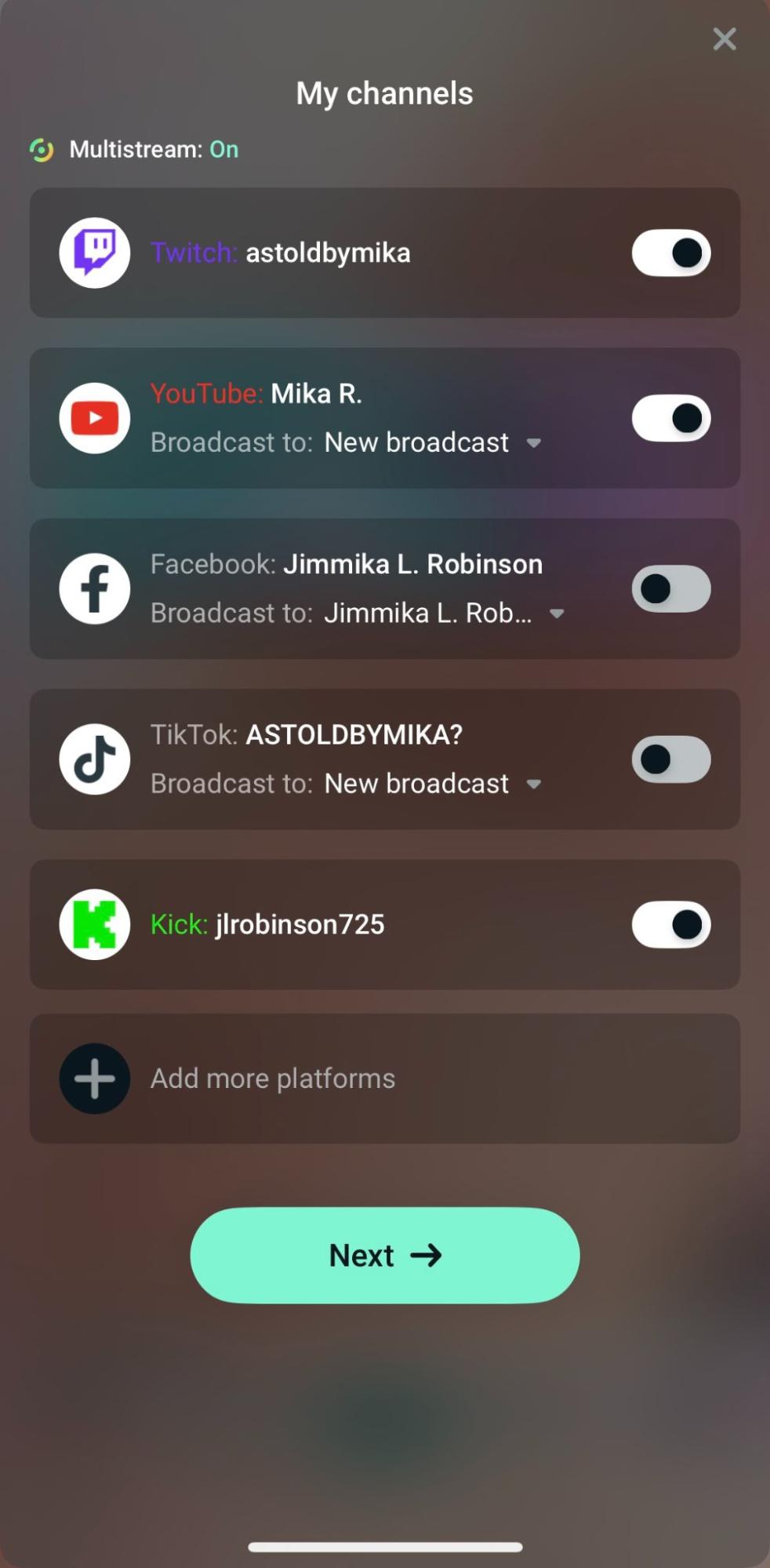
Step 6: Add your stream title, description and tweak things such as your thumbnail and access/privacy settings. When you're done, hit Go Live again.

And that's it-you're multistreaming like a pro!
Download the Streamlabs Mobile app, connect your accounts, and start streaming smarter-not harder.