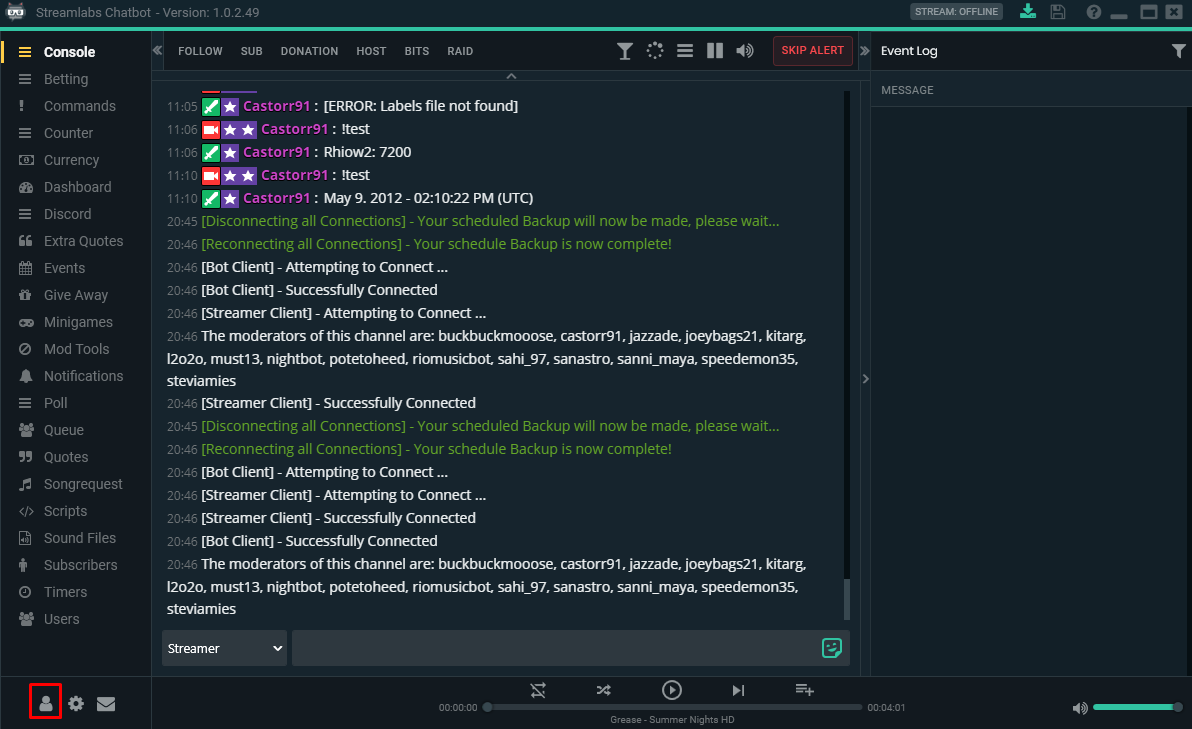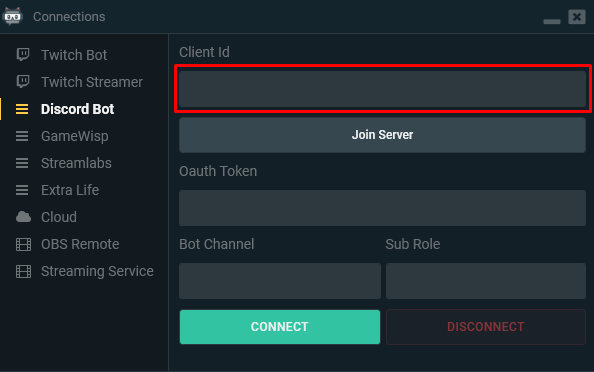Streamlabs Chatbot can join your discord server to let your viewers know when you are going live by automatically announce when your stream goes live. The bot can also answer to commands, run mini-games and post timers in the discord if you so prefer.
Note: Before you start this guide, make sure that Twitch Bot is connected.
Step 1: Setting up the application
1. Head over to THIS site to get started
2. Log in with your Discord account
3. Hit "New Application" in the top-right corner
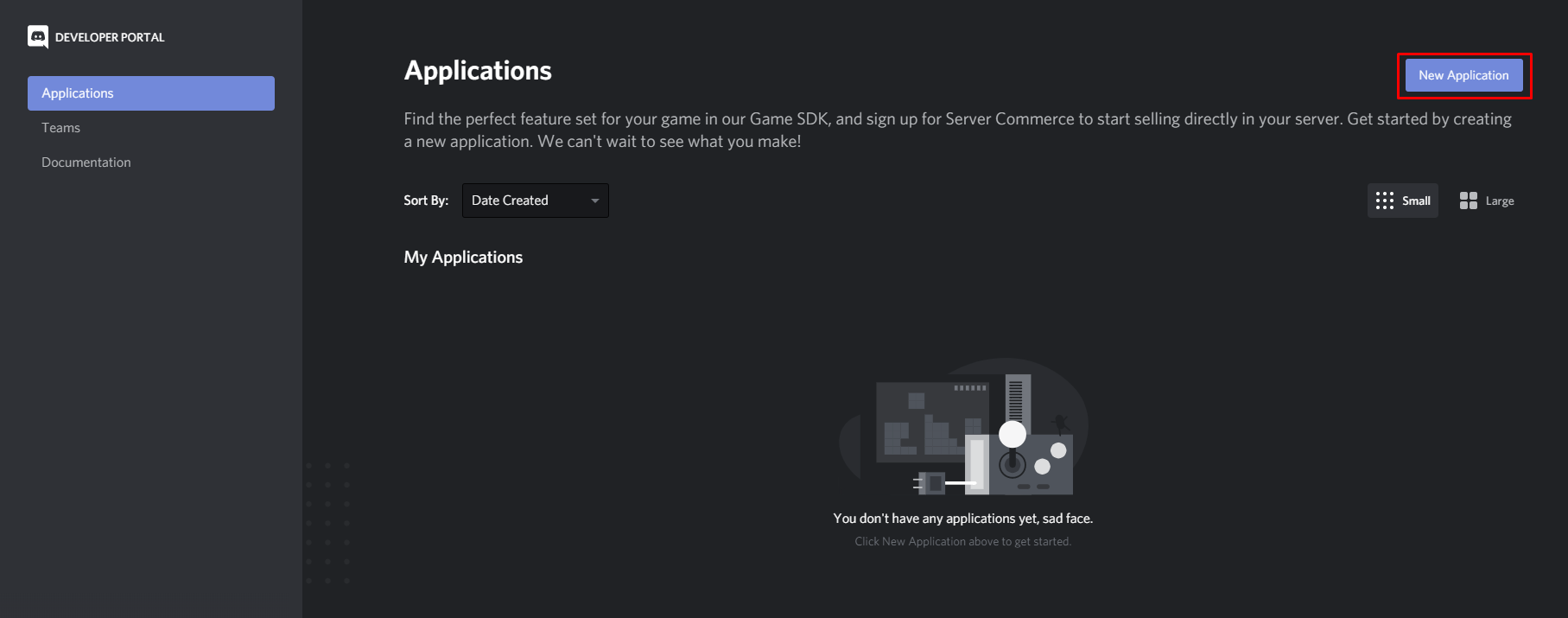
4. Give the application a name and hit "Create”
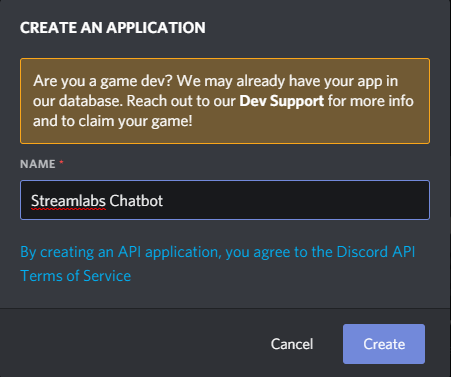
4b (optional) Give the bot a app icon or description
5. Make sure the application is selected on the left side and head into the "Bot" tab
6. Hit "Add Bot" on the right side
7. Accept the popup box by pressing "Yes, do it!"
Step 2: Finding Client ID
1. Head over to your applications
2. Select the application you just created
3. The Client id will be right in the center of the general information
Step 3: Paste the client id into the Chatbot and select server
1. Open your Streamlabs Chatbot and navigate to connections  in the bottom left corner
in the bottom left corner
2. In the connections-window, select the Discord Bot tab
3. The client id we located in Step 2 goes in the first box
4. Click "Join Server" and a new tab will open in your default browser
5. Select the server you want to join the bot to in the drop-down menu and hit authorize
6. Make sure the application gets successfully authorized. It should look like this
Step 4: Finding the Oauth Token
1. Head over to your applications
2. Select the application you just created
3. Make sure the application is selected on the left side and head into the "Bot" tab
4. Click on "Click to Reveal Token" and the token appears
5. Either click on the "copy" button or highlight the token and use right click menu to copy the token
Step 5: Inserting OAuth token
1. Open your Streamlabs Chatbot and navigate to connections  in the bottom left corner
in the bottom left corner
2. In the connections-window, select the Discord Bot tab
3. The token we located in Step 4 goes in the second input box
Step 6: Input Bot Channel
1. Open your Streamlabs Chatbot and navigate to connections  in the bottom left corner
in the bottom left corner
2. In the connections-window, select the Discord Bot tab
3. In the "Bot Channel" input box, insert the name of the discord channel you want the bot to be active in without the #.
In the image below I want the bot to be active in #commands so I put "commands" in the box.
4. Now hit the "Connect" button and the bot should connect within a couple of seconds
Step 7: IMPORTANT! Connecting to Twitch
The final step is something everyone who wants to use the bot in discord must do. If the bot is just gonna be used for timers and announcement you can skip this step. This is to make sure the bot knows your Twitch account and can apply cooldowns and costs for the commands in case there is any.
You can find the final step over HERE